 myCSUSM
myCSUSMKurzweil 3000
Kurzweil 3000 is an assistive technology and learning literacy tool that can be accessed by logging into the kurzweil3000.com website.. It is recommended for students that have difficulties reading (ESL, dyslexia, etc.), but is available to all CSUSM students.
How to Access Kurzweil 3000
- Go to kurzweil3000.com.
It is recommended to use the Google Chrome web browser. Please visit the Kurzweil Safari Support page for any issues when using the Safari web browser - Select 'Sign in with Microsoft' and use your CSUSM campus credentials to log in (username@csusm.edu)
- You may be prompted to use Duo to sign in.
Once an account has been created and successfully logged in to Kurzweil, you can upload files to the website. After uploading files, you can click on the files in your Universal Library to open them in the Kurzweil 3000 web app for reading, annotation, etc.
Uploading Files in Kurzweil
- After signing in, expand your username folder, and open your private folder.
- Select Upload from the top right to upload a file.
- Once the file is uploaded, you can open it to begin read aloud and taking notes. Kurzweil will save any highlighting or annotating you make to the file. You can also upload files from Google Drive and OneDrive.
- Additional folders can also be created to keep content organized by right clicking on the private folder.
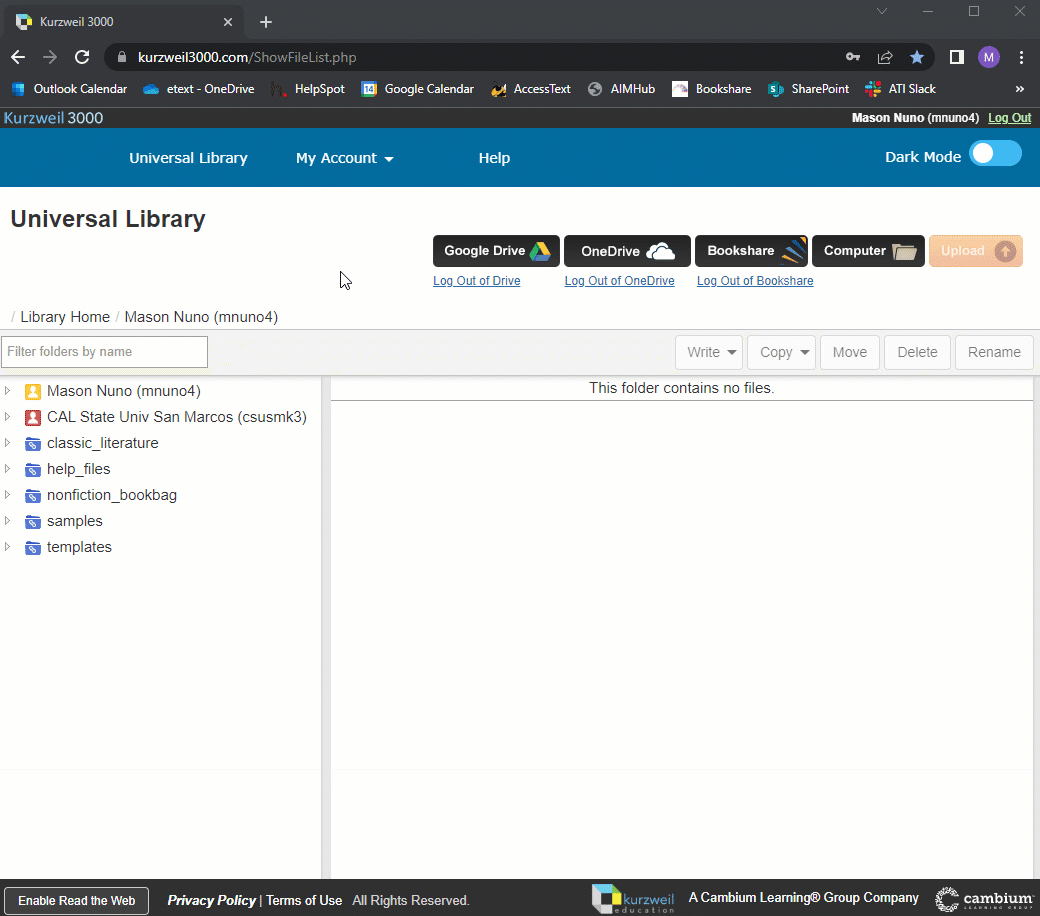
Kurzweil is also available as a browser extension to read webpages. Please visit Kurzweil's Read the Web Video to learn more about how to download and use the browser extension.






