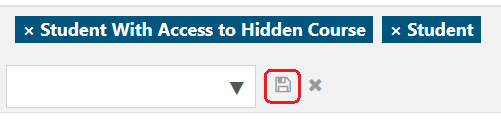myCSUSM
myCSUSMAdd Course Users or Change a User's Role
Content
Add Course Users
For past Cougar Courses (Moodle), if you are looking to give a student access in order to finish an Incomplete, please see the Change a User's Role section below. If you are looking to give access to another instructor, it would actually be better to add them to the migrated course in current Cougar Courses (Canvas). If the course was not migrated to Canvas, we recommend migrating it and then giving the other instructor access to that container. Please see our help guide on how to Import Content into Canvas from Moodle.
For Community, there are two ways to add users. First, you can manually add them through the steps below. Or, you can set up self-enrollment, and the users can enroll themselves in your container. For more information, please see our help guide on Self-Enrollment in Community.
- While in your course, click on Course Dashboard under the Contents area on the right.
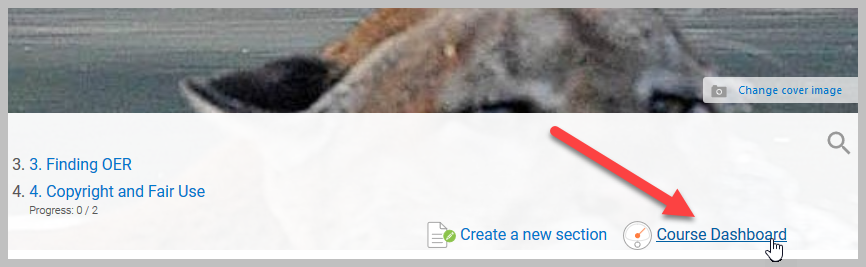
- Select Participants.
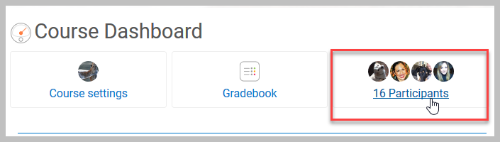
- First, ensure the user is not already enrolled in the course.
- If they are not already enrolled, click the Enroll users button at the top right.
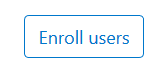
- In the Enrollment options pop-up, type the name of the user in the Select Users search box. If the correct user does not come up, try searching by the CSUSM username or email. Click on the correct user in the search results. When they have been successfully selected, their name will appear in blue above the search box.
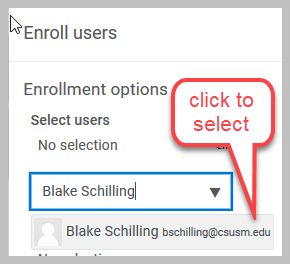
- Repeat step 5 to add additional users with the same role.
- Assign role: Select the appropriate role for the user(s).
For Community:
- Participant: for a user that needs student access to a course
- Coordinator or Designer: for users who need to add/edit content
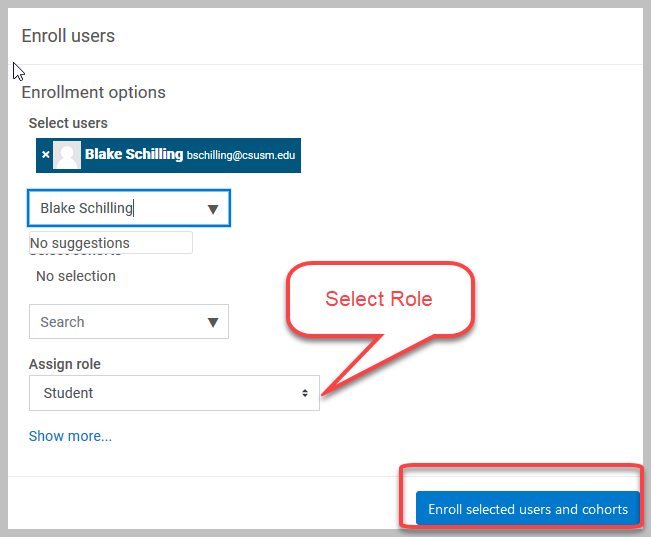
- Click Enroll selected users and cohorts.
Change a User's Role
You might need to change the role of a user who is already enrolled in your past Cougar Courses (Moodle) or Community container. For example, in Cougar Courses (Moodle) a student might need access to a hidden course in order to finish an incomplete. To give them access you would need to change their role.
- Click on Course Dashboard under the Contents area on the right.
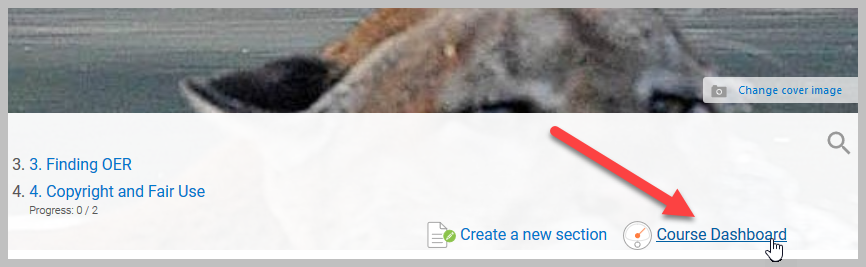
- Select Participants.
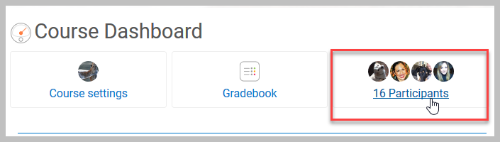
- Find the user in the list and click the pencil next to their current role.

- Choose the desired role from the dropdown. If you are in Cougar Courses (Moodle) and need to give access to a student for them to finish an Incomplete, choose the role "Student with Access to Hidden Course."
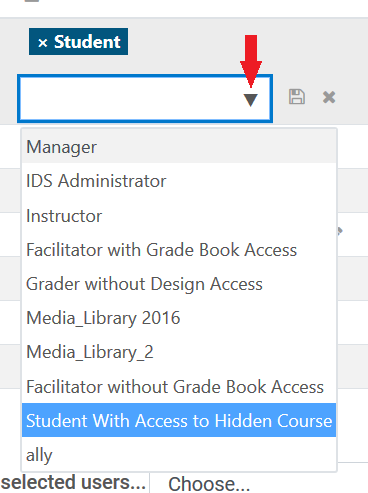
- If you wish to remove the previous role, click the X next to that role. Note: if their previous role is Student and you are adding the role "Student with Access to Hidden Course" you should not remove their original Student role.
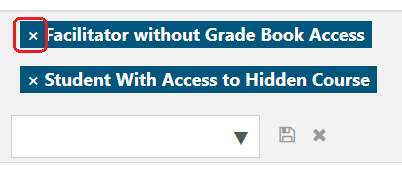
- Click the Save icon.