 myCSUSM
myCSUSMForm Notifications
What are Notifications?
Notifications are emailed messages that detailed what a user filled out on a form and alerts form managers of new data coming in. These can be sent to multiple users, can be sent to any email, does not require a user to log into Wufoo, and is not limited to a single person to collect all data.
Without form notifications, form managers may miss important form data that is being collected and would only see data upon logging into OU Campus.
How to Set-up or Change Email Notifications
Once you are done with creating the form, you can setup notifications to be sent to anyone who may need to collect the form's data.
- Log in to Wufoo
- Locate the form you need to alter from the listing of forms
- Legacy Wufoo Format: Hover over the Edit label – sub-menu items will appear.
Now click "Add Notifications" from the drop down.
New Wufoo Format: Hover your mouse over the form of your choosing. Click on the three dotted symbol labeled "More" from the symbols shown and click "Notifications" from the options listed.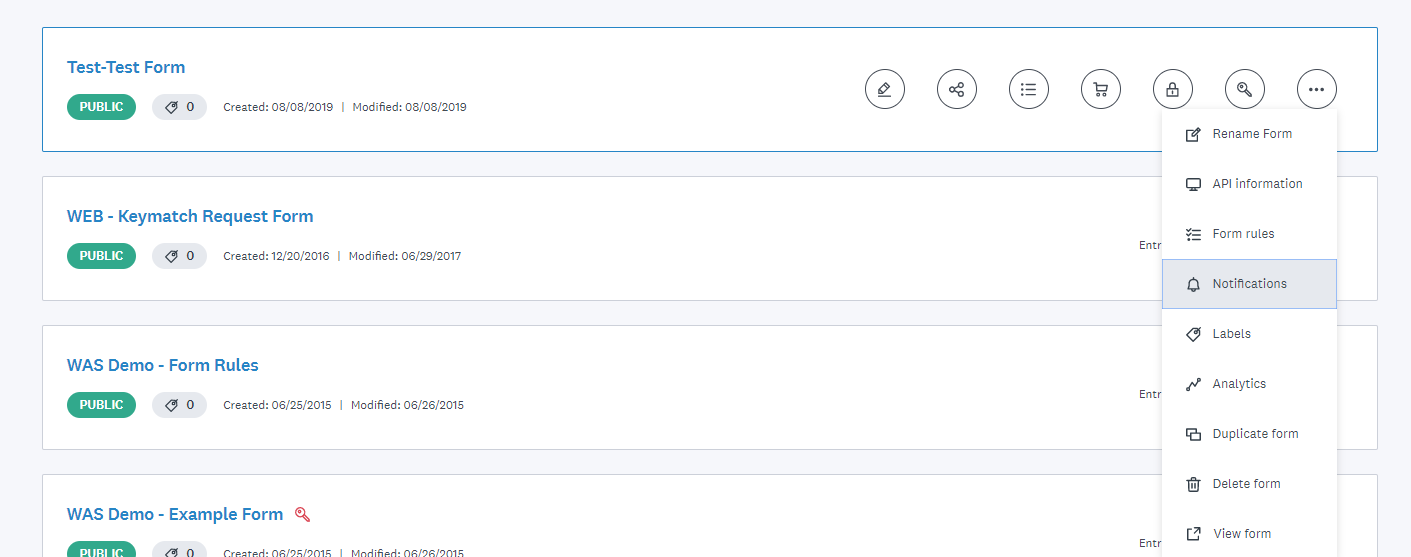
- In the To my Inbox area update the Your Email Address to list the email(s) that you would like the form to send responses to. If multiple users need a copy of the responses, separate the emails by a comma.
- Set Reply To will allow you to be able to reply to the notification email. Typically this feature
is used to directly contact the person who filled out hte form and ask them clarifying
questions, or send them a related message about their form's data.
If there are any email-type questions in your form, you can select the appropriate one from the drop down and it will automatically send all emails to that.
Optional: You can select the Customize the Notification Email button and alter what the notification email looks like. - Click Save.






