 myCSUSM
myCSUSMAccordion Snippet
Looking to add an expandable element on your page, possible for an FAQ? The Accordion Snippet can assist.
- Navigate to the page that is intended to host the accordion snippet.
- Select
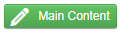 to begin editing content area.
to begin editing content area.
- Click to the area on your page that you would like to add an iFrame snippet.
- In the toolbar, click the
 (second row, near the right) -OR- the
(second row, near the right) -OR- the  on the top-right of your page to open the side bar. Click the Snippets header to expand.
on the top-right of your page to open the side bar. Click the Snippets header to expand.
- Select Accordion from the Snippets menu.
- The snippet will be added to your page. It will look like a table:
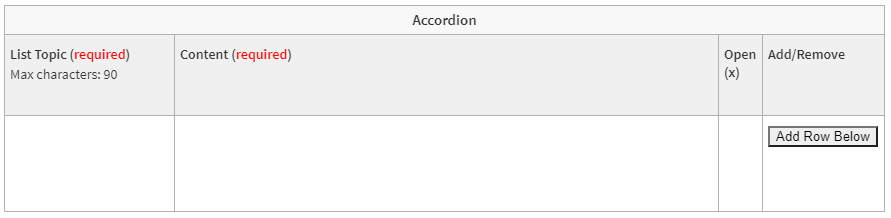
- Fill in the table provided with the List Topic and the Content you want to add.
- Enter x in column Open (x) if that specific accordion element should be open (active) when the page loads.
- Click Add Row Below if you would like to add additional items to the accordion list.
- Click
 in the toolbar to save your changes.
in the toolbar to save your changes.
- Once saved, the Accordion snippet will transform from a table into a page element.
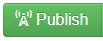 the page to apply the Accordion to the live site.
the page to apply the Accordion to the live site.
Rendered Example of the Accordion Snippet
- This is List Topic #1
This is the content that is displayed. - List Topic #2
Another content example.






