 myCSUSM
myCSUSMAdding Form Rules
This feature assists the creator of the form to create rules to save the user time from filling out unnecessary questions that doesn’t apply to them.
- Select the form you are trying to create the rules.
- Legacy Wufoo Format: Hover your mouse over “Edit” from the options listed and click “Add Rules”.
- Use field rules to create a scenario for certain field to skip to another question once they answer a question a certain way
- Select “Field rules”
- Select “Create a field rule”
- In the “If” drop down menu, choose the question that you need to create the rule for
- In the “Is” drop down menu, you can change it to other conditions (i.e if the answer IS NOT yes then a certain question)
- The example above shows that is they answered “no” to the first question then the second question will be hidden.
- You can add more than one rule
- Click on save field rules
- Use the page rules to allow users to skip pages if they answered a certain question a certain way
- Select “Page Rules"
- Select “Create a Page rule”
- Select the question and the condition from the dropdown menus
- Add the restriction in the empty field
- If you have more than one page, you can skip to next page or confirmation page
- You can add more than one rule
- Click on save page rules
- Use the form rules to redirect the user to a page or email or show message after they answered a question a certain way
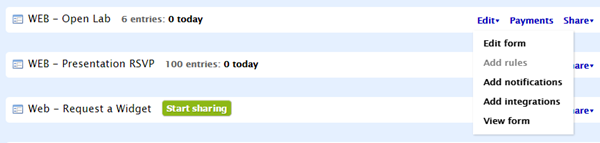
New Wufoo Format: Hover your mouse over the form of your choosing. Click on the three dotted symbol labeled "More" from the symbols shown and click "Form Rules" from the options listed.
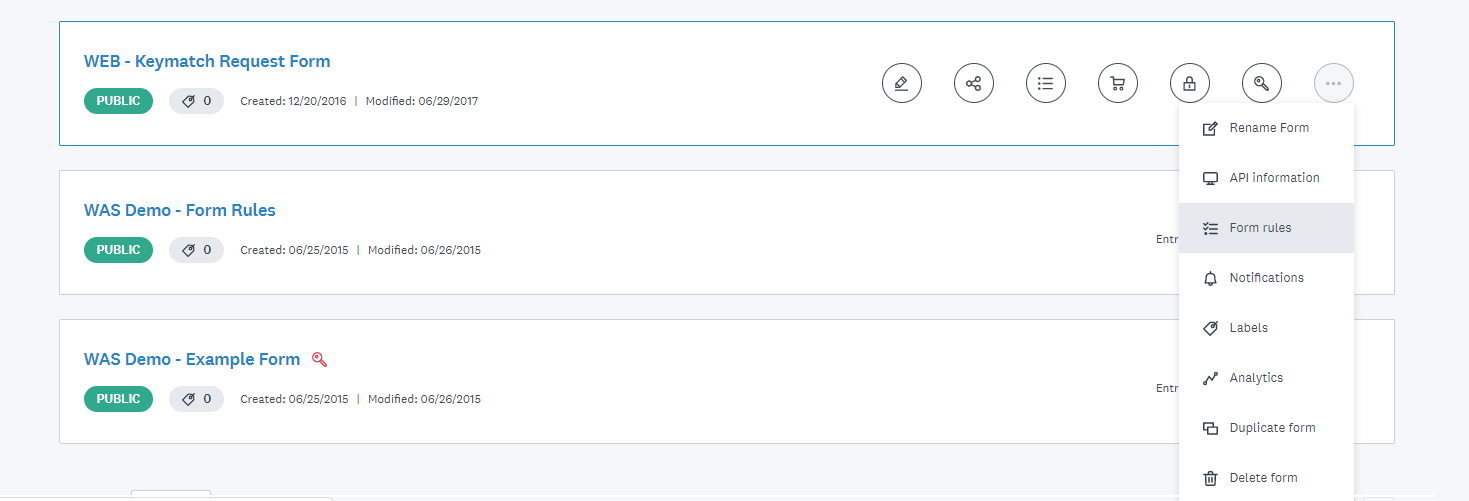
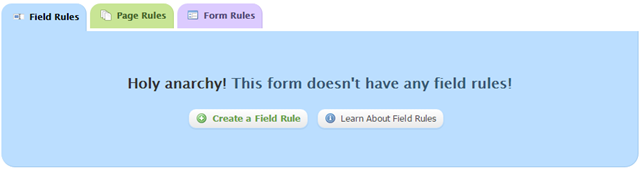
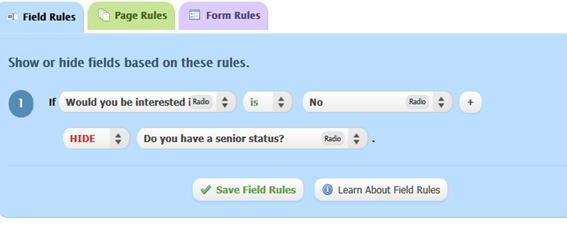
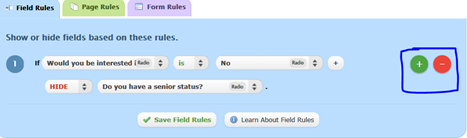
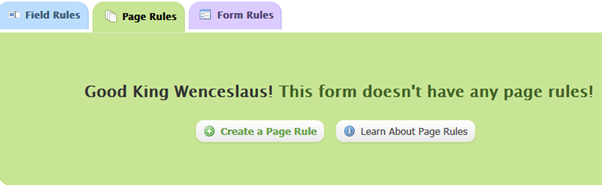
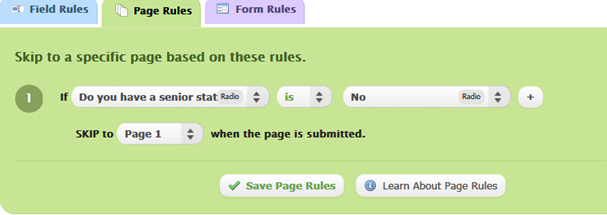
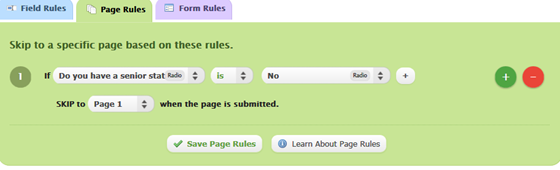
- Select “Form rules”
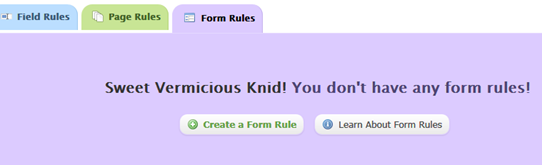
- Select “Create a form rule”
- Select the question and the condition from the dropdown menus
- Add the restriction in the empty field that will trigger the rule
- You can either show them a message once they answer the question, redirect them to another website or send them an email
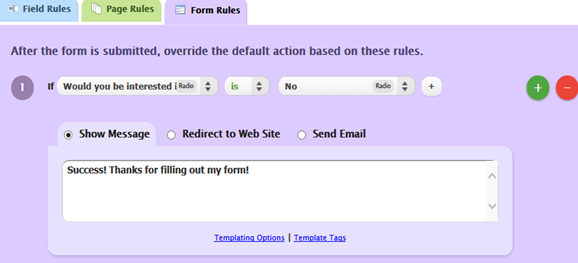
- In the example above, if they answered the question with No then they don’t have to fill out the rest of the form and they get directed to a message.
- You can add more than one rule to the form or delete existing ones
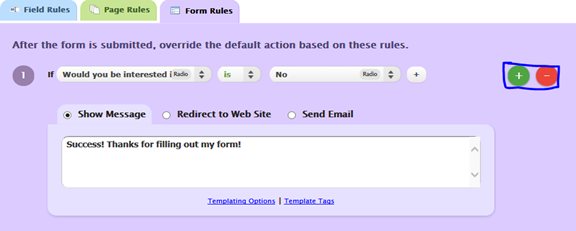
- Click on save page rules






