 myCSUSM
myCSUSMDuo Self-Enrollment
Got a new phone and need to update your Duo settings? Great news! You can now self-enroll & manage your CSUSM Duo devices!
Step 1
Log in to a CSUSM web resource, such as Office.com.
Step 2
After entering your username and password, the Duo prompt will appear. Click or tap "Manage devices":
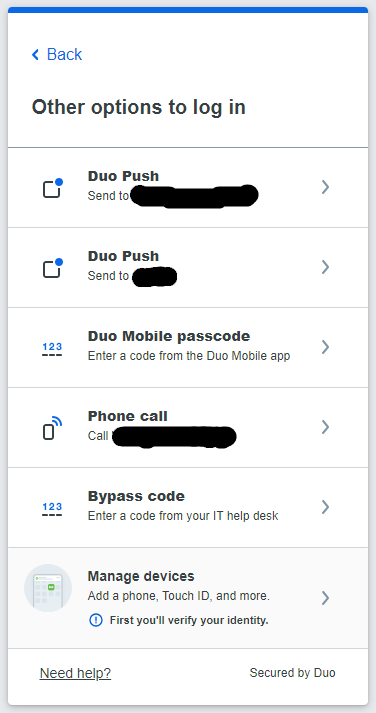
Step 3
After clicking or tapping "Manage devices", you will be prompted to verify your identity by accepting a Duo MFA prompt:
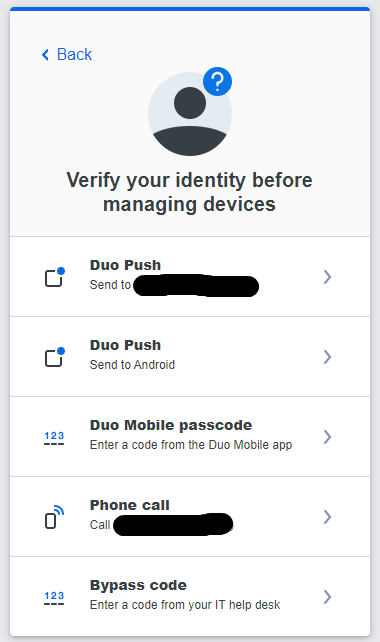
Step 4
On the Device Management page, select "Add a device":
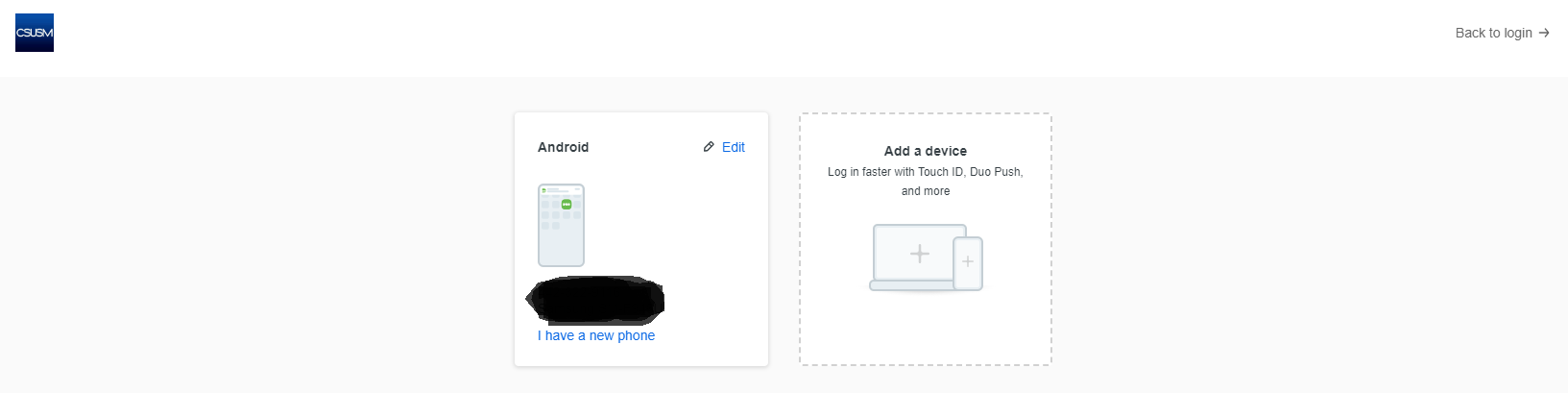
Step 5
Select the Duo Mobile option:
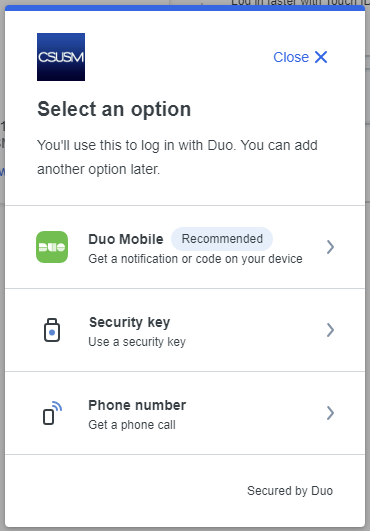
Step 6
Enter your phone number:
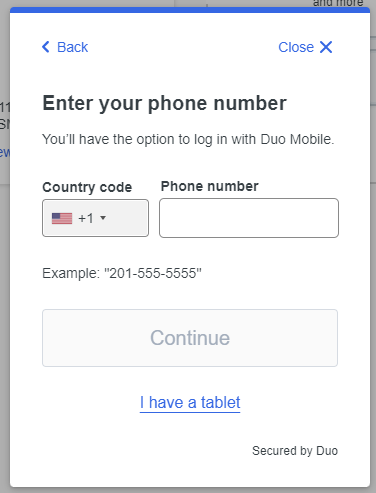
Step 7
Confirm your phone number:
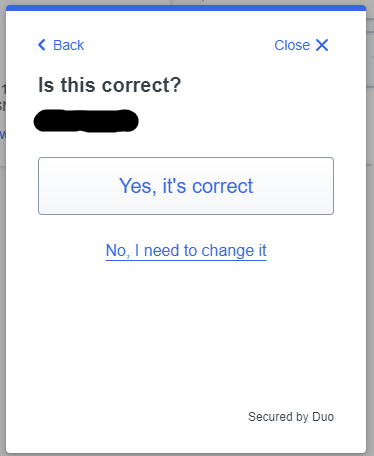
Step 8
Confirm you own the phone by accepting a phone call from Duo:
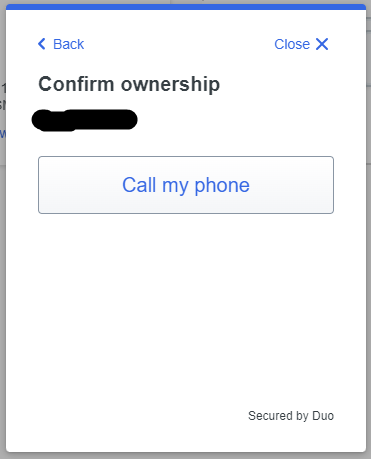
Step 9
Download the Duo Mobile app:
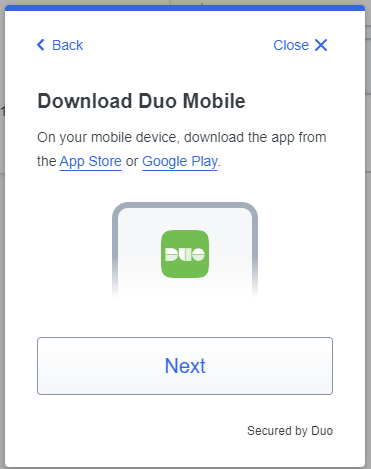
Step 10
Open the Duo Mobile app on your phone and tap "+ Add" in the top right, then tap "Use QR code"
Step 11
Scan the QR code with your phone:
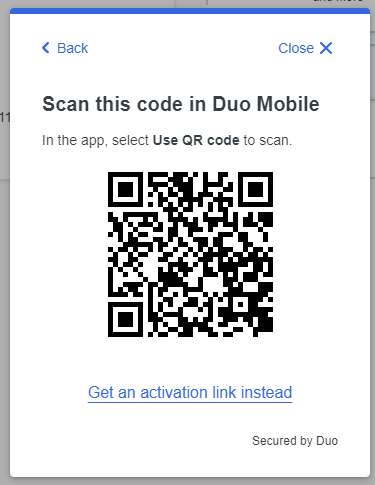
Step 12
Enter the code generated by your Duo Mobile app into the prompt on the screen.
Congratulations, you can now use your new phone to log in to CSUSM!






