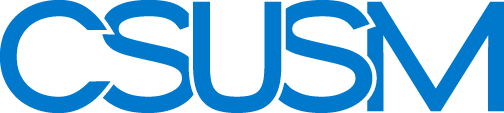myCSUSM
myCSUSMCSUSM Search Page
Page Not Found
Sorry, we couldn't find that specific document. Our search below might have some alternatives. If you still can't find what you're looking for, please let us know via email