 myCSUSM
myCSUSMEmergency Notification System - Update Information
If you a current CSUSM Faculty, Staff, Student or Administrator we encourage you to update your emergency phone information, please use the following instructions.
Please note: In order to receive text messages during an emergency alert you must have your cell phone number listed in your PeopleSoft account. You can list your cell phone as both your Home and Mobile but we strongly encourage you to have your cell number listed as Mobile.
All updates should be completed in PeopleSoft, below are step-by-step instructions for changing your PeopleSoft information with your most current phone numbers. The preferred method of notification is text message, please ensure your cell phone number is listed in the Mobile phone number section.
Instructions (see below for step by step):
- Log into MyCSUSM
- Personnel Information
- Change or Add Phone Number
- Save
1. Log in through MyCSUSM (from campus homepage) or here using your campus username/password: MyCSUSM
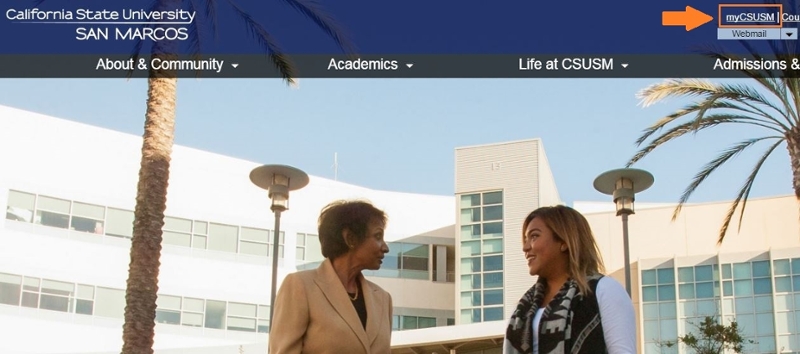
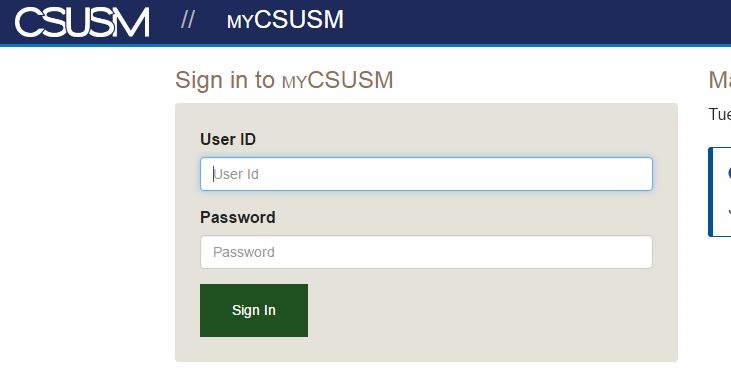
2. Click on Phone Numbers (under Personal Information):
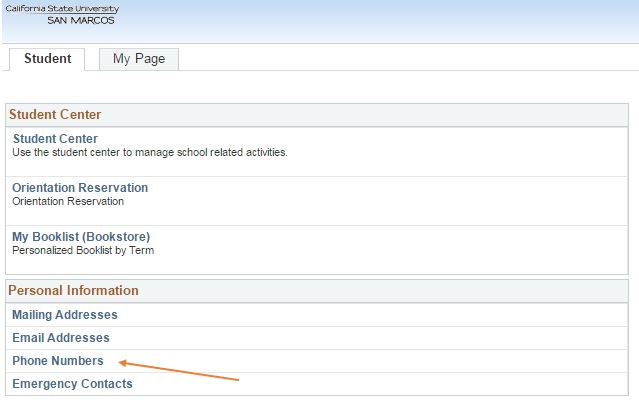
3. Select: Add a Phone Number
- If you want to receive text messages, you must enter a number into the mobile number field
- NOTE: If you need to edit your phone number, you made need to Delete it first and then Add it again.
- The phone number format is XXX/XXX-XXXX
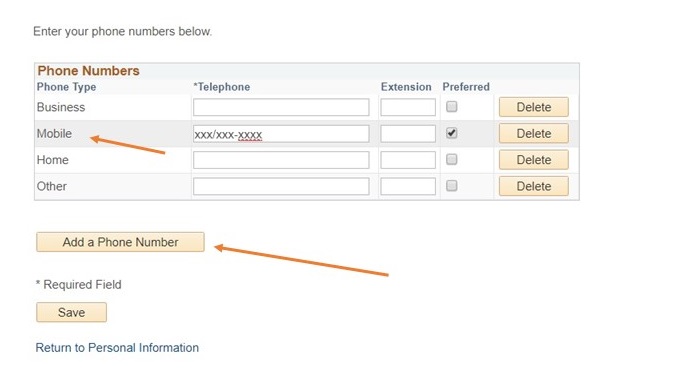
4. Click SAVE.
Please Note: You will only receive notifications during a campus emergency or drills. Your information will be kept strictly confidential. Depending on your cellular service plan, you may be charged for incoming calls and/or text messages.






