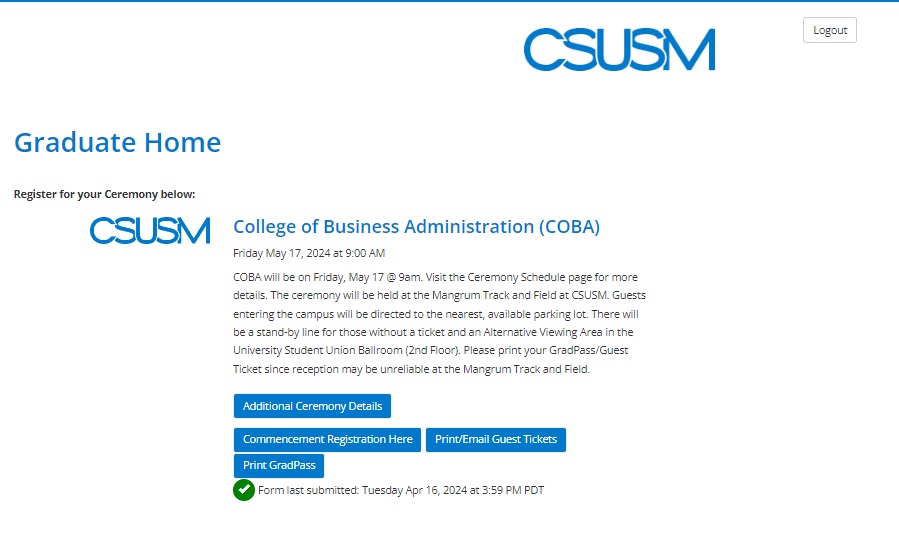myCSUSM
myCSUSMRegister for Commencement
Emailed Registration
The Commencement Office utilizes Marching Order (third-party software) for commencement registration, GradPasses, guest ticketing and communications.
Emails were sent to graduates’ @CSUSM email account. Please look for an email with the subject line: “Register for your CSUSM Commencement Ceremony!..." This email will be from noreply@marchingorder.com on behalf of Commencement@Csusm.edu. Please do not forward this email. Each graduate received a unique link to register for commencement with their personal information. All graduates were responsible for reaching out to the Commencement Office (commencement@csusm.edu) before the April 21, 11:59 p.m. deadline. If you are unable to see the Marching Order email in your @CSUSM email, please look in your "Junk/Spam" folder. @CSUSM emails are via Outlook and not Gmail, please make sure you are utilizing the proper platform. For additional information on how to access your @CSUSM email, please visit the IITS Email Access Page.
Graduates from CEHHS, CoBA and CSTEM, please refer to the Marching Order account information from email dated Friday, April 12.
CHABSS' graduates, please refer to the email dated Tuesday, April 16. CHABSS graduates, we suggest that you delete any emails from noreply@marchingorder.com prior to April 16 (this includes Confirmation Email, GradPasses and Guest Tickets) in order to avoid confusion on commencement day. Registration completed for CHABSS graduates prior to April 16 will be invalid (for both GradPasses and Guest Tickets). We are sorry for any inconvenience that the error may have caused and we thank you for your patience as we resolved the issue.
Marching Order Instructions
The deadline to register for commencement and/or make any revisions to your registration form was Sunday, April 21, 11:59 p.m. It was the responsibility of the graduate to contact the Commencement Office (commencement@csusm.edu) before the April 21, 11:59 p.m. deadline in regards to: not receiving a registration link, changes to commencement registration and guest tickets, and any other items related to participating in the May commencement ceremonies and/or commencement registration.
All eligible graduates wanting to participate in the May commencement ceremonies must register (RSVP) for commencement via Marching Order. Email requests will not be honored as commencement registration. Registering for commencement ensures that there are enough seats in the graduate seating area as well as enough staffing. Admission to the May commencement ceremonies requires a valid guest ticket for each ceremony for guests 7 years and older. There will be a standby line for each ceremony and an alternate viewing area in the University Student Union (second floor) ballroom.
- Marching Order Commencement Registration Email
Emails were sent to graduates’ @CSUSM email account. Please look out for an email with the subject line: “Register for your CSUSM Commencement Ceremony!...". This email will be from noreply@marchingorder.com on behalf of Commencement@Csusm.edu. Please do not forward this email, each graduate received a unique link to register for commencement with their personal information.
- Creating your Marching Order account the first time
You will receive an email via your @CSUSM account with a unique Commencement registration link.
You will need to click on “Set Password Here” in the email that was sent to you.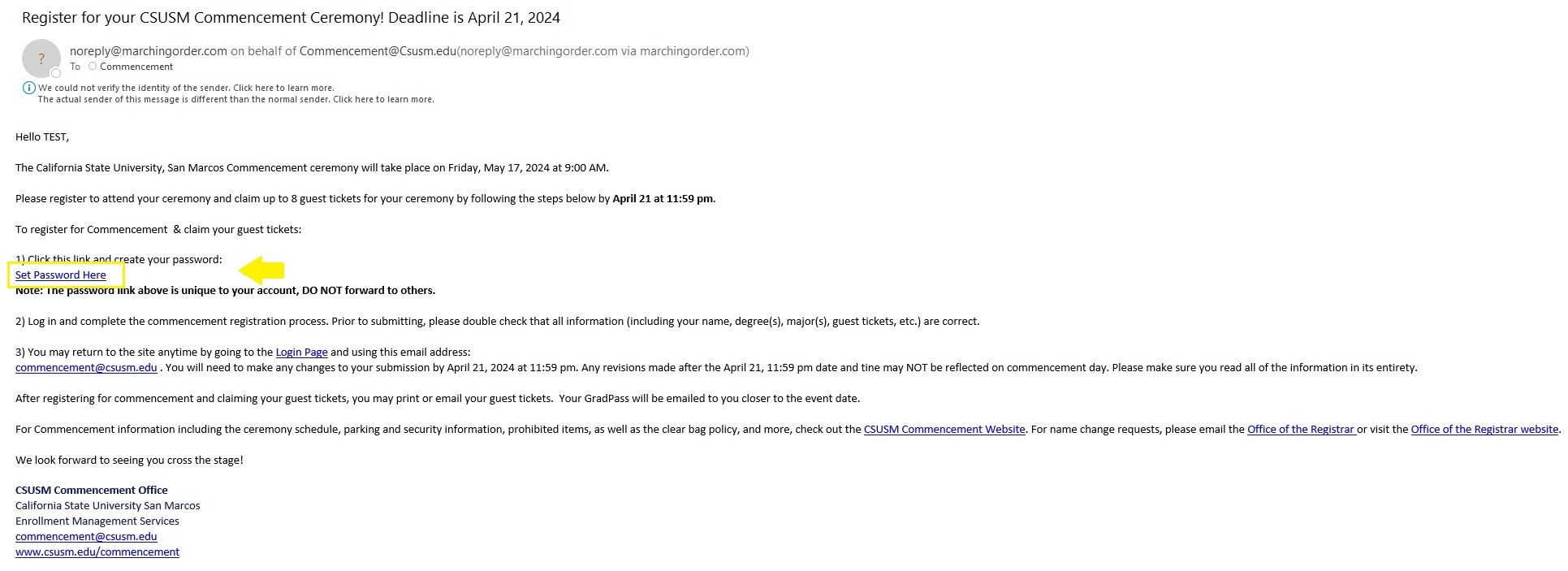
Enter a password that meets the criteria and that you will remember.
Enter the password again under “Confirm Password” and click on the Set Password Button.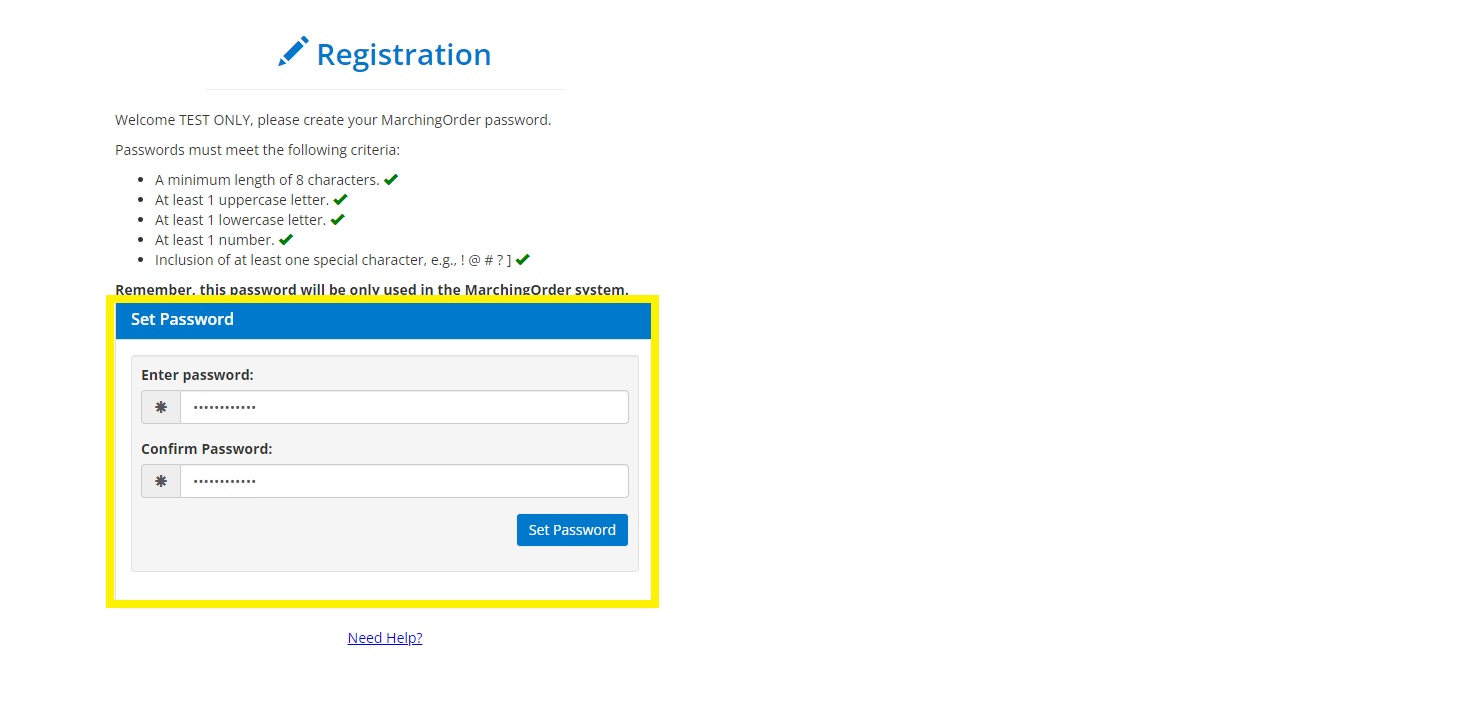
You will then be taken to the Graduate Home page of your Marching Order account.
From here you will be given the following options until you register for commencement:- View Ceremony information
- Register for Commencement
- Register for Commencement (after you have created your Marching Order password)
In order to register for commencement, click on the “Commencement Registration Here” button either from the Home page of Marching Order or from the page you are taken to after you completed creating your password for your Marching Order account.
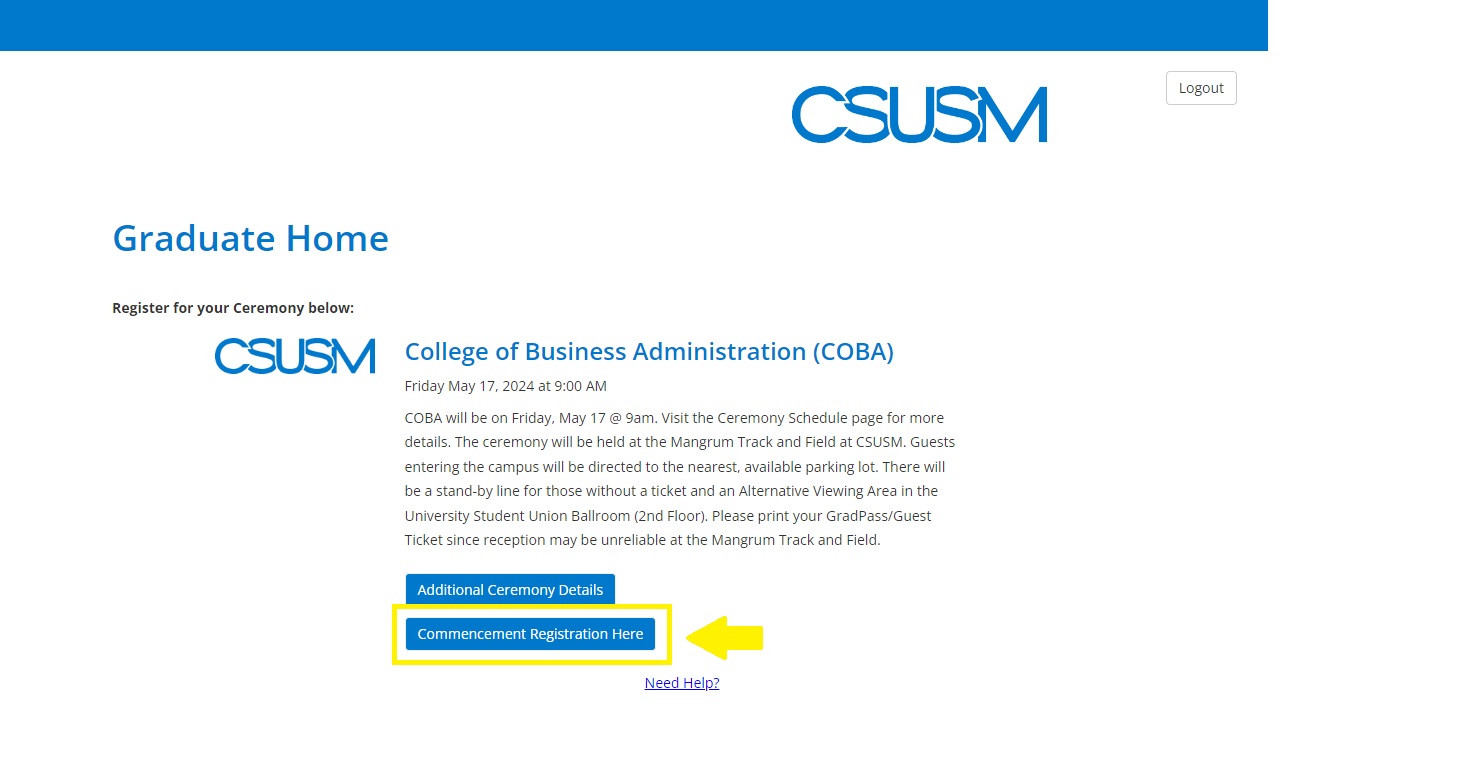
In the Graduate Information and Ceremony RSVP section, you will note if you are attending commencement or not by clicking on “Yes” or “No for the question: “Do you plan to participate in the Ceremony?”
If you are RSVPing with a "No"
If you do not plan on attending commencement, click on “No”. then the “Submit” bottom at the bottom left corner of the page.
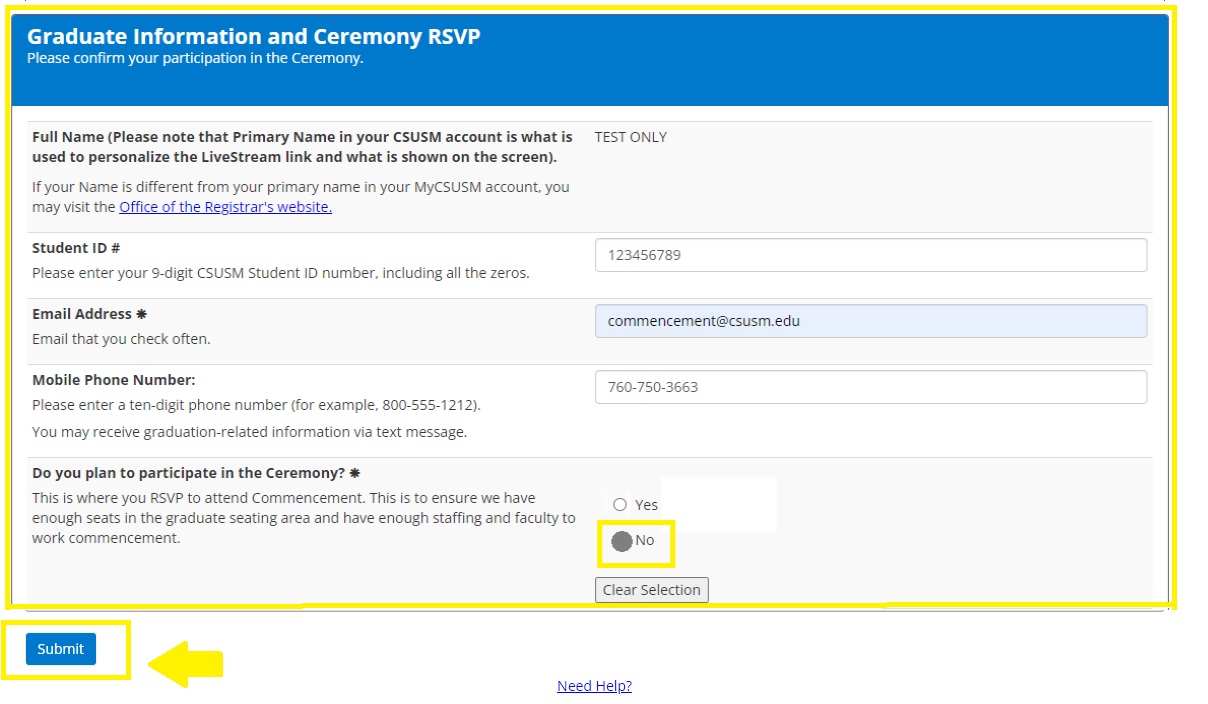
If you are RSVPing with a "Yes"
If you are attending Commencement, click on “Yes”. You will then need to complete all of the necessary questions on the Commencement Registration form. You will have the option to claim the number of guest tickets on this form as well as note how to pronounce your name and record how your name should be pronounced to help the voice artist. You can also add email addresses of your guests to receive ceremony information. Once you submit the form, you will receive a pop-up window asking to confirm the number of guest tickets that you have requested. Click on “continue” if the number is correct, or “return to request screen” to update the guest ticket number.
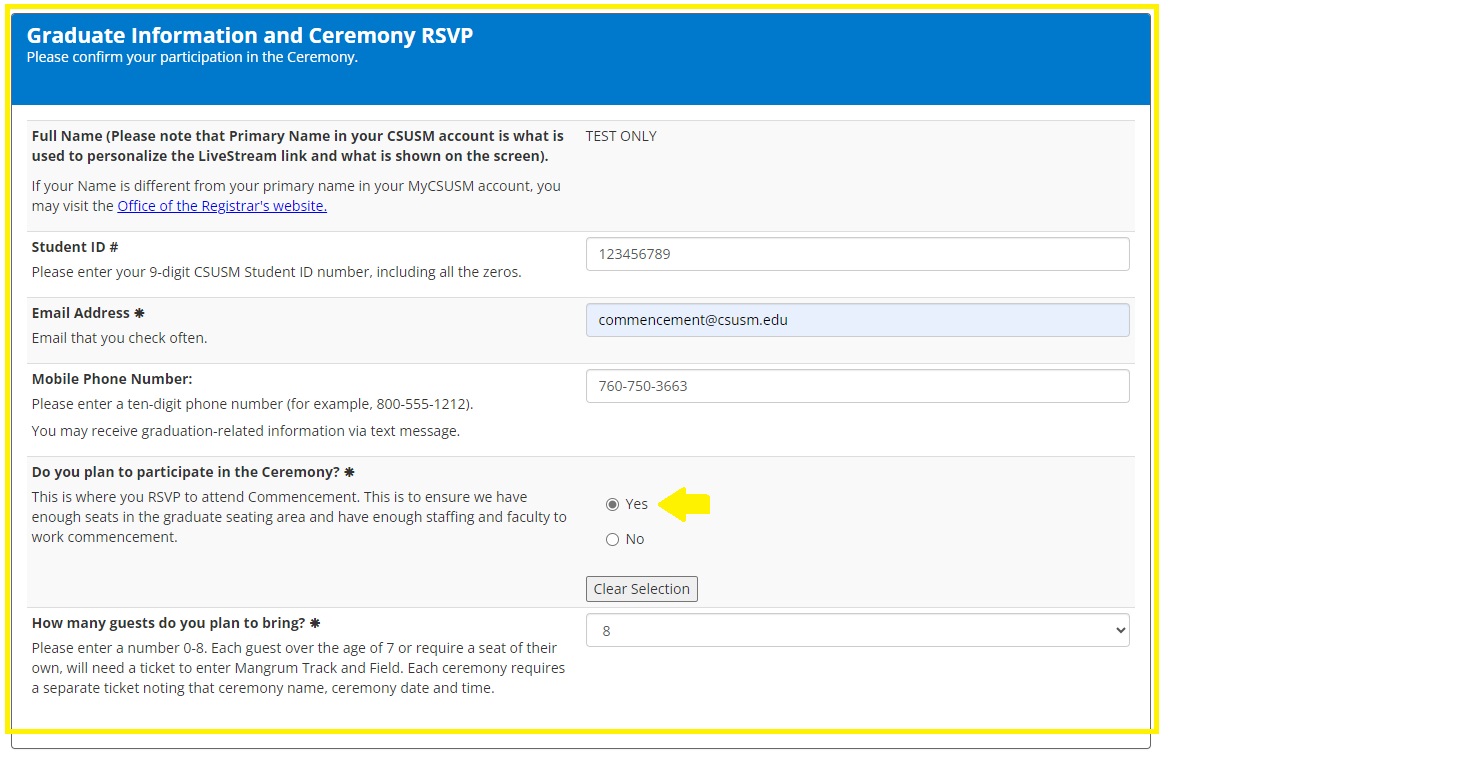
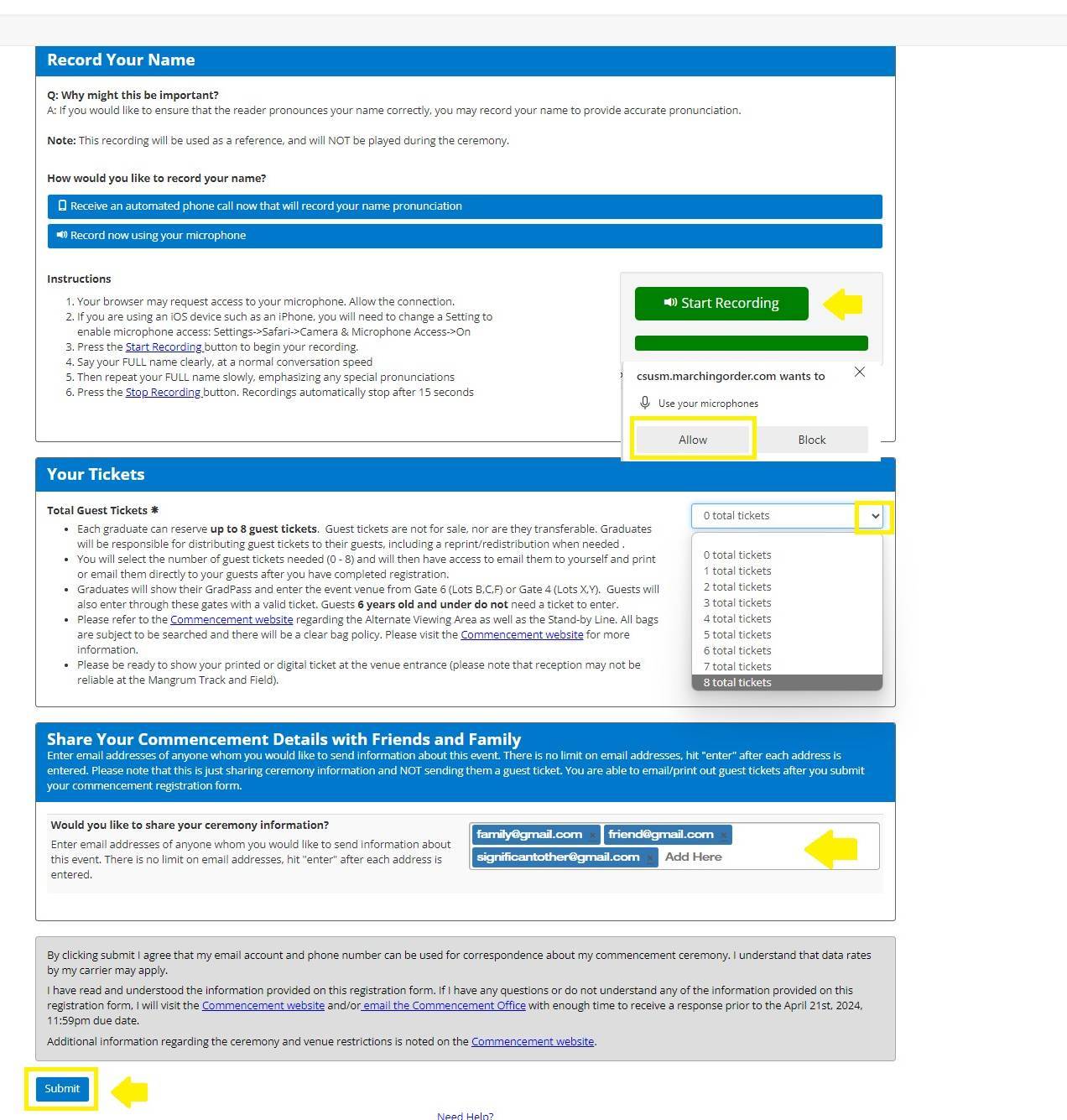
Once you submit the form, you will receive a pop-up window asking to confirm the number of guest tickets that you have requested. Click on “continue” if the number is correct, or “return to request screen” to update the guest ticket number.
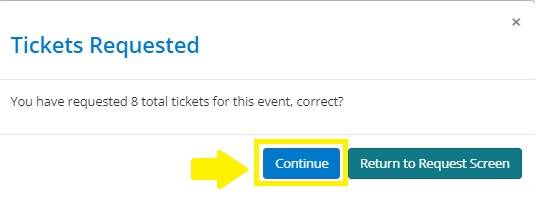
You will then be taken to the “Commencement Registration Complete” page and shortly receive a confirmation email noting that your registration has been submitted. The subject line of this email is: "CONFIRMATION: Registration for CSUSM Commencement Ceremony Received." From here, you can email your guest tickets and/or print your GradPass.
- Accessing Guest Tickets via Marching Order
Once you have registered for commencement, you will be taken to a page where you can enter email addresses to send the guest tickets to. Each ticket/row has a unique bar code. Each row represents a ticket, so you will need to enter a new email addresses in each row and then click “Email Ticket” for each email/each ticket. There will be as many lines as tickets that you claimed when submitting your commencement registration form.We do recommend that you email all the guest tickets to yourself and then email/print the tickets to your guests. This will be helpful in the event your guest cannot access their tickets on your commencement day, then you can easily resend it to them. Please note that cellular service may be unreliable on the Mangrum Track on the weekend of commencement.
Please use an email other than @hotmail. Guest tickets tend to "bounce" when sending to a hotmail email account. Also, please check the email for typos prior to sending. Each ticket will be in its own email. For example, if you claimed 8 tickets, and you emailed all tickets to yourself, then you will have 8 separate emails containing a link to print the guest ticket.
Information entered for guest tickets are for the following reasons:
- Emergency Management: in the event of an evacuation, we can note who is on property
- Mass Communucation: In the event Commencement is delay, cancelled or there is an emergency situation, all graduates and registered guests will be notified of these types of communicatios via email and/or text.
When you have clicked on the "Email Ticket" button, the lower right hand side will have a small pop-up saying "email sent" and there will now be a time stamp of when the guest tick under the email entry line.et was emailed.
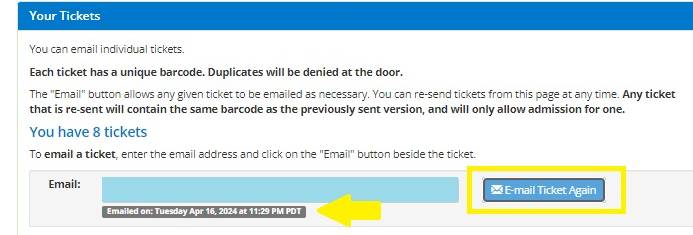
The email containing the guest ticket will have the subject line: "PLEASE SAVE: CSUSM Spring Commencement Guest Ticket - [9-digit guest ticket number]". In this email, you will need to click on "Click here to print ticket number [9-digit guest ticket number]".
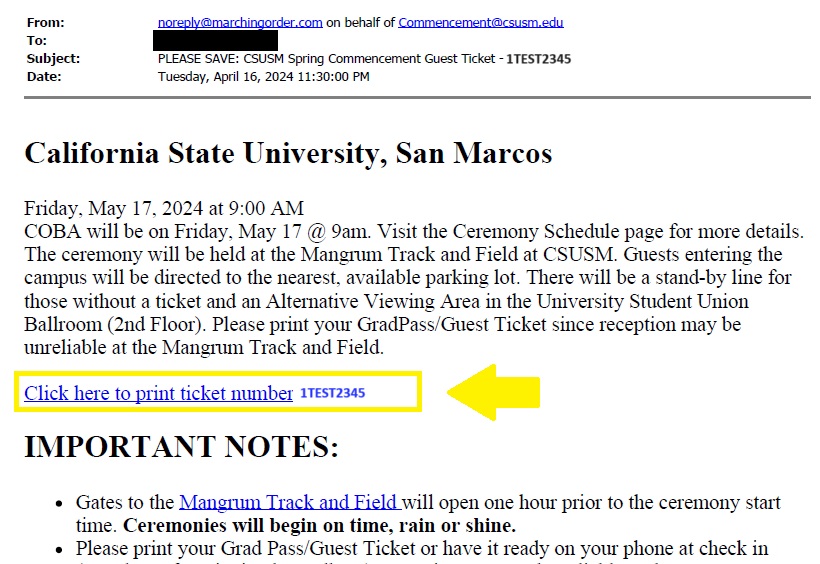
Guests will be required to fill in fields for name, cell number(where texts can be received), and email. Once these required fields have been completed, the guest can then click "Submit and View Ticket". A new window will open with the guest ticket.
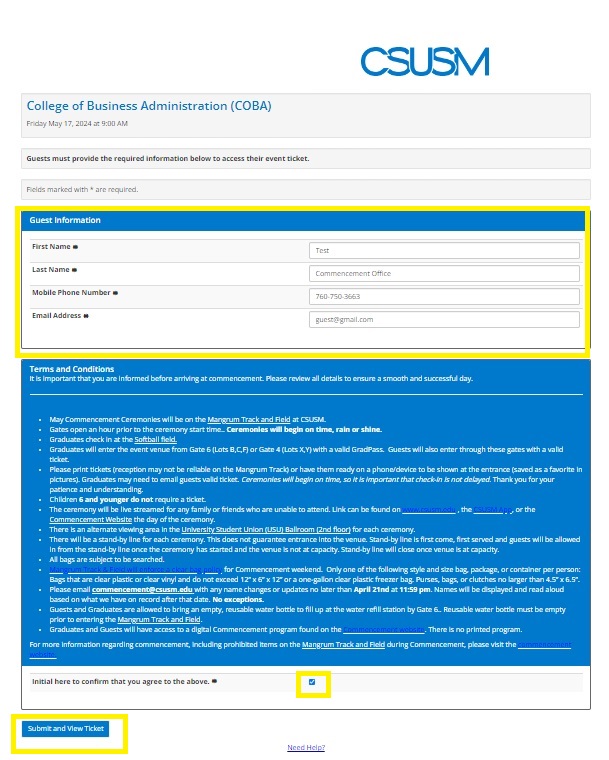

You can print or print to PDF by doing one of the following:
- File, then print
- CTRL P
- Command P
By following one of the above, a print dialogue window opens where you have the option to print or save as a PDF. Please note that guests 7 years and older will need a valid guest ticket to enter the venue. Please verify that the guest ticket has the correct ceremony information. It is recommended to print out the guest ticket or save the guest ticket as a picture (by taking a screen shot with your mobile device) and saving it as a "favorite”.
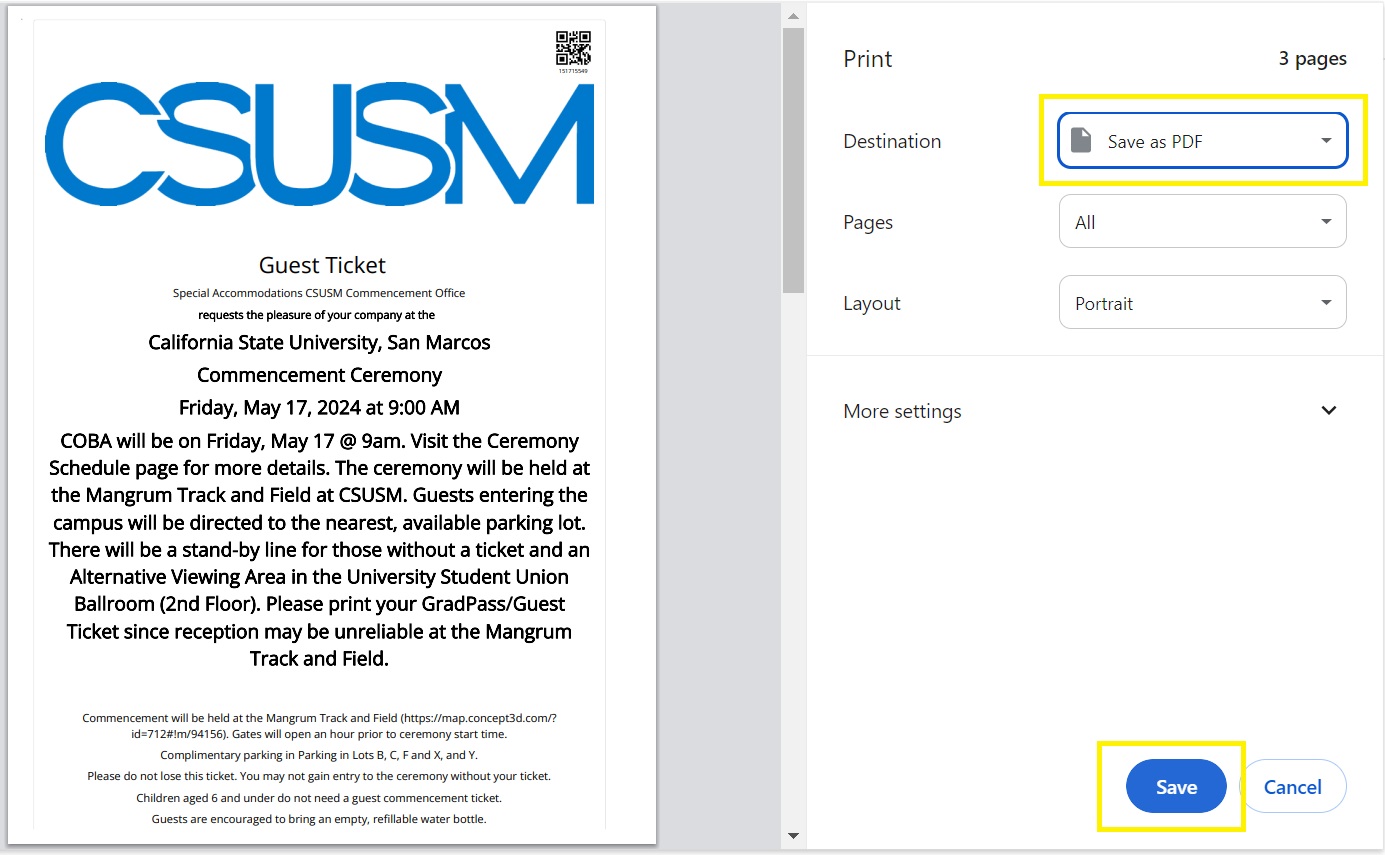
- Accessing your GradPass
Click on “Print GradPass”. Then you will be taken to a page showing your GradPass.
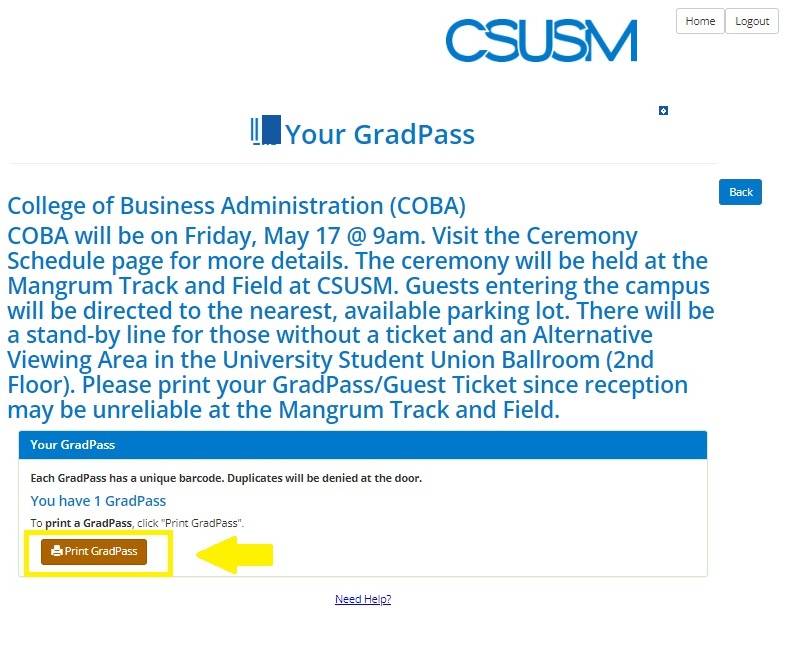
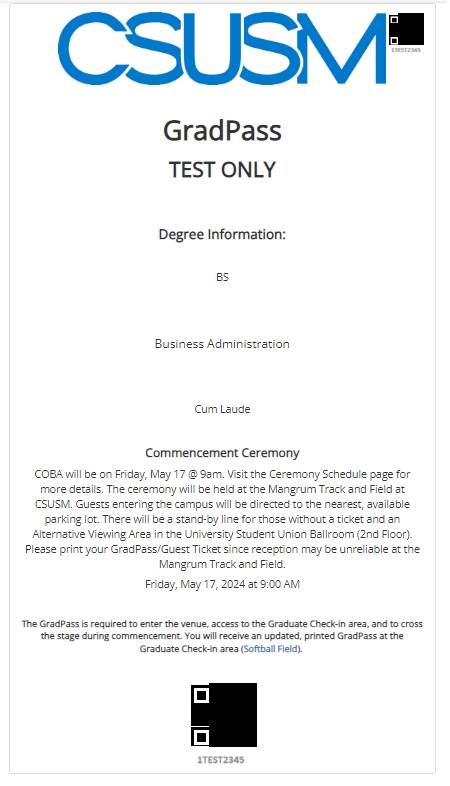
You can print or print to PDF by doing one of the following:
- File, then print
- CTRL P
- Command P
By following one of the above, a print dialogue window opens where you have the option to print or save as a PDF. Please note that you will need a valid GradPass to enter the venue but you will receive an updated printed version at Graduate Check-in. Verify that all information on your GradPass is correct. If you are on a mobile device, you can save your GradPass as an image or take a screen shot to save it as a "favorite" image in your albums to easily pull it up during Commencement.
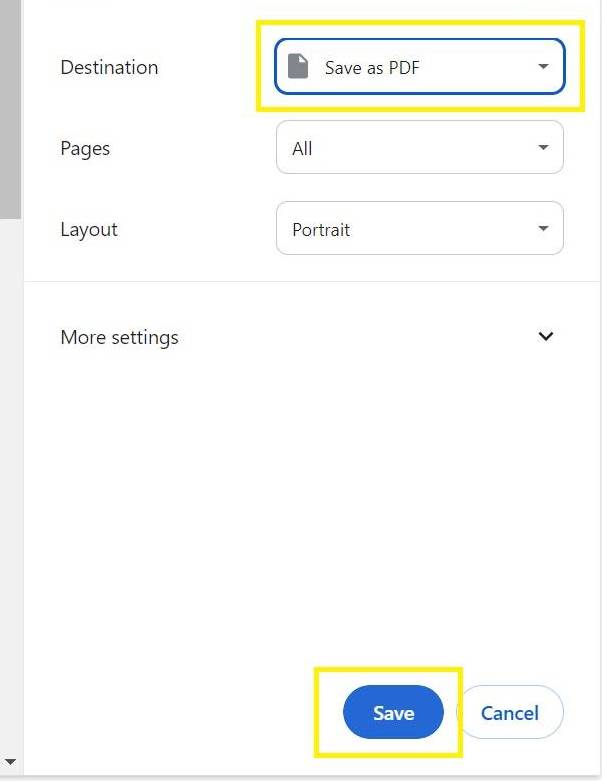
- Email Commencement Info to your Guests
If you chose the option to send your guests commencement information, they will receive an email with the subject line: " " as commencement approaches.
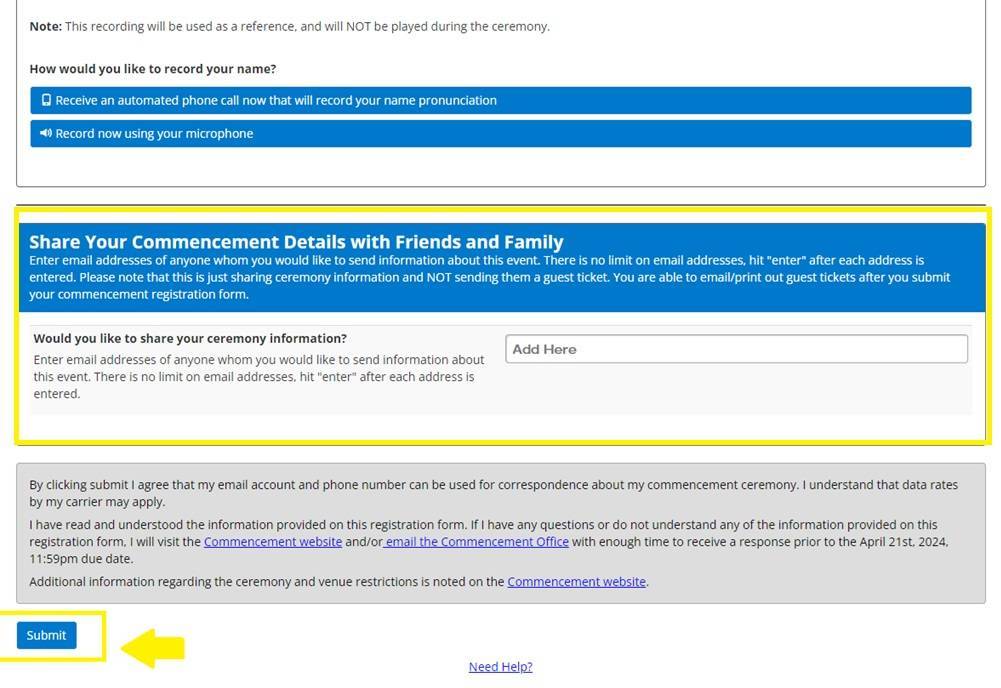
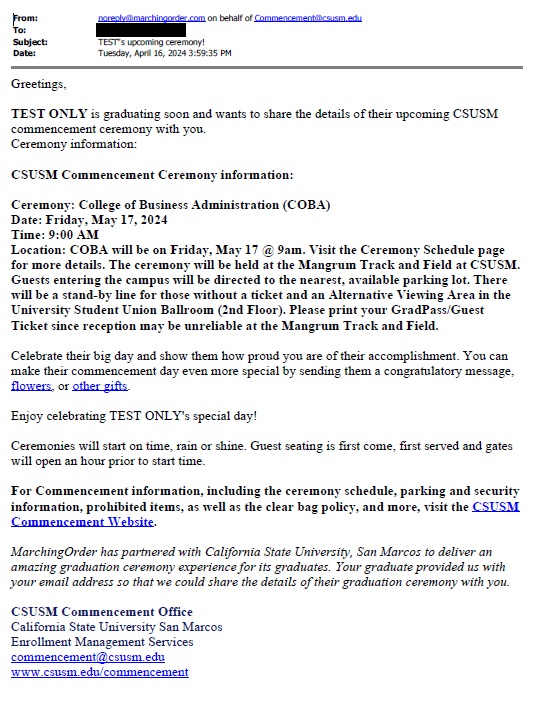
- Logging into Marching Order (After registering)
Now that you have registered for commencement, when you click on the “Home” button at the top right of the page or access your Marching Order account via this link: https://csusm.marchingorder.com/ your dashboard will look like:
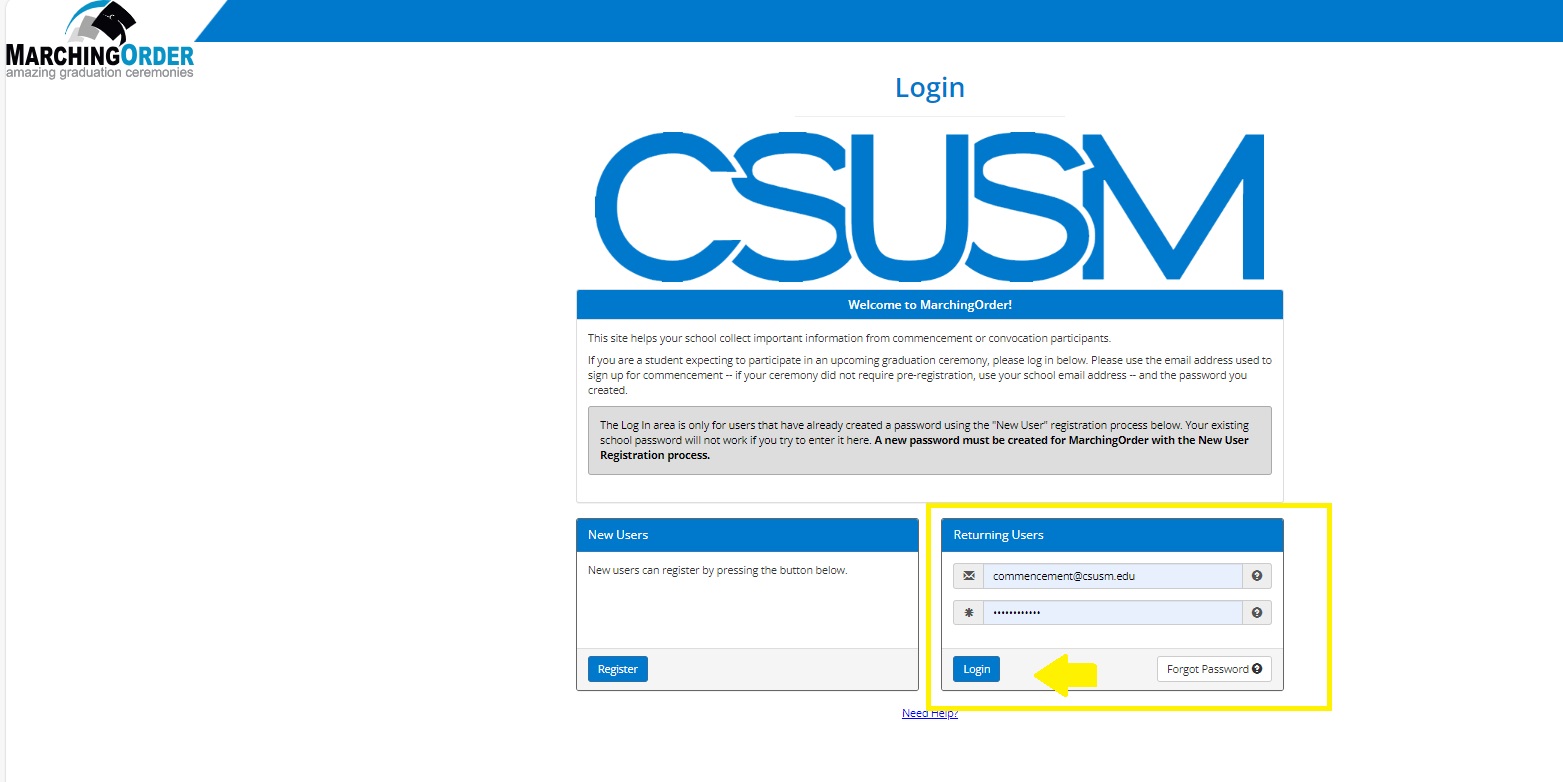
From here you will be able to access your GradPass, Guest TIcket(s), and Additional Ceremony Info. If you are access your account prior to the April 21st (11:59pm) deadline, you will be able to update your registration by click on the "Additional Ceremony Details" button.