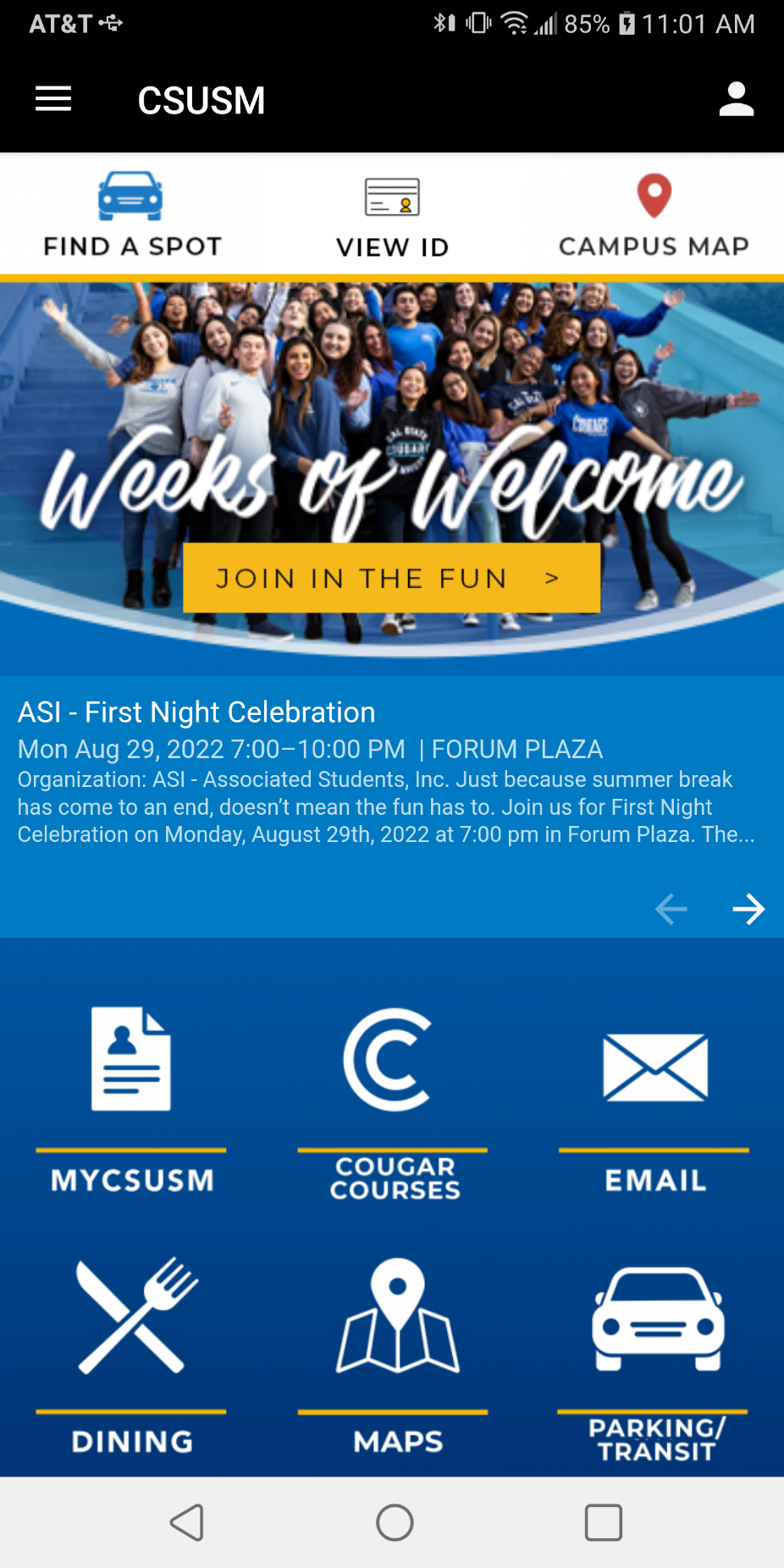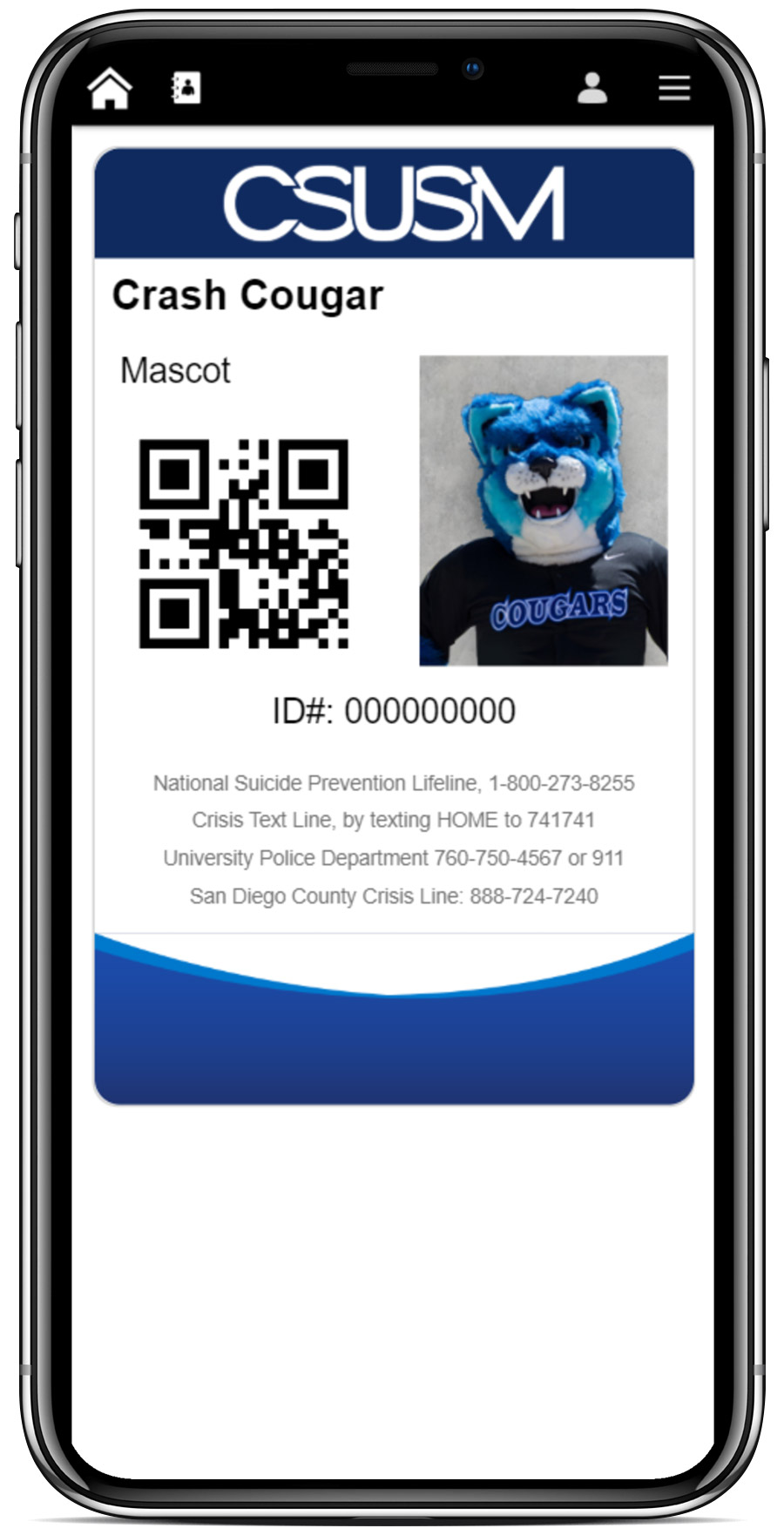myCSUSM
myCSUSMMeal Plan Help
Payment Plan (for meal plans)
After selecting your meal plan from this site, wait 24 hours and then go to MyCSUSM
student account and sign up for meal plan payment plan. Detailed Payment Plan Instructions
Due Dates: Aug, Sept, Oct, Nov
Meal Plan Terms & Conditions: Meal Plan 24/25 Contract
Trouble logging in? Is your DUO Multi-Factor Authentication (MFA) setup? DUO help here!
Help with purchasing your plan
Website
- Click 'Buy Plan' below to enter Atrium Connect, our meal plan portal.
- From there, select Student & Staff Login on left navigation.
- This will prompt you to log in using your CSUSM.EDU email and password. (Have you completed your DUO Multi-Factor Authentication? If not, visit Duo Setup for help).
- Choose Manage Meal Plan from left navigation.
- Read & Initial Student Dining Meal Plan Contract Terms and Conditions 2023/2024.
- Choose Fall or Spring Student.
- ADD & pick your plan for the SEMESTER.
- No payment today, cost of meal plan will be added to your student account. There is
a payment plan if needed.
Buy Plan
Mobile app
- Students can purchase & manage their plans by logging in to the CSUSM mobile app by using their CSUSM.edu email and password.
- Click Dining (fork & knife)
- Select Manage your campus meal plan
- Upper left hand corner find the 3 horizontal lines, expand the left navigation
- Choose Manage Meal Plan
- Read & Initial Student Dining Meal Plan Contract Terms and Conditions 2023/2024.
- Choose Fall or Spring Student.
- ADD & pick your plan for the SEMESTER.
- No payment today, cost of meal plan will be added to your student account. There is a payment plan if needed.
How to use my Meal Plan
- Open the CSUSM Campus Mobile app on your phone
- (One-time setup) Tap the "SIGN IN" button at the top of the app homepage and enter your campus login
- Tap the "VIEW ID" button at the top of the app homepage to open your Campus ID Card
- Scan the QR code on your Campus ID Card at the register of our campus dining locations (except for Campus Coffee)
- Enjoy delicious food on campus!
If you do not have your phone, you can provide the cashier with your Student ID# and show picture ID. Make sure you have uploaded a Campus ID photo.