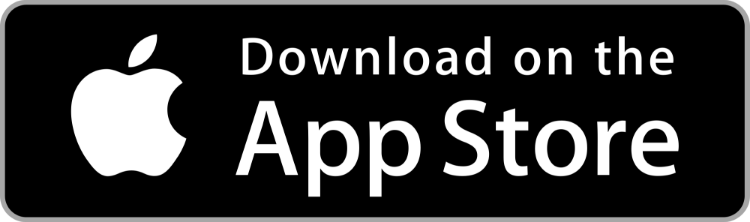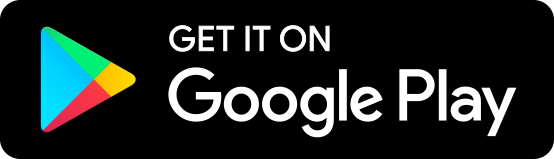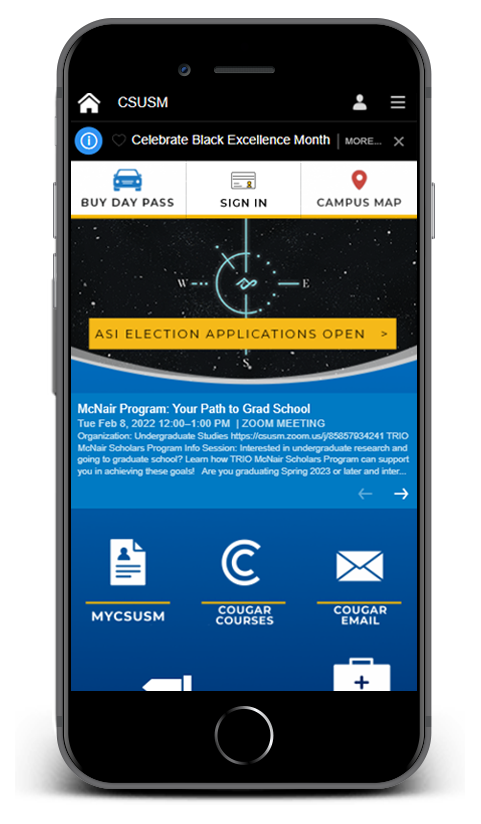myCSUSM
myCSUSMCSUSM Mobile App
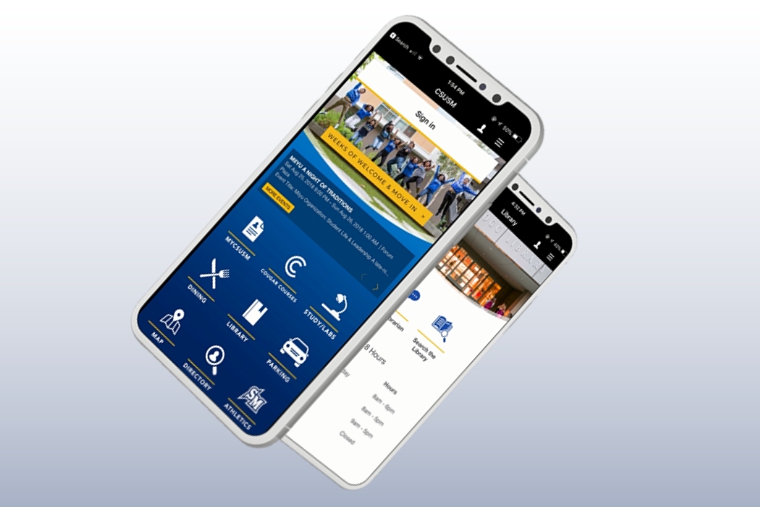
Access campus with the touch of a button
Get real-time information about campus events, on-campus services, parking and wayfinding
information, stay up to date with your courses, access MyCSUSM, and more with the
CSUSM Mobile app!
- Log into the App
- WHAT'S YOUR LOGIN STATUS - As many online services require that you be logged into the App with your campus user credentials, the easiest way to have one tap access to various systems is to log in. If your top menu bar shows "SIGN IN", you are NOT logged into the App. Once your are logged in, the bar will change to "VIEW ID".
- HOW TO LOGIN – Access your CSUSM account by tapping on SIGN IN button. A campus login page will appear. Enter only your Username and Password and be sure to check the box that says "Keep me signed in" so that you will be able to come into the App in the future without having to sign in every time.
- ALL SIGNED IN - Once you are signed in, the button will change to "VIEW ID". If you tap the button, it will bring up your digital campus ID.
- CAMPUS ID - The digital ID will show your name, picture (if you have uploaded one), a QR code for scanning your ID at various service locations. If you haven't uploaded your picture yet, visit the Campus ID page.
If you are not logged in, your menu bar will show "SIGN IN"
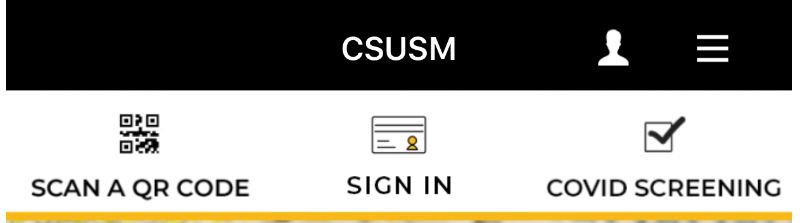
Login screen, be sure to check the box that says "Keep me signed in".
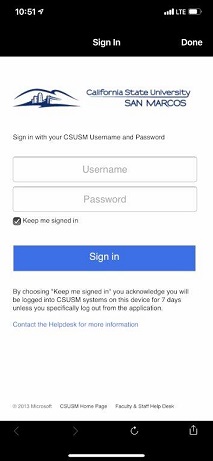
- Campus Services in the App
- MYCSUSM – Access your MyCSUSM account to add/drop classes, view your class schedule and use Degree Planner.
- Virtual ID Card – Check in to centers and print faster.
- Cougar Courses – Keep up with your classes.
- Study/Library – See which computer labs are currently open and how many stations are available for use. View public printer locations on campus and their status or chat with a librarian, search the library, and verify library hours.
- Email – Never miss a message!
- Get the Most of Your CSUSM Experience
- Dining Hours and Locations – Know where to grab a bite to eat by viewing the hours, line cameras, and learn about seasonal items.
- Parking – Find a parking space & purchase a day pass and make changes to your parking account.
- Campus Map – Find mobile-friendly walking and driving directions to buildings and spaces across campus.
- Athletics – View upcoming games, events, and athletics-based news.
- Wellness & COVID-19 - Your one stop shop for mental and physical wellness.
- Communications through the CSUSM Mobile App
Select push notifications will be sent through the app to users who have opted to turn on their location and allow notifications. Learm more about in-app communications.
We will continue to provide updates on the new features and functionality as they are developed. If you would like to share feedback or thoughts, please email: it-mobile-app-feedback@csusm.edu.