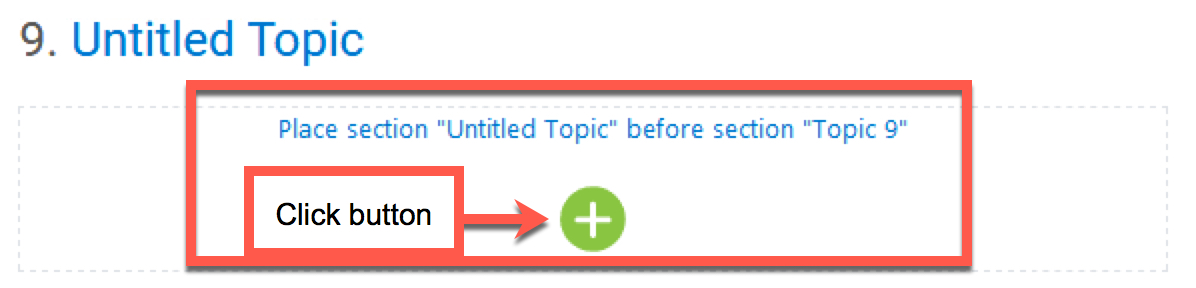myCSUSM
myCSUSMMove Items or Topics/Weeks
Why do this?
You might need to reorder course content due to a new or revised textbook, a redesign, or simply to mix things up. You can either move items individually or you can move entire course topics/weeks.
Contents:
Move a single item
- Click the move icon underneath the name of the item you want to move.
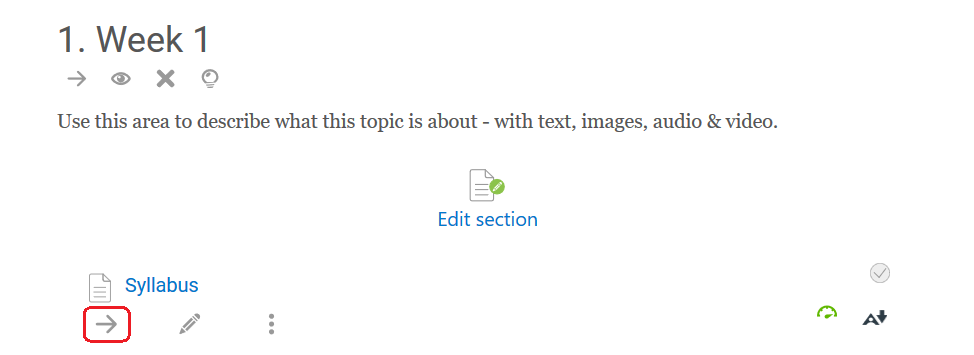
- If you want to move the item within the same topic/week, click the “Move here” section where you want to move it to.
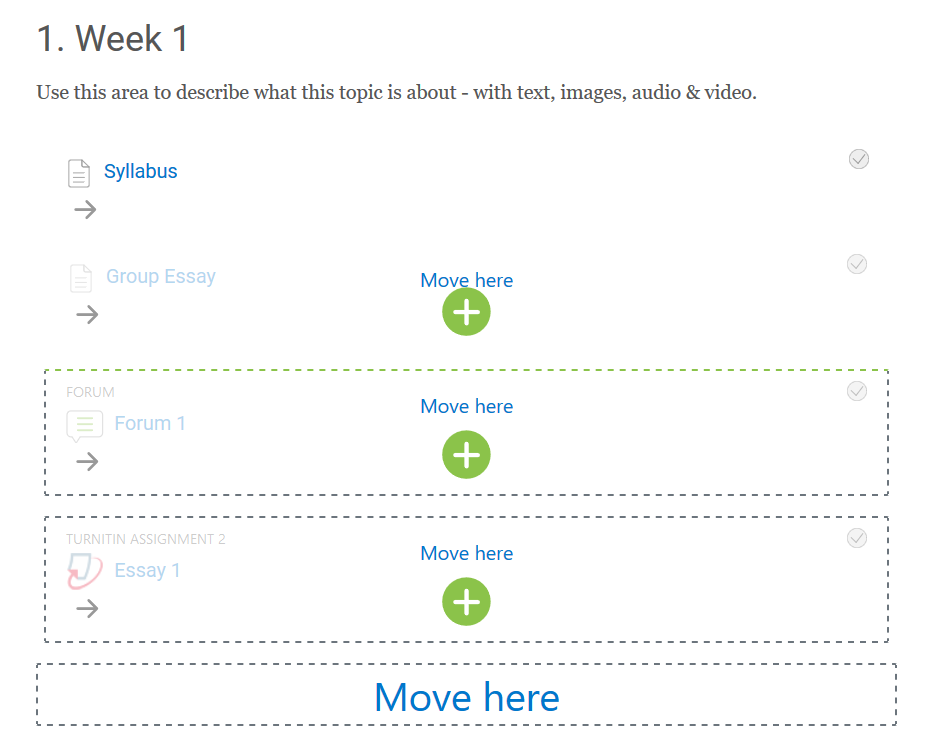
- If you want to move the item to a different topic/week, in the Contents area click on the topic/week where you want to move the item to.

- Scroll down and click the “Move here” section where you want to move the item to.
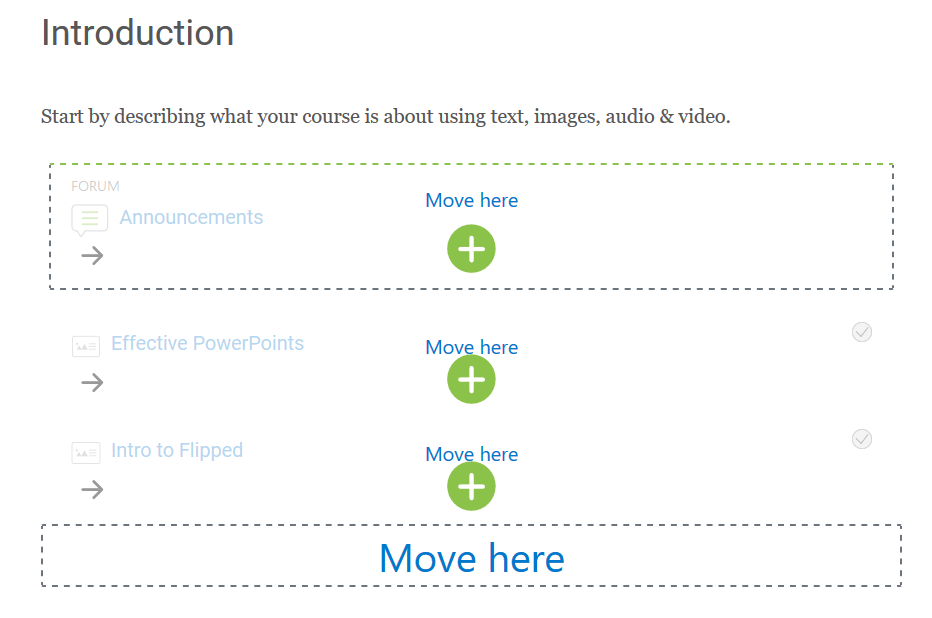
Move multiple items to different topic/week
- Click the move icon underneath the name of the items you want to move.
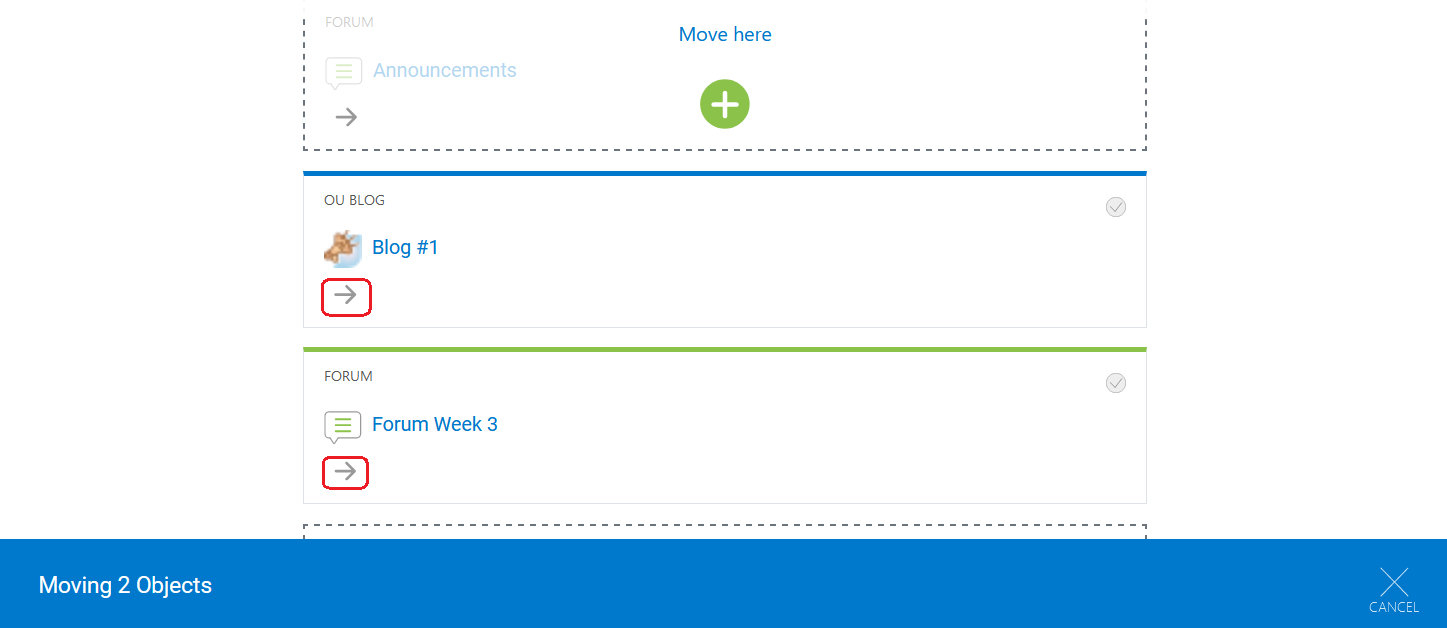
- Scroll up and in the Contents area click on the topic/week where you want to move the items to.

- Scroll down and click the “Move here” section where you want to move the items to. The items will then be moved. To change the order of the items, you will want to move each item individually within the topic/week (see "Move a single item" above).
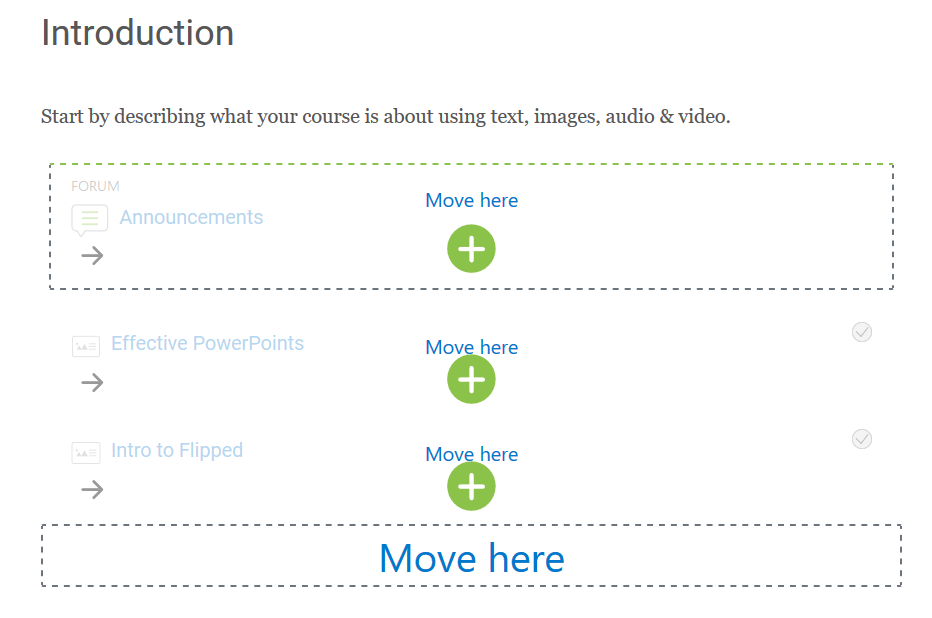
Move an entire topic/week
- Click the topic/week you want to move and select the move tool under the topic/week name.
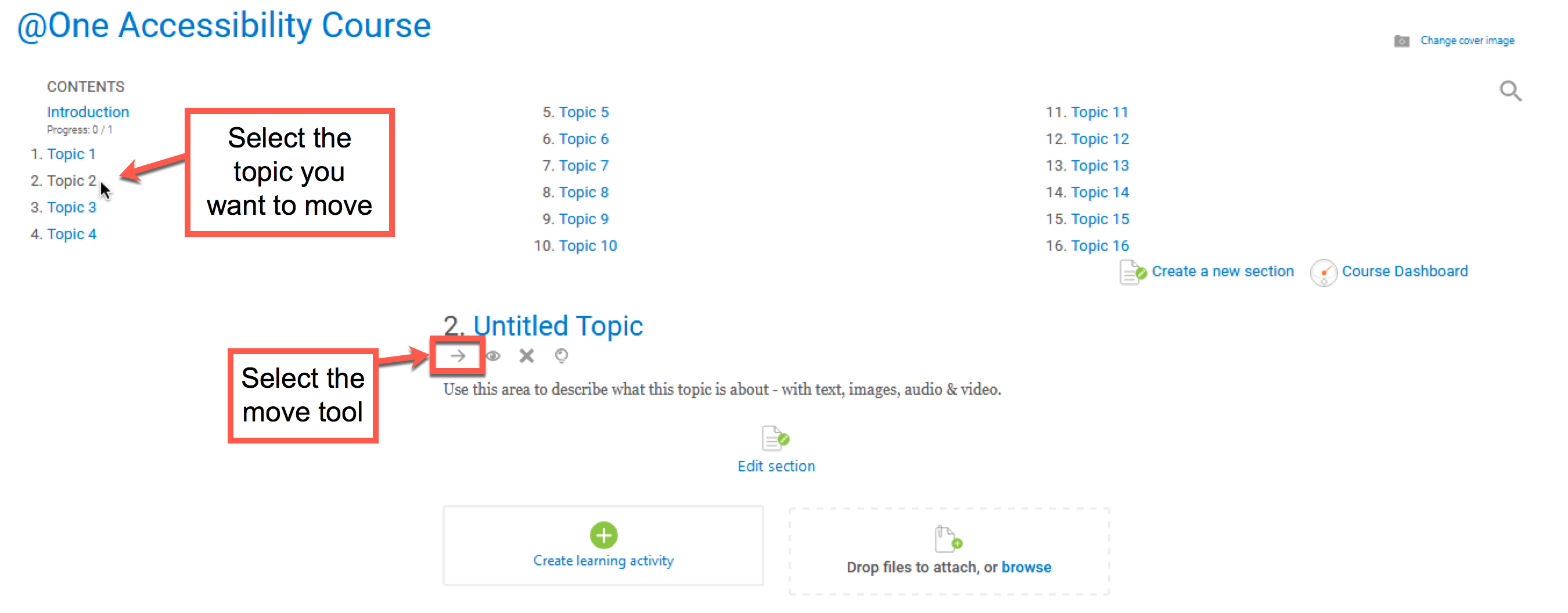
- In the Contents area click on where you want to move this topic/week. For instance, if you clicked on Topic 9, the topic/week you are moving would become 9 and Topic 9 would become 10.
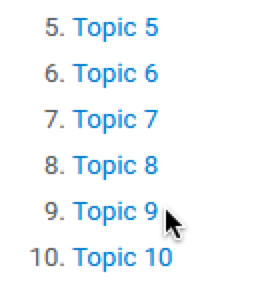
- Click on the green plus icon in the topic/week area of your target location.