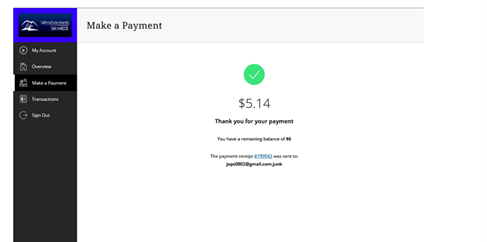myCSUSM
myCSUSMMake a Payment
This page is for students making a tuition payment.
Parents or guardians wishing to make a payment on behalf of a student should visit Making a Payment for a Student.
In-Person Payment
Cougar Central is open Monday through Friday, 8:00 am to 5:00 pm for check, debit card, and cash payments. (Credit card payments are not accepted in Cougar Central, but can be made online.)
After business hours, you can drop a check or money order payment off in the Student Financial Services drop box located on the wall just outside of Cougar Central.
Location: Cougar Central, 3rd floor (Administrative Building)
Hours: Monday - Friday: 8:00 am – 5:00 pm
Email: sfs@csusm.edu
Phone: 760-750-4490
Fax: 760-750-3158
Make an Online Payment
Credit/Debit Card and eCheck payments can be made online 24/7.
Step 1: Log in to MyCSUSM
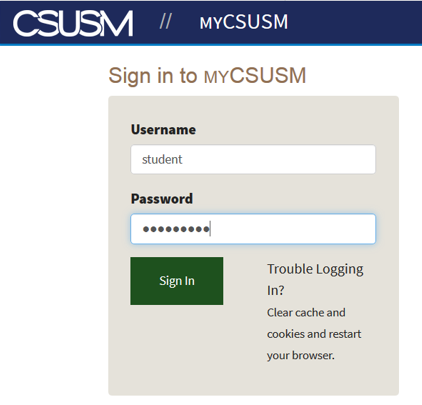
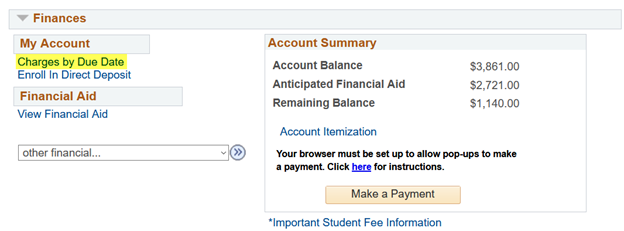
Step 2: Access your Student Center and review your balance and what is owed by each due date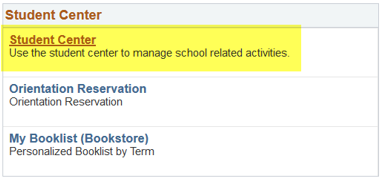
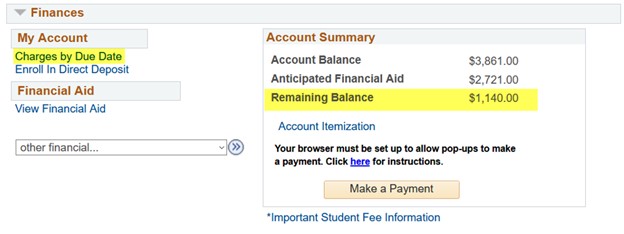
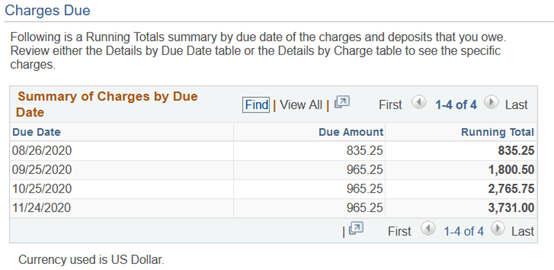
If you are not paying the entire balance, and want to make the minimum owed by a particular due date, be sure to remember the amount from this page or write it down, prior to clicking “Make a Payment”.
Step 3: From the Finances section, select “Make a Payment” button.
IMPORTANT: Be sure your internet browser allows pop-ups. Be sure to pay close attention
to the “Due Now” amount.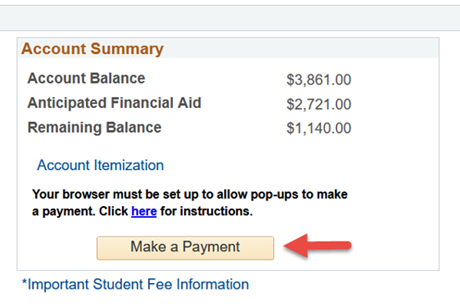
Step 4: A new window will open (make sure your browser allows pop-ups) with an overview of your account. This page will display your total balance along with a summary of the charges that make up the balance.
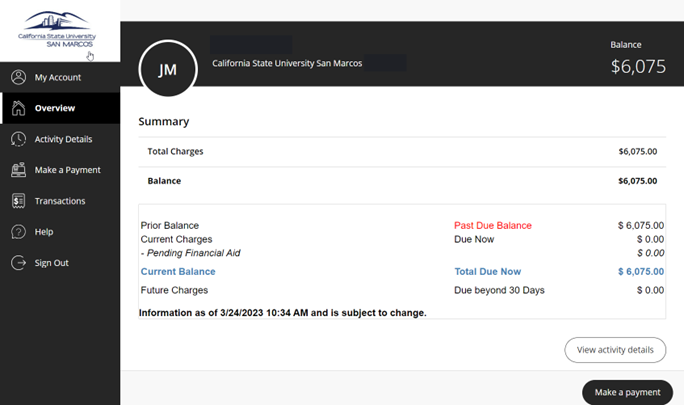
How to read your Account Summary: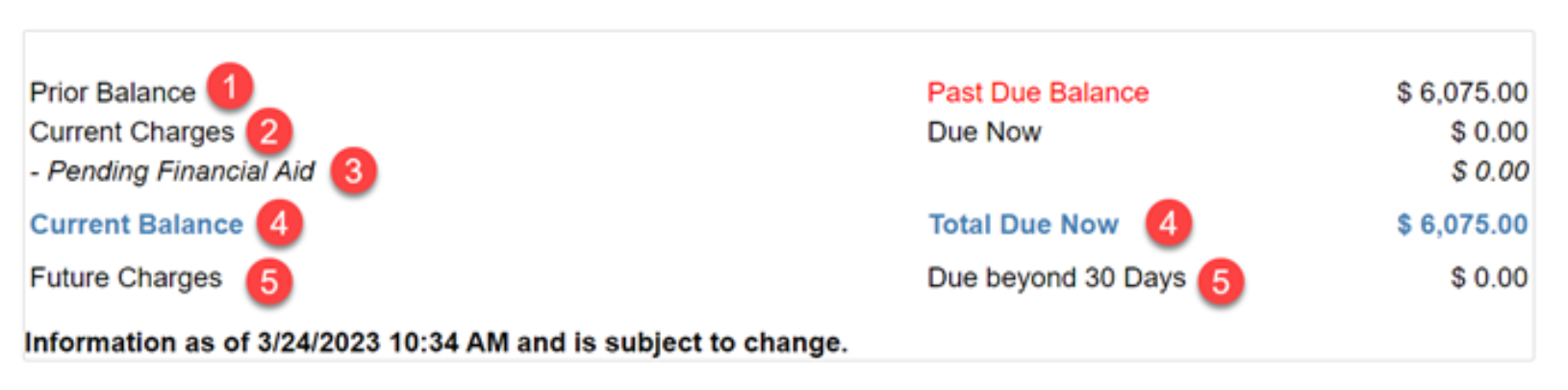
- Prior Balance displays any charges remaining from a prior due date.
- Current Charges displays any charges due within the next 30 days.
- Pending Financial Aid displays any financial aid that is pending disbursement.
- Current Balance displays the total charges due now ("Due Now" = Charges - Pending Financial Aid).
- Future Charges displays any charges that are due beyond the next 30 days.
Click the "Make a Payment" button:
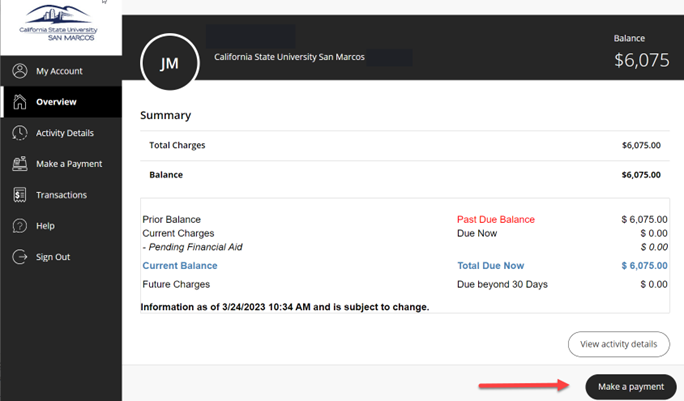
Step 5: The Make a Payment page will show the entire amount of charges on your account.
You can select what you want to pay by entering an amount in the "Amount" field. Click
the "Checkout" button to continue.
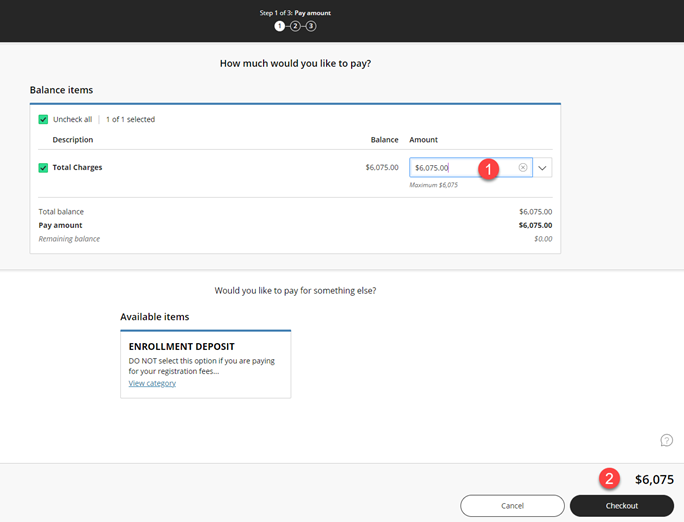
Select an existing payment method, or enter new payment information and click the "Continue" button.
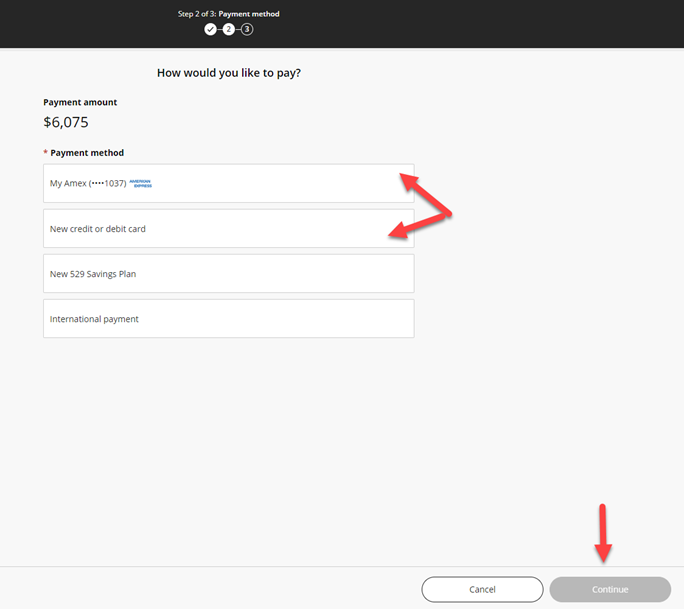
If you are using a card payment, there will be a service charge assessed. Review and accept the terms and conditions and click the "Continue" button.
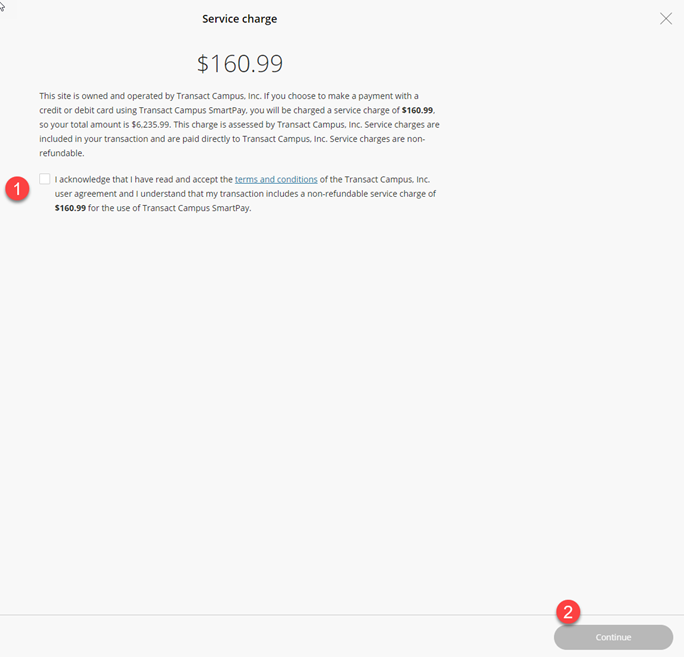
Review your payment information and click the "Pay" button to process your payment.
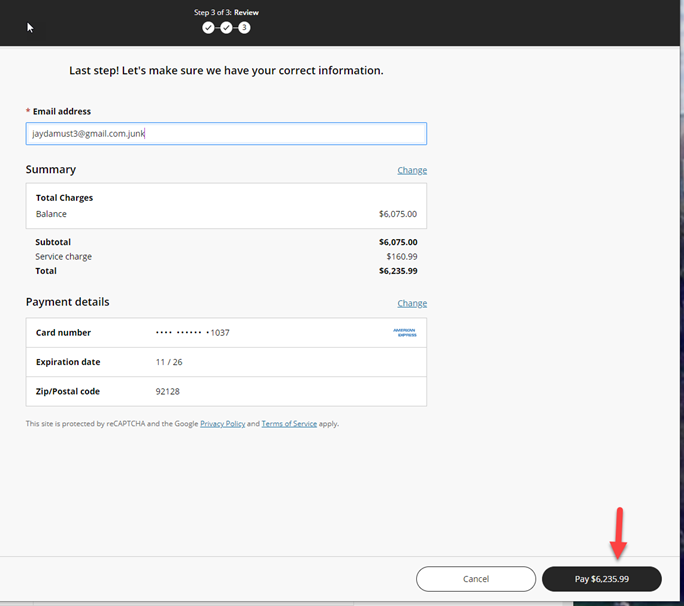
Upon clicking the “Pay” button, you will be asked to complete a security CAPTCHA:
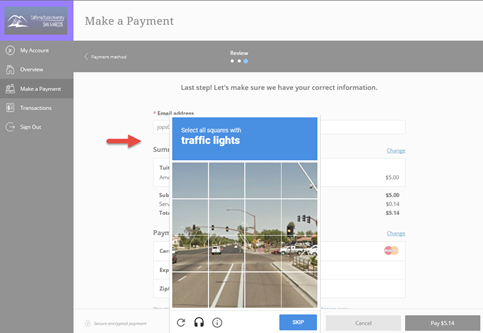
Upon completing the CAPTCHA, a confirmation of payment will appear: