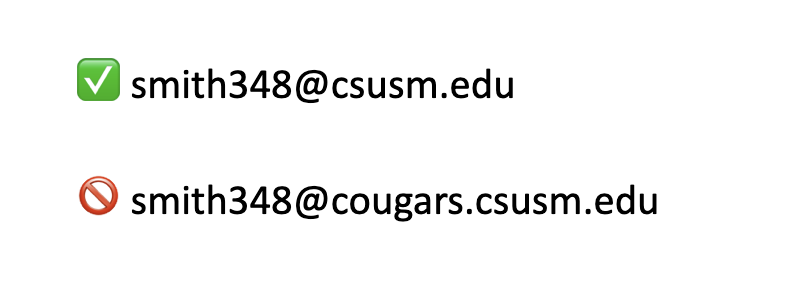myCSUSM
myCSUSMFront Desk
Message the Office of Academic Advising's Front Desk on Microsoft Teams, a public channel to ask general questions and to receive additional enrollment support throughout the day.
- Click on the direct link below to access our virtual front desk
- A new window will open and you will be encouraged to either download Microsoft Teams or if you already have it downloaded to your device, a pop up window will prompt you to open your Microsoft Team App.
- You will then be prompted to login with you CSUSM Credentials.
How to access Microsoft Teams:
- Download Microsoft Teams.
- Sign in with your CSUSM credentials.
- Example: username001@csusm.edu
- In the Pop-up window, sign in with your CSUSM credentials.
- Example: username001 and your campus password.
- Choose an authentication method for DUO multi-factor authentication.
Mac users need to provide Microsoft Teams with additional permissions:
- Go to System Preferences
- Click on Security & Privacy
- Select Microphone
- Allow Microsoft Teams to access you microphone
- Select Screen Recording
- Allow Microsoft Teams to access you screen (this will allow you to share your screen)