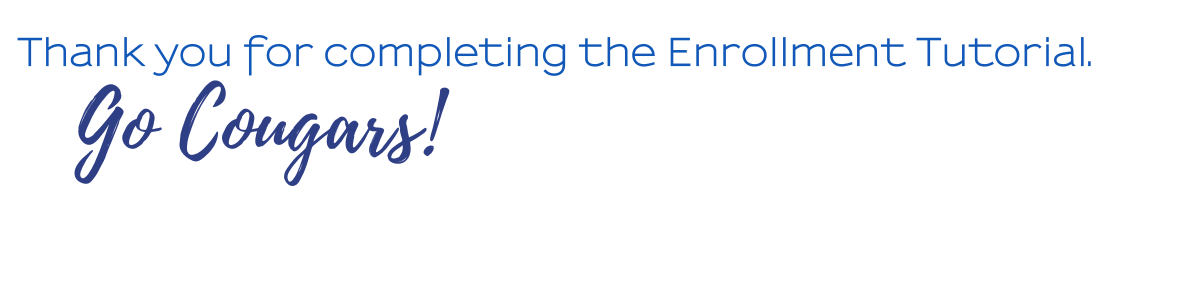myCSUSM
myCSUSMSpring 2024 Enrollment Tutorial

This mandatory Tutorial is designed to ensure you have and understand the courses/requirements needed to graduate from CSUSM, as well as the tools to identify and self-enroll in your first semester courses. Please complete this Tutorial so you are ready to self-enroll in your classes.
- 1. GRADUATION REQUIREMENTS
There are 3 components to earning a degree at CSUSM: University Requirements, General Education Requirements and Major and/or Minor Requirements.

- Component 1: University Requirements
Unit Requirement
The minimum number of overall units required to graduate at CSUSM is 120 units. After you have completed all of your general education and major requirements, you may still need additional electives to reach 120 units. A maximum of 70 community college units may be applied towards the 120 unit requirement.
Minimum Grade Point Average
Grades for major and/or minor coursework must be a “C” or higher.
Students at CSUSM must maintain a 2.0 minimum GPA (“C” average).
Failure to maintain a 2.0 GPA may result in Academic Notice or disqualification, even after your first semester!Diversity & Equity Requirement
Students must satisfy two Diversity and Equity requirements by taking two courses certified for Diversity and Equity in the United States (DEu) and Diversity and Equity in Global Contexts (DEg). Diversity and Equity certified courses can double-count with other general education, major, minor and/or elective courses.
- Component 2: General Education Requirements
General Education requirements are referred to as Areas A through F. You must complete all subsections of these areas prior to graduation. You can review your GE Requirements on our GE Worksheets, your Academic Requirements Report (ARR) and your Degree Planner.
Area A: Basic Skills
- A1 – Oral Communication
- A2 – Written Communication
- A3 – Critical Thinking
Area B: Math & Science
- B1 – Physical Science
- B2 – Biological Science
- B3 – Science Lab
- B4 – Mathematics
- BB – Upper-division Mathematics or Science
Area C: Arts & Humanities
- C1 – Fine Arts
- C2 – Humanities
- C3 – Language other than English
- CC – Upper-division Arts or Humanities
Area D: Social Sciences
- Dh – United States History
- Dc, Dg – U.S. Constitution/CA Government
- DD – Upper-division Social Science
Area E: Lifelong Learning
For Area E, the majority of first year students take GEL 101, a course designed to assist in your transition to university life. We strongly recommend that first year students enroll in GEL 101 in the first semester. Liberal Studies majors should take PE 203 for Area E. Nursing majors will take NURS 210 for Area E.
Area F: Ethnic Studies
Notes about your General Education Requirements:
- A grade of C- or higher is required for courses used to satisfy the A1, A2, A3 and B4. If any general education courses are also counting towards your major and/or minor, a grade of C or higher is required. For Liberal Studies – Elementary Subject Matter majors, all General Education requirements and major courses must be passed with a C or higher.
- There are 3 upper-division GE courses listed above (BB, CC, DD). These requirements are not to be taken until after you have completed GE Areas A1, A2, A3 and B4. First year students should not enroll in BB, CC or DD courses in their first semester.
- Component 3: Major and/or Minor RequirementsEvery major and minor possesses their own particular set of requirements. They are listed in the catalog, major/minor worksheets, Academic Requirement Report (ARR) and in your Degree Planner. Your Degree Planner will let you know which classes to take and when.
- Graduation Requirements and Understanding Your ARR
- Component 1: University Requirements
- 2. UNIT LOAD
Setting a Pace That's Right for You: It's important you consider the other factors of your life when selecting your unit load. Different students require different paces, depending on outside obligations. Be sure to set a pace that works best for you.
First Year Student Graduation Goal
(entering as a first-year student)Units Per Year Units Per Semester 4 year pace 30 15 5 year pace 24 12 6 year pace 20 10 Transfer Student Graduation Goal
(entering as an upper-division transfer student)Units Per Year Units Per Semester 2 year pace for ADT students 30 15 2 year pace for non-ADT 30 15 Graduate in four years (120 units total). 30 units per year, 15 units per semester.
- 3. HOW TO ENROLL IN CLASSES
Enrolling in Classes: Enrollment videos are based on the Full Site view in the Student Center. If you are on a mobile device using the modernized view, you will need to select the Full Site view: Visiting the Student Center in Full Site View (PDF)
The video below will walk you through the process for enrolling in your first semester classes.
- 4. HOW TO ENROLL FAQs
- Where do I find what classes I need to take?Your Academic Requirements Report (ARR) shows you all the requirements needed for graduation. Your Degree Planner lists your remaining requirements in a suggested semester by semester plan. Click on the How to Enroll in Classes tab above to find information for how to use your ARR and Degree Planner.
- I’m a transfer student and my degree planner is suggesting a class that I’ve already
taken. What should I do?
It is possible that your transfer credit may not yet be posted to your records. Transcripts are entered and posted in priority order based on when you submitted your intent to enroll and when your transcripts were received. It can take up to three weeks for transcripts to be processed.
On rare occasions, students may have taken coursework outside of the California Community College system that may meet major specific requirements. If your transfer credit is up-to-date and you have taken courses at another institution that you believe satisfies a major requirement, please submit a Course Substitution Form.
- What if classes on my Degree Planner are full?If the classes in your degree planner for the next semester are full, review Still Looking For Classes? or look for additional classes that may be added before the semester begins. You can also waitlist a class (see "How do I waitlist a class?" below).
- How do I waitlist a class?
- During the enrollment process or in the Shopping Cart, click on the class to view course details.
- Under Class Preferences, check the Waitlist if Class is Full box.
- Click Next.
- Click Proceed to Step 2 of 3.
- Click Finish Enrolling.
Your waitlist position number is displayed in the message. Check My Class Schedule to monitor waitlist position and enrollment status.
More information: See Waitlist FAQ
- How do I know if I’m enrolled or waitlisted in classes?
In your Student Center, on your enroll screen, you will see a green check if you are enrolled and a yellow triangle if you are waitlisted. You can also check ‘My Class Schedule’ to see if you are enrolled or waitlisted as well as your position on the waitlist.
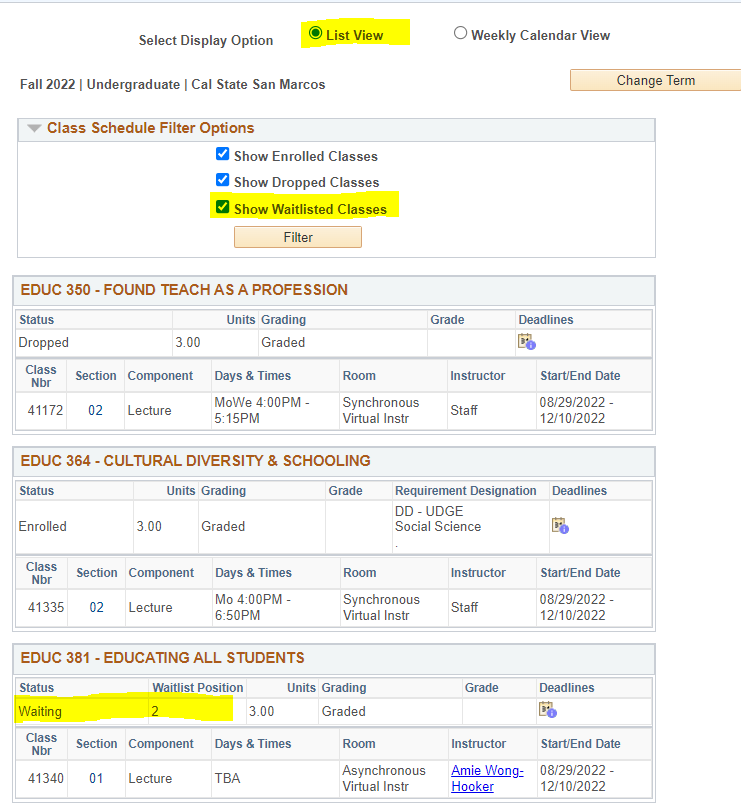
- What important dates do I need to be aware of?Important dates for the current semester can be found on the Spring 2024 Enrollment Calendar.
- How do I know what the class format/mode of instruction means?
Each class will provide information regarding the mode of instruction or class format. Please visit our page with information on instruction modes and class formats.
Helpful Hint: Your priority should be to enroll in the courses for the upcoming semester as suggested by your Degree Planner. Flexibility is key! Not all courses will be offered in your preferred instruction mode.
- I'm a transfer student. How do I know what units transferred in?
- Why am I having trouble enrolling in CHEM 150/150L?
To enroll in CHEM 150 and 150L there must be a seat available in each of the 3 components of the class: Lecture, Activity, and Lab (CHEM 150 L). If one or more of these components are full, you will not be able to enroll. Waitlists are being managed by the CHEM Department. But first do your best to enroll in open sections of the Lecture, Activity and Lab.
To be placed on the waitlist for this course please email Ann Dickinson: adickins@csusm.edu
- Include your name, major, year (freshman, etc.), student ID, and the 5 digit class numbers for the lecture, activity and lab sections which you prefer, and any other sections which can fit into your schedule. We will make a sincere effort to get you into your preferred section.
- Continue to check your email regularly as you will be provided permission numbers if a seat can be provided in this course.
- Being placed on the waitlist does not guarantee enrollment, but gives you the best chance of getting into the course.
- Why don't my Asynchronous classes show up on my weekly schedule?
Asynchronous classes do not have specific meeting times. They will show at the bottom of your weekly schedule but not on a specific time in your weekly calendar.
The following image displays where you will see your asynchronous courses listed in your Weekly Schedule:
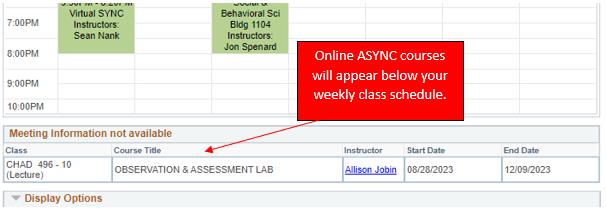
- I’m a transfer student. My degree planner is showing GE upper-division and Diversity
and Equity requirements. What are these and when should I take them?
All CSUSM students must complete Upper Division General Education (UDGE) requirements in Areas BB, CC and DD. Students must also satisfy two Diversity and Equity (DE) requirements by taking one course certified for Diversity and Equity in the United States (DEu) and one course certified for Diversity and Equity in Global Contexts (DEg). Diversity and Equity certified courses can double-count with other general education, major, minor and/or elective courses. These courses can be taken at any time and are good options for transfer students in their first semester at CSUSM.
- I am receiving an error message, what should I do?
Sample Error Messages:
- "Need a Permission Number": Some classes require that you get permission from the instructor to enroll in that class. Follow these instructions to get a permission number.
- "Prerequisite Needed": Some classes require a prerequisite course to be completed before you can enroll. If you have not taken the prerequisite, you will need to take that first. If you receive this error message and believe that you have taken the prerequisite course, follow these instructions to get a prerequisite waiver. Please note that approval to override prerequisites does not guarantee enrollment into a course.
- "Has Reserve Caps": Some classes have seats reserved for students in specific majors. If you are not in that major, you may not be able to enroll. You can look at the class description to see if there is a date when the reserved seats are lifted for all students.
- "Term Maximum Exceeded": Students are allowed to enroll in 16 units during the enrollment period. On December 18, 2023 at 3 PM the unit limit increases to 19.
- I took a class at a different college or university that I believe could satisfy a
major requirement. How can I check?On rare occasions, students have taken coursework outside of the California Community College system that may meet major specific requirements. If you have taken courses at another institution, that you believe satisfies a major or minor requirement, please submit the following Course Substitution Form. Be sure to read the Course Substitution Guidelines carefully.
- Where can I find placement test information?Placement test information can be found at Testing Services
- Where do I find what classes I need to take?
- 5. HOW TO CONNECT WITH ACADEMIC ADVISING
Beginning December 11, 2023, we are offering the following advising services for new students who have completed the Enrollment Tutorial:
- Virtual Front Desk
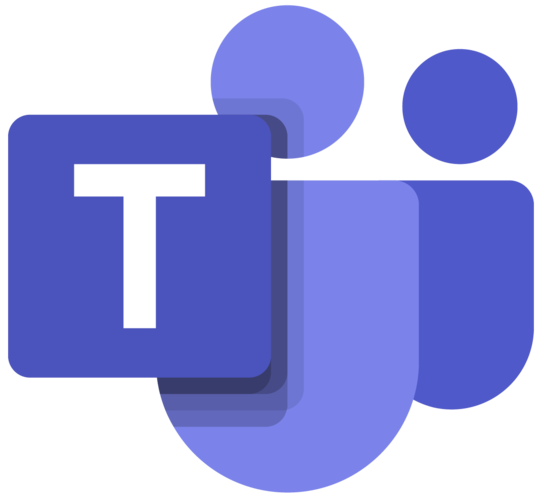 Virtual Front Desk
Virtual Front DeskMessage the Virtual Front Desk on Microsoft Teams, a public channel to ask general questions and to receive additional enrollment support throughout the day. Please do not share confidential information. Until further notice, in person appointments are not being scheduled. How to Access Microsoft Teams.
- Virtual Drop-in Advising
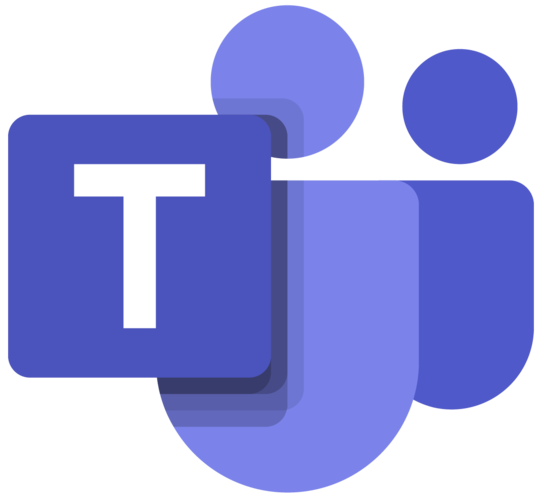 Virtual Drop-in Advising
Virtual Drop-in AdvisingFifteen-minute virtual Drop-in Advising for incoming Spring 2024 new students will be from December 13-15, 2023.
Please read before signing in for a Drop-in: In order to limit student wait times, you may only sign in for drop-ins after you have completed this entire Enrollment Tutorial and filled out the Tutorial Check-out Form.
You should be ready for a drop-in having already completed this Tutorial, loaded your shopping cart, and potentially enrolled into some or all of your courses. Advising will be available to answer questions, assist with any enrollment needs and challenges you may be experiencing.
Scroll down for instructions on how to access our virtual drop-ins.
New Transfer Student Drop-in Hours Date Time Wednesday, December 13: 9-11:30am & 1:30-3:30pm Thursday, December 14: 9-11:30am & 1:30-3:30pm Friday, December 15: 9-11:30am Signing in:
- View instructions (pdf) on how to access Microsoft Teams.
- In the Virtual Front Desk, click on the
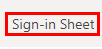 tab at the top of the page to check-in. (The Sign-in Sheet will be live one hour before each drop-in start time).
tab at the top of the page to check-in. (The Sign-in Sheet will be live one hour before each drop-in start time). - Fill out and submit the form to be placed in the queue.
- Remain logged in to Microsoft Teams. Academic Advising will connect with you through Microsoft Teams when you are next in line.
About Drop-ins:
- Students are seen 1:1 on a first-come, first-served basis, by major.
- Due to high volume, it may be necessary to close Drop-in Advising early.
- Drop-in hours are subject to change.
- Sessions generally last up to 15 minutes
- Guests may not accompany a student into their advising session (including teleconference/virtual
sessions) without a FERPA Release
Family Educational Rights and Privacy Act
- Email an Advisor
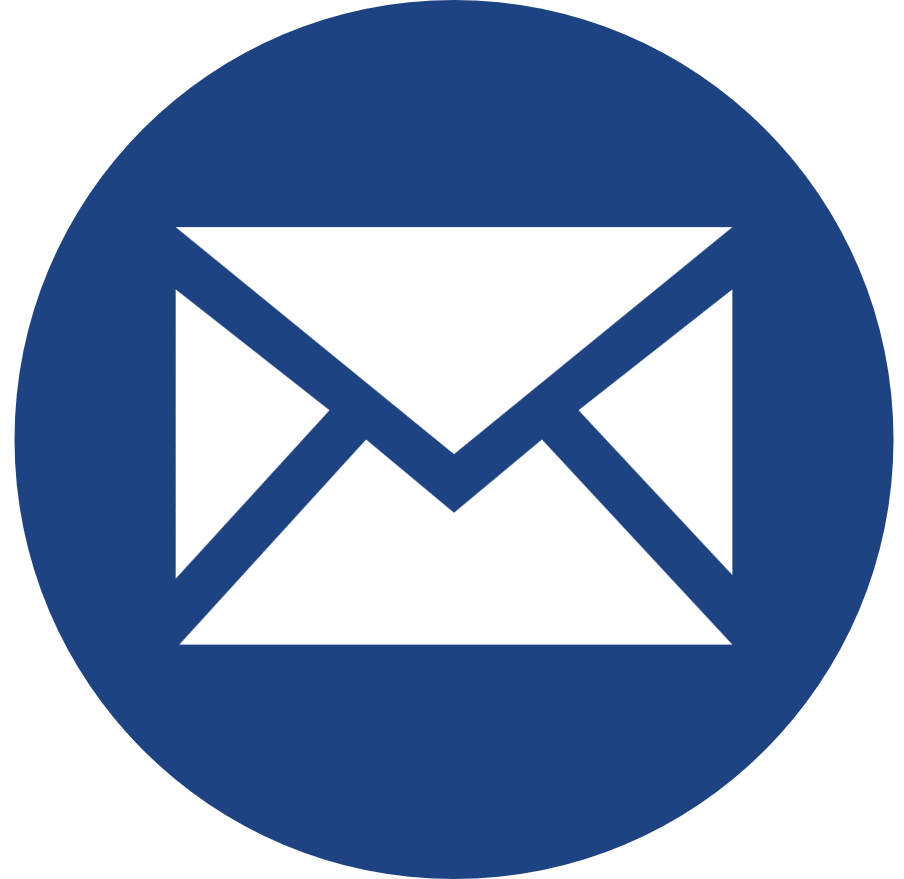 eAdvisor
eAdvisorEmail the eAdvisor and an Academic Advisor will answer your question as soon as possible via email.
- Schedule an Appointment
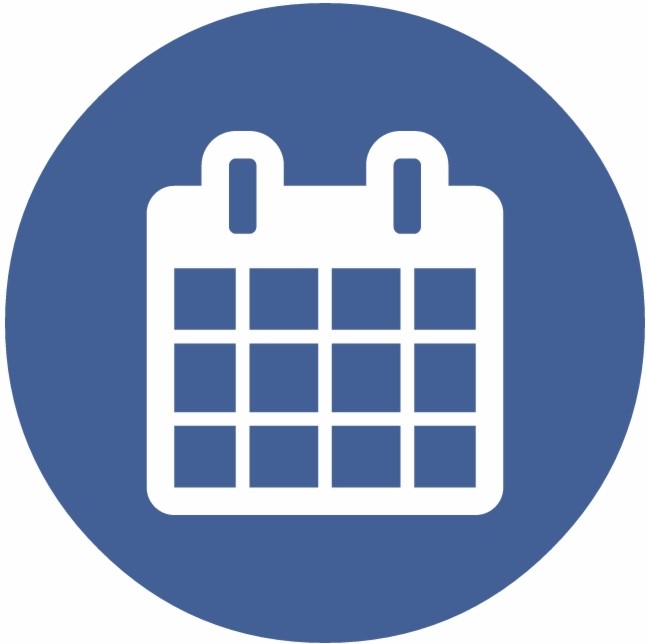 Schedule an Advising Appointment
Schedule an Advising AppointmentSchedule an Appointment - Academic Advising Appointments will be limited because we are also offering Virtual Drop-in Advising. If you are unable to schedule an appointment, visit us during Virtual Drop-ins.
We have four different locations: Administration Building 1300, Markstein Hall 126, University Hall 221 and Viasat Engineering Pavilion 6-014.
- Email a Peer Advisor
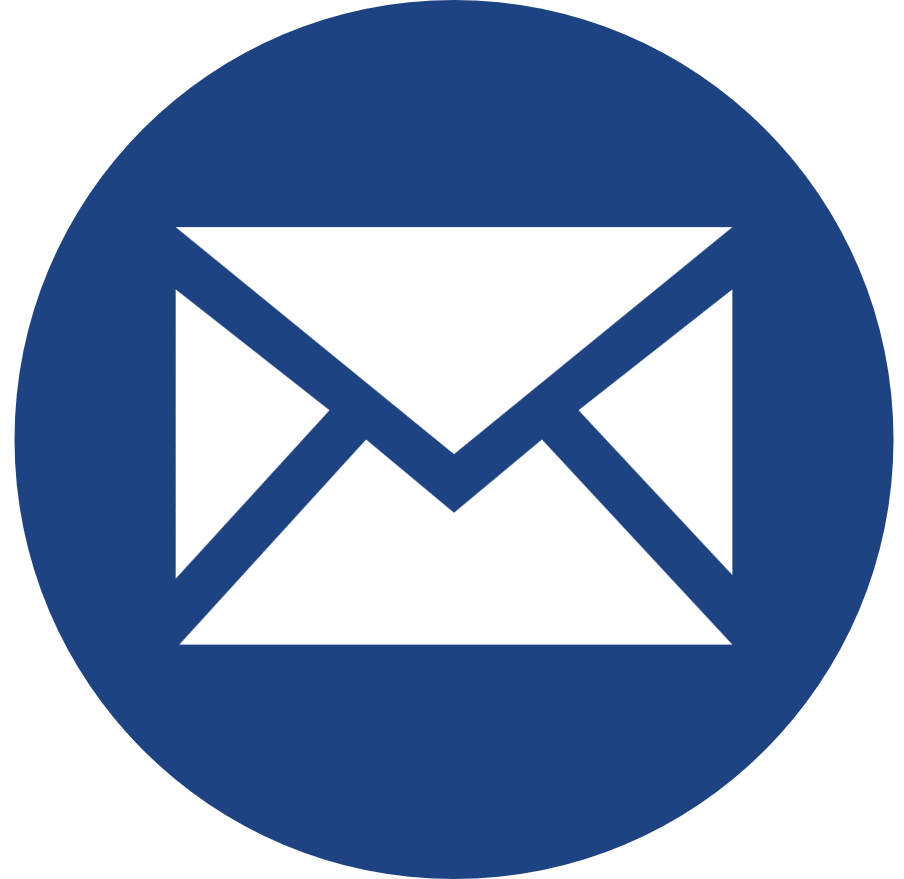 Email a Peer Advisor
Email a Peer AdvisorEmail a Peer Advisor for student to student support on basic questions and help with advising/enrollment tools.
- Virtual Front Desk
Once you have completed the Enrollment Tutorial, submit the Check-out Form: