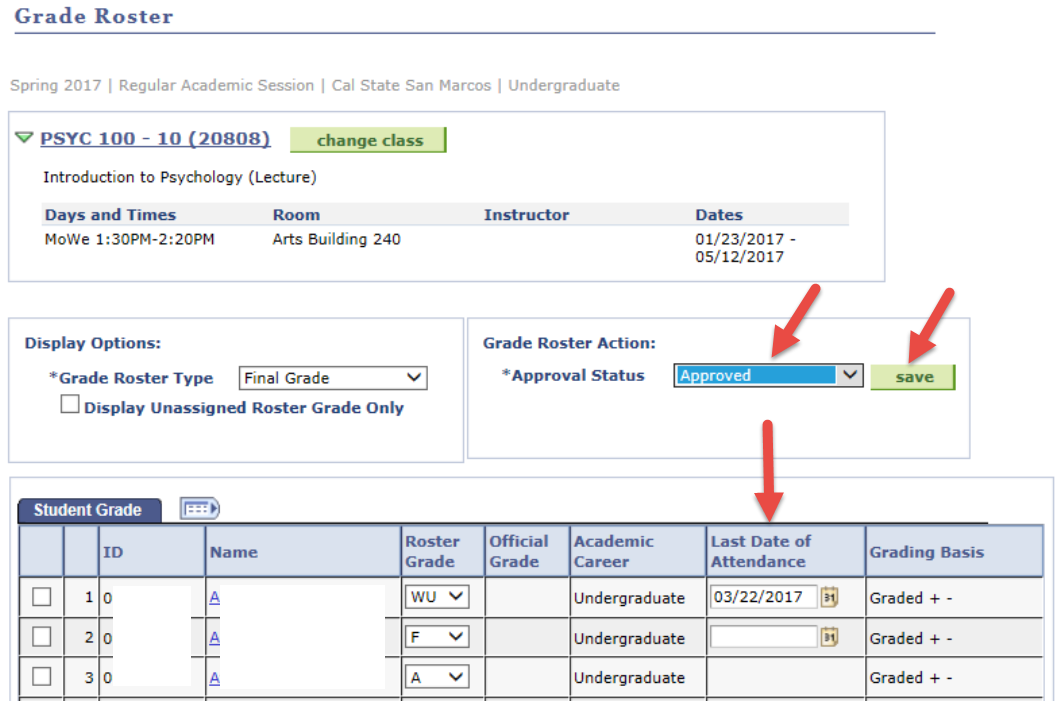myCSUSM
myCSUSMGrade Submission
This is your center for information on grade submission! If you have unanswered questions related to how to submit your grades, please let us know at registrar@csusm.edu
Spring 2024 Timeline & Reminders
May 3: Grade rosters available for faculty
- To avoid delays/issues with grade processing, please be sure to check that you have access to your grade roster(s) in PeopleSoft prior to May 23.
May 23 by 11:59pm: Grades are due, as published in the current Academic Calendar
- Grade Rosters set to an Approved status by Faculty will be posted to students’ academic history beginning May 23 and thereafter on a daily basis. Once posted, students will see the grade in MyCSUSM.
May 28: Grade processing begins at 8:00am and missing grades will be converted to RD (report delayed)
- Grade changes will be required in order to submit grades after this time (please note that grade changes are now online)
-
May 28 - May 31: the faculty grade change will be unavailable
May 31: Grades are official (i.e. grades posted, cumulative GPA updated, etc.).
Tips & Reminders
- Incomplete Grade agreements are available to complete online.
- For optimal performance and compatibility with myCSUSM/PeopleSoft, the campus strongly recommends using the latest supported browser versions. Browsers older than the official supported releases have known issues and should not be used.
- Grades changes are available online! If grades have not yet been posted (i.e., the Official Grade column is blank), a grade change is not necessary; you can simply change the Approval Status from Approved to Not Reviewed and make the necessary edits to the roster.
- WU grades should be assigned when a student stops attending or participating before the first 60% of the course (end of week 9 for the 16 week semester).
Types of Grades
You may also refer to the Grading Symbols Policy for additional information.
- Letter grades: A – F
You will find these grades available for most students in your classes.
A (Excellent): Performance of the student has been at the highest level, showing sustained excellence in meeting all course objectives and exhibiting an unusual degree of intellectual initiative.
B (Good): Performance of the student has been at a high level, showing consistent and effective achievement in meeting course objectives.
C (Satisfactory): Performance of the student has been at an adequate level, meeting the basic objectives of the course.
D (Passing): Performance of the student has been less than adequate, meeting only the minimum course requirements.
F (Failing): Performance of the student has been such that minimum course requirements have not been met. - Credit/No Credit (CR/NC)
Some courses are offered only with a grading basis of CR/NC, while in others, students request it through the Office of the Registrar. If these are the grades available to you, here is how they are defined on our campus:
For undergraduate courses under this grading basis, a credit (CR) is awarded for grades equivalent to C or better. No credit (NC) is awarded for grades equivalent to C- or less.
For graduate courses under this grading basis, a credit (CR) is awarded for grades equivalent to B- or better. No credit (NC) is awarded for grades equivalent to C+ or less.
Grades of CR and NC are not included in the calculation of grade point averages. Please note that a grade of WU may not be assigned if the grading basis is CR/NC.
You find more information about CR/NC grades for Spring 2020-Summer 2021 on our site.
- Unauthorized Withdrawal (WU)
This grade is intended to reflect an unauthorized (or unofficial) withdrawal from a course. This means the student stopped attending without submitting an official withdrawal petition. It is equivalent to an F in the GPA calculation. It is not an available grade in the roster if the grading basis is CR/NC.
This grade should be assigned if the student stopped attending before the end of week 9 or the first 60% of the course.
Please note that a last date of attendance is required when entering a grade of WU. The system defaults to the 50% point in the semester; here are the instructions for editing the default date:
1. The Last Date of Attendance field does not appear until you enter a grade of WU or F and click Save.
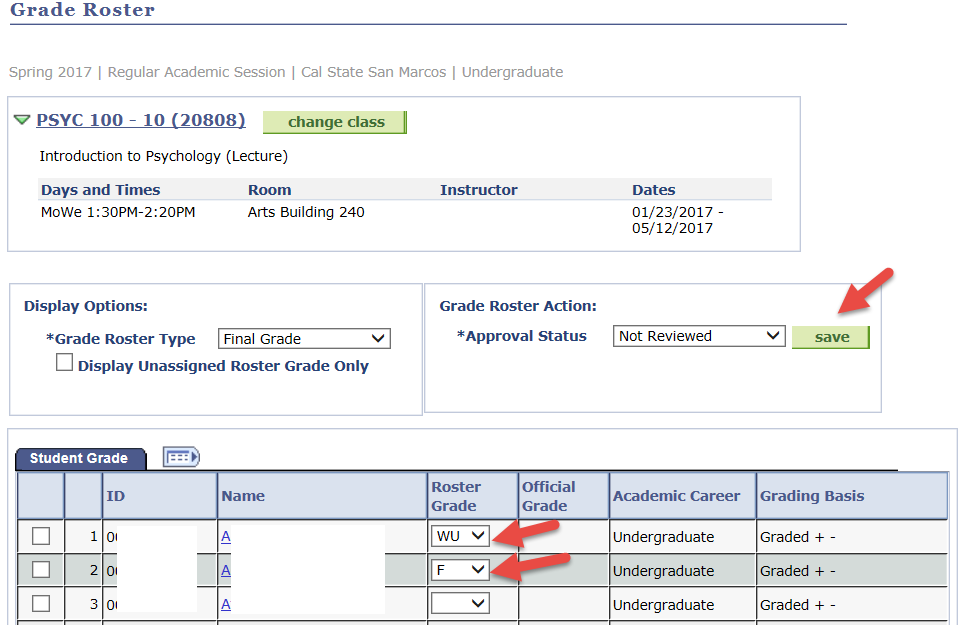
2. Once Save is clicked, the Last Date of Attendance column displays with the default date of 50% of the semester for a WU grade (it is blank for an F grade). Enter the appropriate date and if you're finished grading, mark the Approval Status as Approved and click Save.
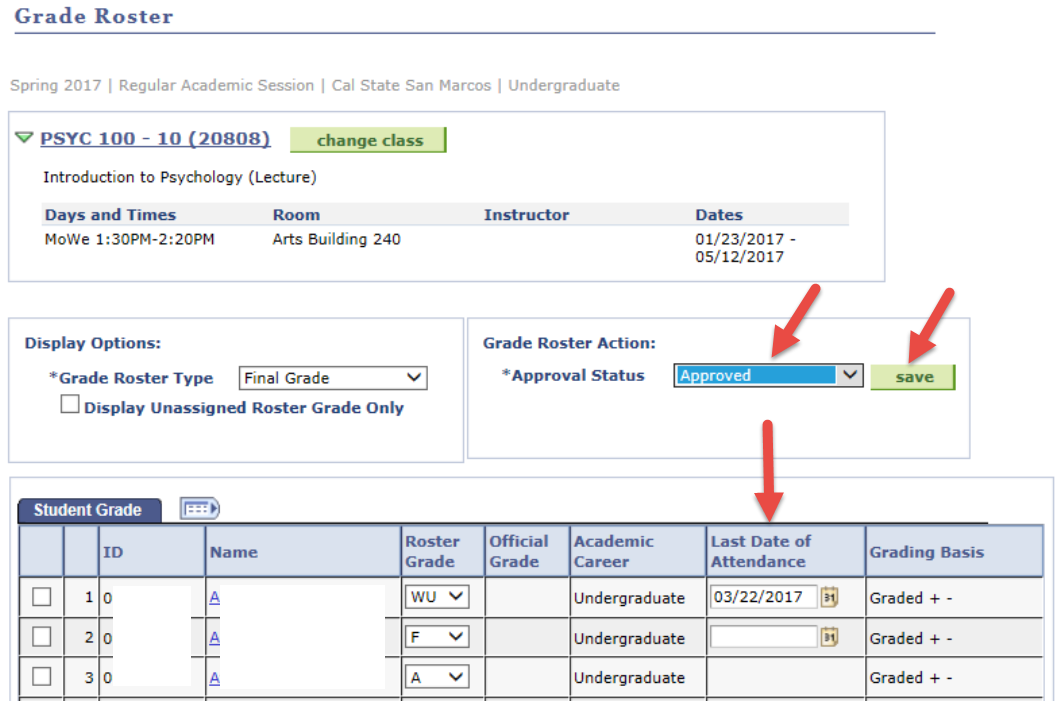
- Incomplete (I)
This grade is assigned temporarily to reflect an agreement between the instructor and student to complete remaining coursework after the end of the semester. Once you have received and graded remaining work, please submit a grade change. All I grades that have not been changed after one year will automatically be changed to Incomplete Charged (IC) which is equivalent to an F in the GPA calculation.
Instructions for creating the agreement with a student are found on the Incomplete Grade page on our site.
- Report in Progress (RP)This grade is available in courses where assigned work frequently extends beyond a single academic term (e.g. thesis, project, etc.). The RP grade should be replaced with the appropriate final grade within one year of its assignment (except for Master’s thesis enrollment, which should be replaced within 5 years).
- Report Delayed (RD)
This grade is an administrative grade to be used only by the Office of the Registrar. It is entered for any missing grades following the grade deadline. The Registrar’s Office shall notify both the instructor of record and the department chair of the assignment of RD grade. The RD should be replaced by a substantive grade within two-weeks following the end of the term.
How to Submit Grades
Note: as long as the Grade Roster status is not Posted (i.e., the Official Grade column is blank), you may make changes to entered grades. If you have changed the status to Approved, simply change the Approval Status to Not Reviewed and Save.
1. Click on the Grade Roster icon in My Schedule in the Faculty Center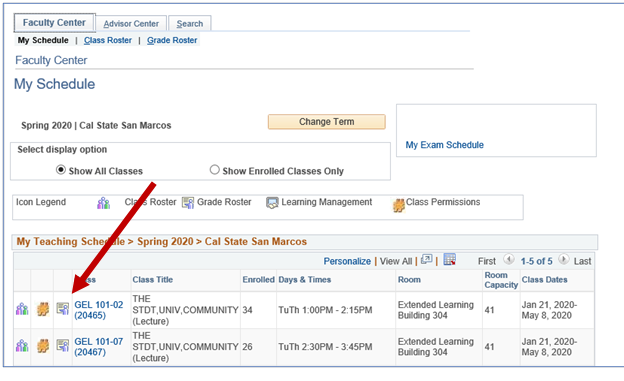
2. Enter a Roster Grade for each student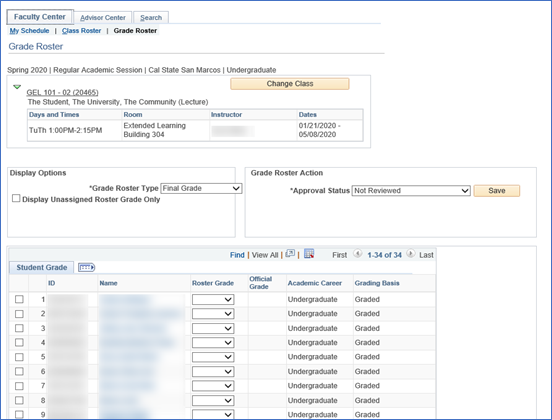
3. If no F, WU or NC grades are assigned, change the Approval Status to Approved and click Save - grades are submitted! If any of these grades are assigned, click Save and move to step 4. 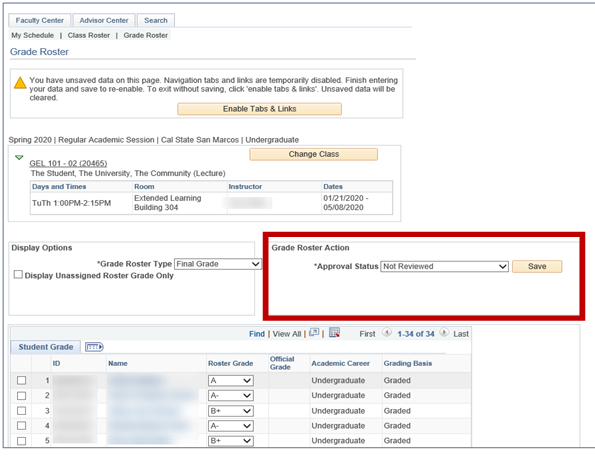
4. The "Last Date of Attendance" column will now appear, displaying the default date of 50% of the semester for all WU grades (it is blank for NC and F grades). Enter the appropriate date for all students with grades of F, WU or NC.
5. Once complete, change the Approval Status to Approved and click Save. Your grades are submitted!