 myCSUSM
myCSUSMIncomplete Grade
What is an "I" grade?
An "I" grade indicates that a portion of required coursework has not been completed due to unforeseen reasons and that there is still a possibility of earning credit. A final grade is assigned when the work agreed upon has been completed and evaluated.
How does it work?
If unforeseen circumstances prohibit a student from completing work in a semester, they may request an "I" grade from the instructor. The decision to assign an incomplete grade is up to the instructor. As stated in the policy, this grade is to be used "when the faculty member concludes that a clearly identifiable portion of course requirements cannot be met within the academic term for unforeseen reasons." It is important to note that an Incomplete shall not be assigned when it is necessary for the student to attend a major portion of the class when it is next offered.
If approved, the instructor and the student may complete the online Incomplete Grade agreement that includes a description of the remaining work to be completed (see below for instructions). Once the work is done and evaluated, the instructor may submit an online grade change to remove the Incomplete.
Additional considerations
- A student may not re-enroll in a course for which he or she has received an "I" until that "I" has been converted to a grade other than "I"; e.g., A-F, IC.
- An Incomplete shall be converted to the appropriate grade or symbol within one year following the end of the term during which it was assigned provided; this will be the "grade without further work" indicated in the agreement, if provided by the instructor OR if no "grade without further work" is provided, a grade of of Incomplete Charged ("IC"), which is equivalent to an "F"
- An extension of the one-year time limit may be granted by petition for contingencies such as intervening military service and serious health or personal problems.
- A student may graduate with a grade of "I" if not required for graduation
- If coursework is completed after the last term of enrollment (and grade is required for graduation), the degree will be conferred in the term when the coursework was completed
Please see the Grading Symbols policy for full desciption of the policy on Incomplete Grades.
Online Incomplete Grade Agreement
Once a student and faculty member have determined that an Incomplete Grade will be assigned, the following steps should occur (please note that in order to create the agreement, you must access the class roster, rather than the grade roster):
Faculty
- Login to MyCSUSM and go to Faculty Self Service.
- Select the Class Roster for the class in which the student is enrolled to assign the incomplete contract.
- Locate the student in your roster and in the Incomplete Contract column, click the Add
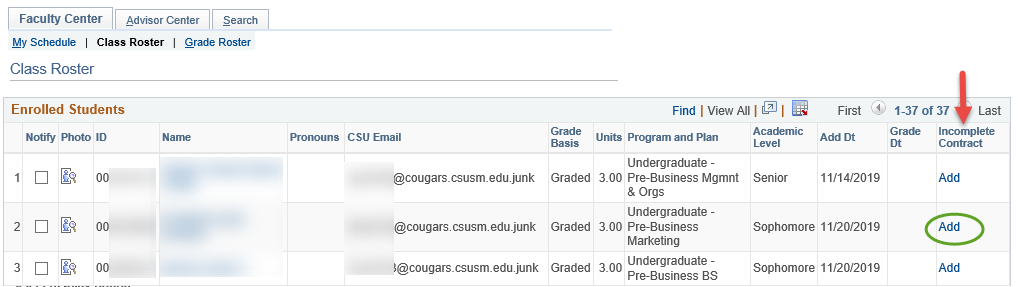
- Select the Reason Code, enter the Grade Without Further Work, enter the Description of the work to be completed and click Apply to create the incomplete contract.
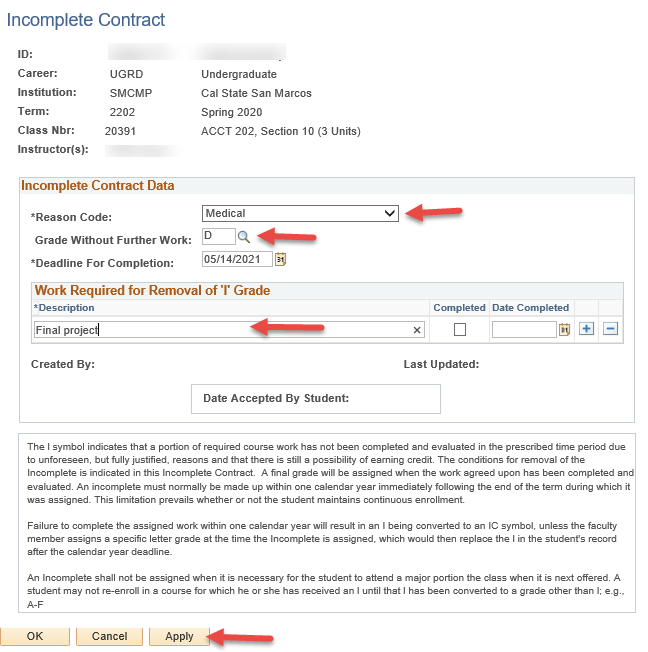
- Click OK to return to the Class Roster. Notice the status now indicates Update. This is where you would return to mark the incomplete as Completed and the Date
Completed.
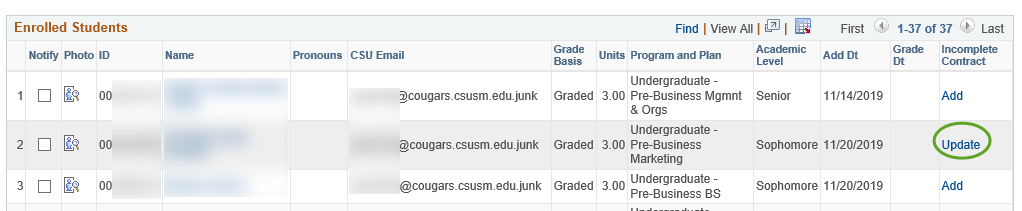
- Notify the student that the Incomplete Contract has been created and instruct them to accept the contract in their Student Center.
Once the student has completed the steps below, return to MyCSUSM and mark the contract as completed:
- Select the Class Roster or the Grade Roster for the class in which the student was assigned the incomplete contract.
- Locate the student in your roster and in the Incomplete Contract column, click the Update.
- Select the Completed Checkbox and enter the Date Completed*. Click Apply to save the changes.
- Click OK to return to the Class Roster (or Grade Roster).
*Note: if applicable, the Date Completed will be used to determine the term of degree conferral (i.e., if completed after the last term of enrollment, degree will be conferred in the term the work was completed).
Student
- Login to MyCSUSM and go to your Student Center.
- In the Academics section, select Grades from the drop-down menu and click the Go button (double arrows).
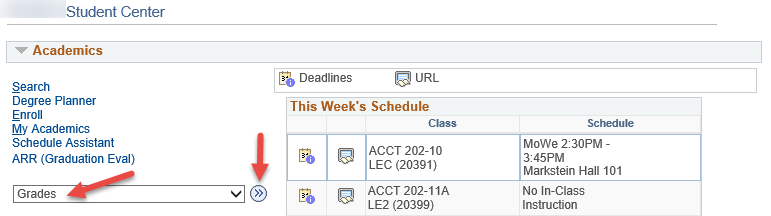
- Under the Class Grades section, click the Review Contract link (under the Incomplete Contract column).
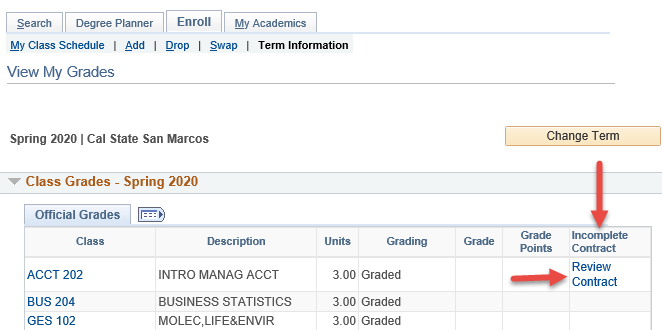
- Review the Incomplete Contract Data and click the checkbox to confirm that you’ve read the terms and conditions at the top of the page.
-
A message will pop-up, click Yes to confirm that you want to accept this contract.
-
You have successfully accepted the incomplete contract (you will see an Acceptance Date recorded) and can click Return to go back to the Student Center.






