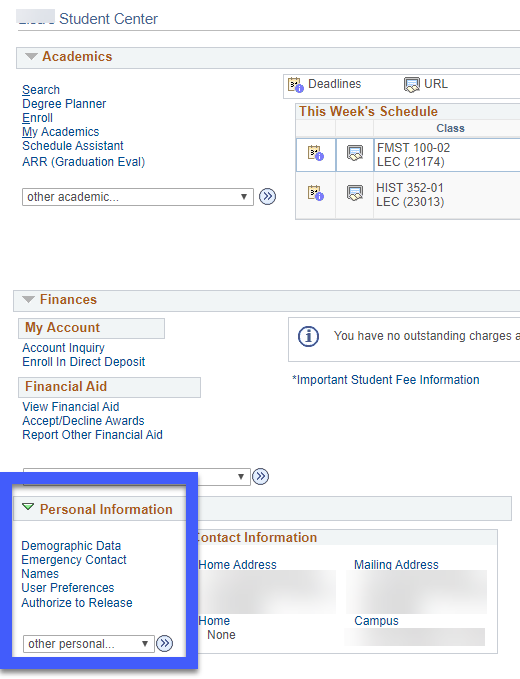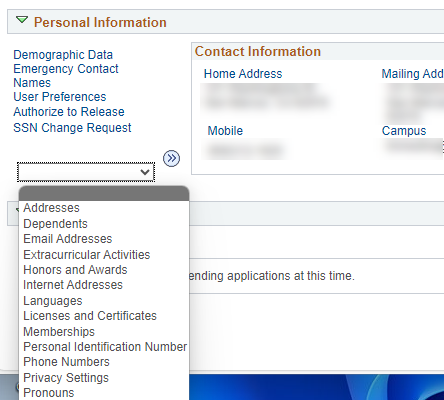myCSUSM
myCSUSMMyCSUSM
MyCSUSM is your online student portal to access your record, view communications, see the status of requests and applications, etc. Below are quick tips on navigating this important part of your CSUSM experience!
- Student Center
Your Student Center is your hub for information related to your record and your degree progress. Here you will be able to manage important tasks, like enroll and pay for classes, view your grades, and accept your financial aid award.
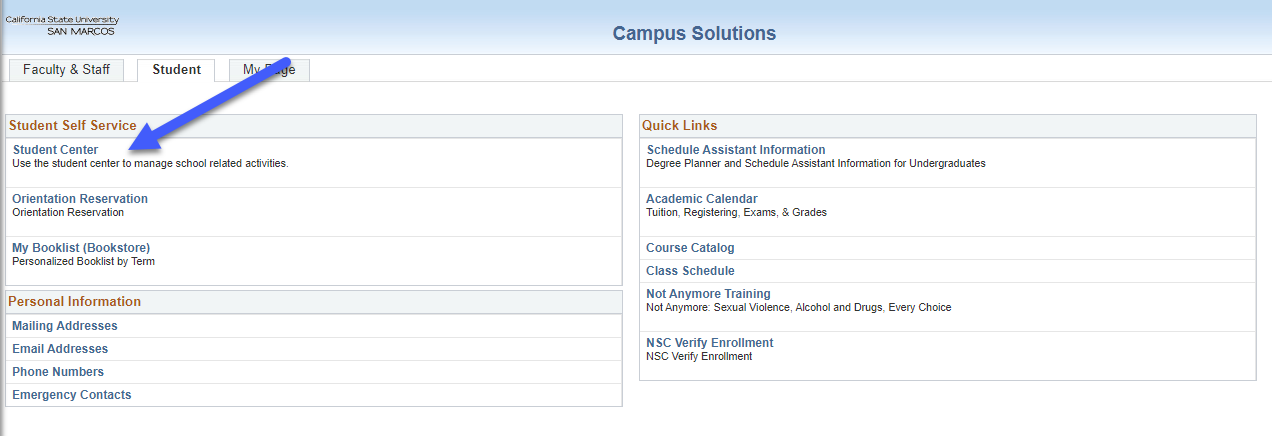
- Locate Your Student ID
Locate your 9-digit student ID, often requested when speaking to university personnel, Demographic Data under and then Personal Information in the Student Center.
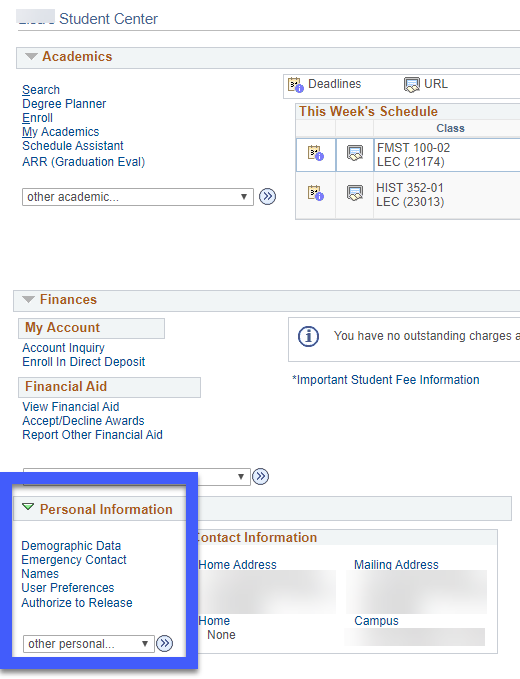
- Application Status
View the status of your application for admission in the Admissions section of the Student Center
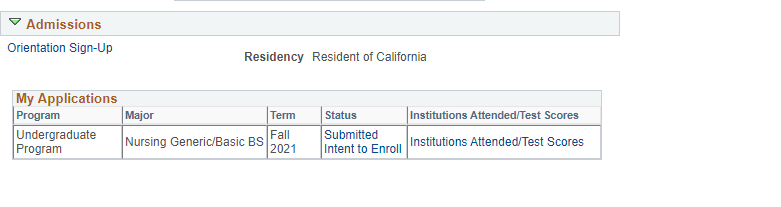
- To-Do List
View outstanding action items in your To-Do List in the Student Center. Click on each 'to-do' for more detailed information.
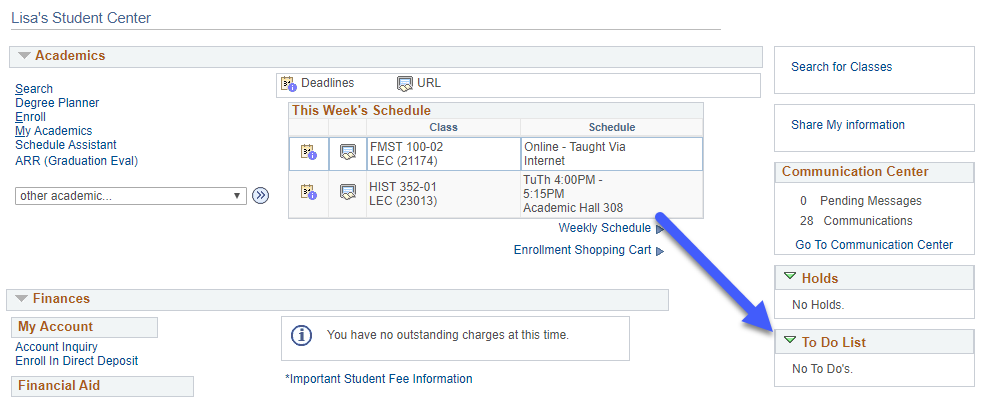
- Communication Center
In the Communication Center (located in the Student Center) you can find important emails sent to you from CSUSM, as well pending messages and pop-ups.
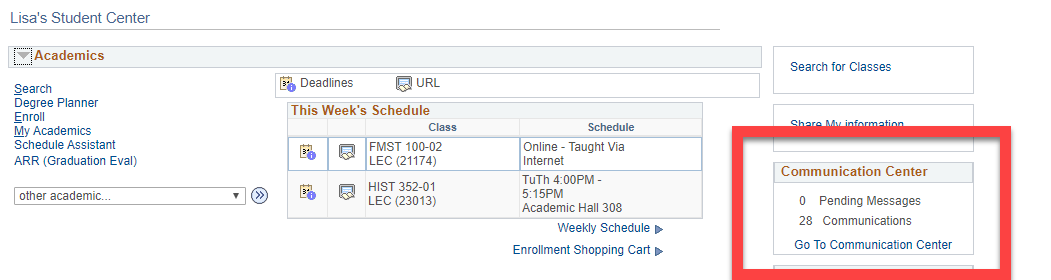
- Financial Aid
View, accept, and decline financial aid offers in the Finances/Financial Aid section in the Student Center
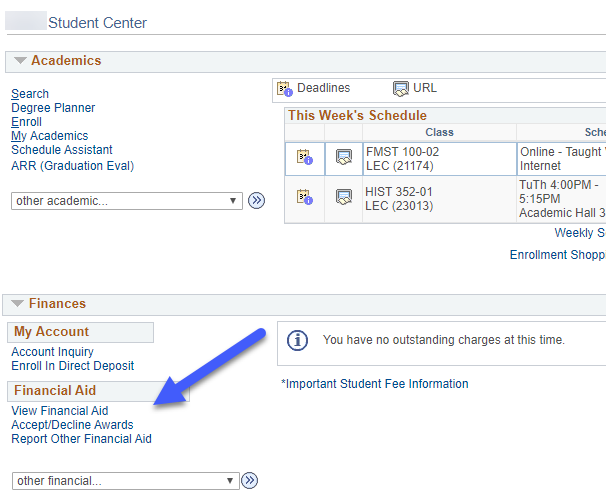
- Accept your offer of admission (Submit your Intent to Enroll)
Ready to make it official?! You can accept your offer of admission (also referred to as submitting your 'intent to enroll') in the Admissions section of the Student Center. You will also be directed to pay your enrollment deposit upon submission. Be sure to enable pop-ups in your browser to complete this process!
Step 1: Click on Accept or Decline under My Applications. Please do not click on the Make a Payment button under the Finances section, you must accept your offer of admission before making a payment.
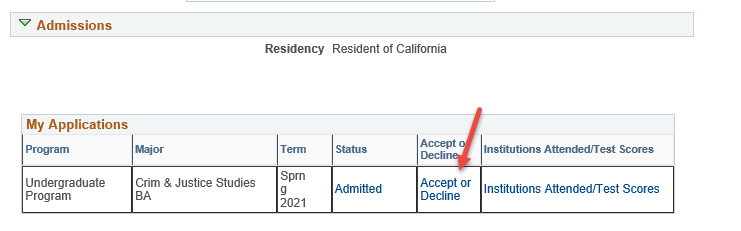
Step 2: Give us your answer! The green button means you accept!
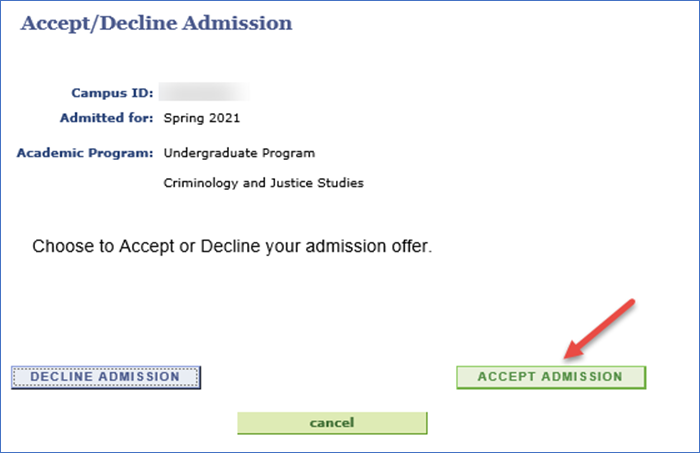
Step 3: Click on Make a Payment and follow the prompts to pay your deposit. Be sure that pop-ups are enabled on your browser.
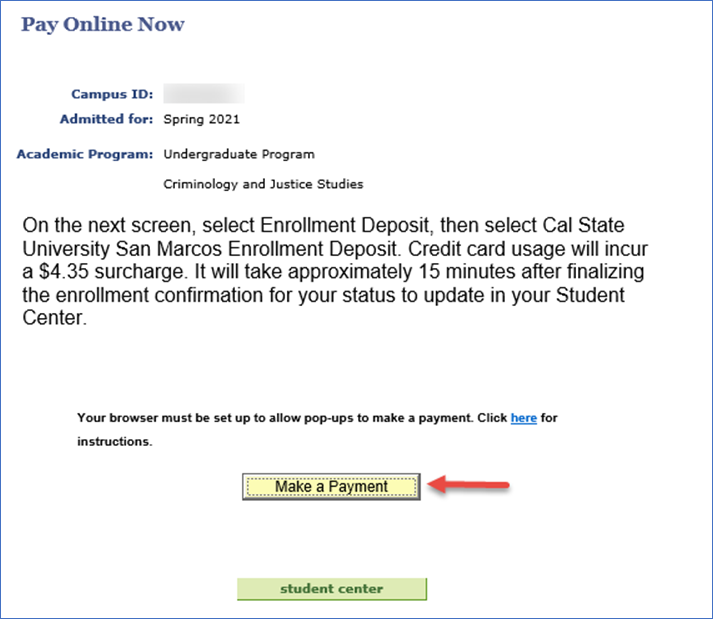
Step 4: When the new browser tab opens, click on the Make a Payment option on the left.
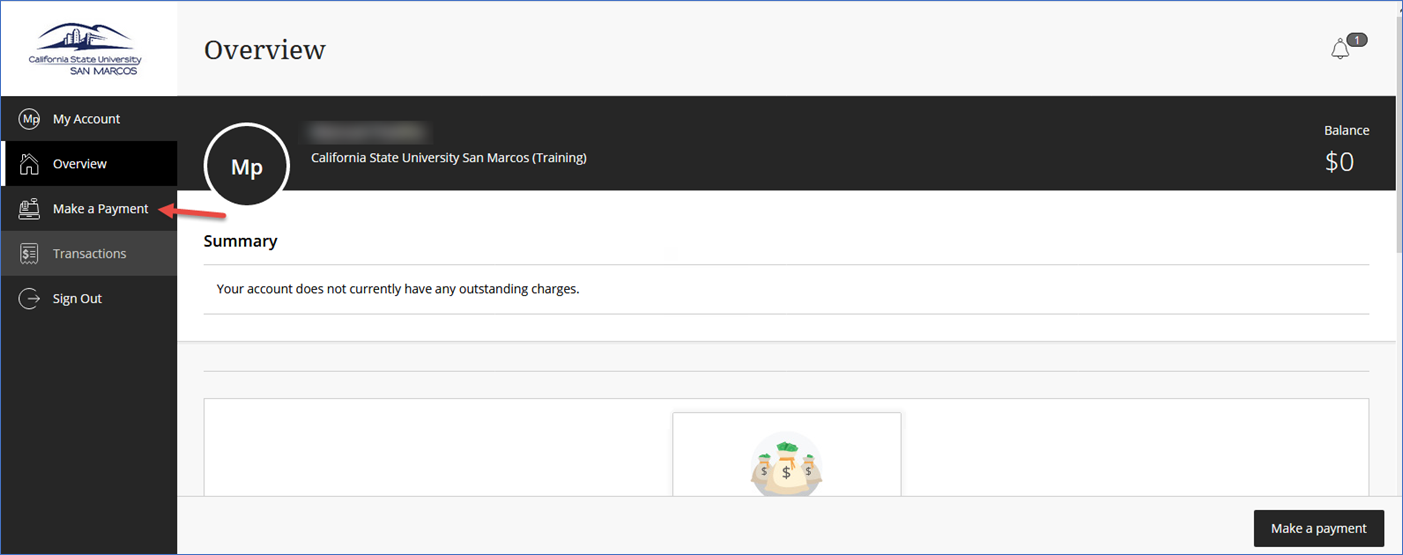
Step 5: Click the view category link under Enrollment Deposit
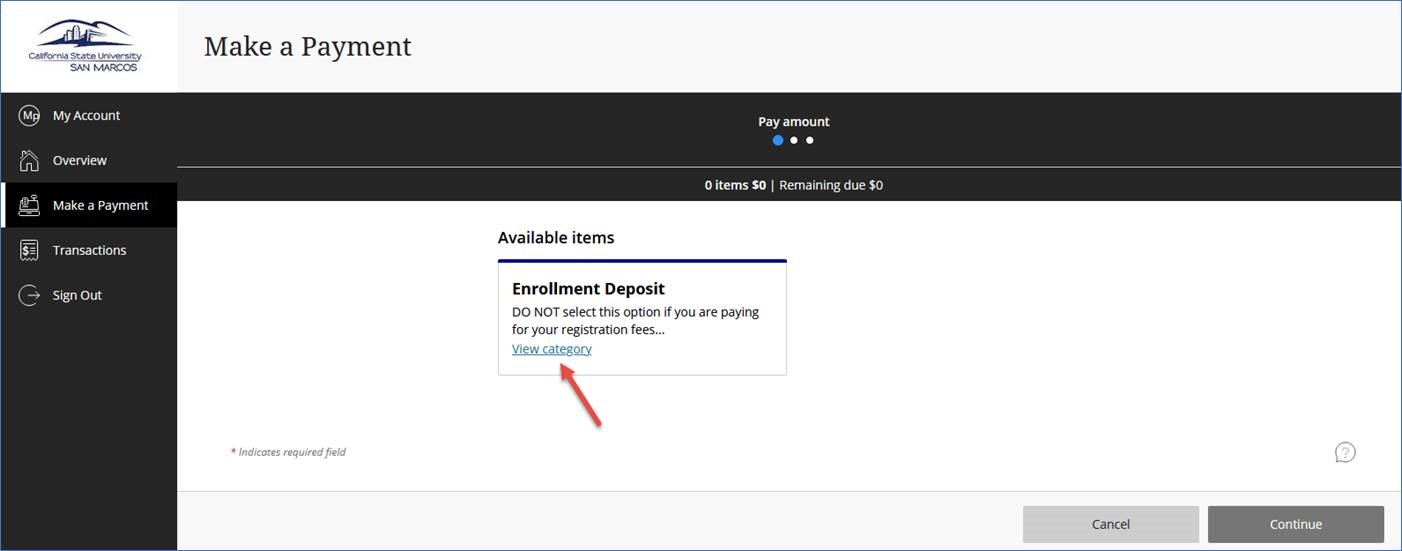
Step 6: Click on the View Category link again, under Cal State University San Marcos
Step 7: Click on View Details for your Enrollment Deposit, and follow the prompts for payment.
- Sign up for Orientation
We're so happy you will be joining us! To sign up for Summer Orientation, log into MyCSUSM, go to the Student Center and follow the steps below to reserve your spot!
Step 1: Under the Admissions section of the Student Center, click on Orientation Sign-Up
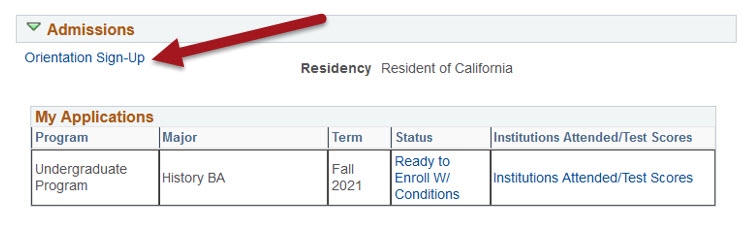
Step 2: Provide your answers to the questions that appear (preferred pronouns, t-shirt size, etc.); if the major displayed is not your intended major, please click on the Change Your Major link to use the Online Change of Major form. Click Next.
Step 3: Select your preferred workshop from the list that is displayed (only the list of workshops that match your major will appear).
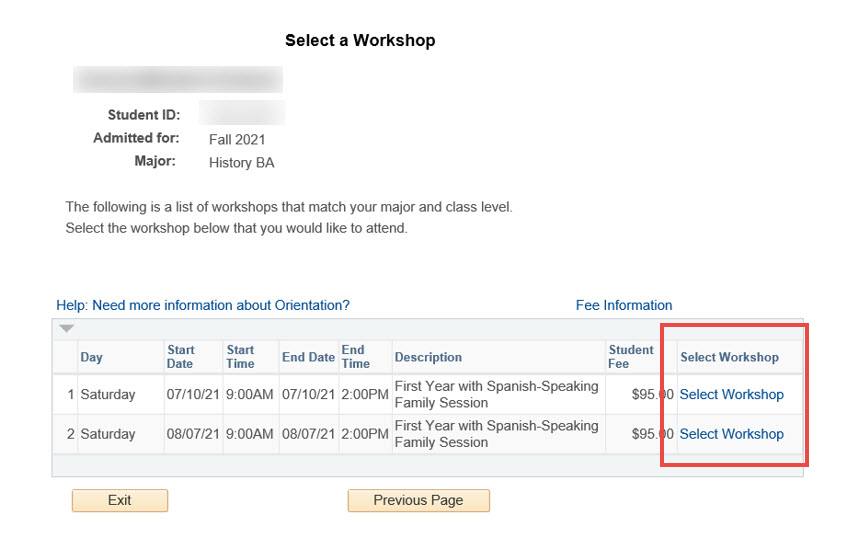
Step 4: Confirm your orientation reservation by providing your guest names and clicking the checkbox to acknowledge responsibility for payment. Click the Confirm Workshop button, followed by updates to Contact Information.
Step 5: To complete your orientation reservation, click the Make Payment button. Please be sure that your browser settings allow pop-ups!
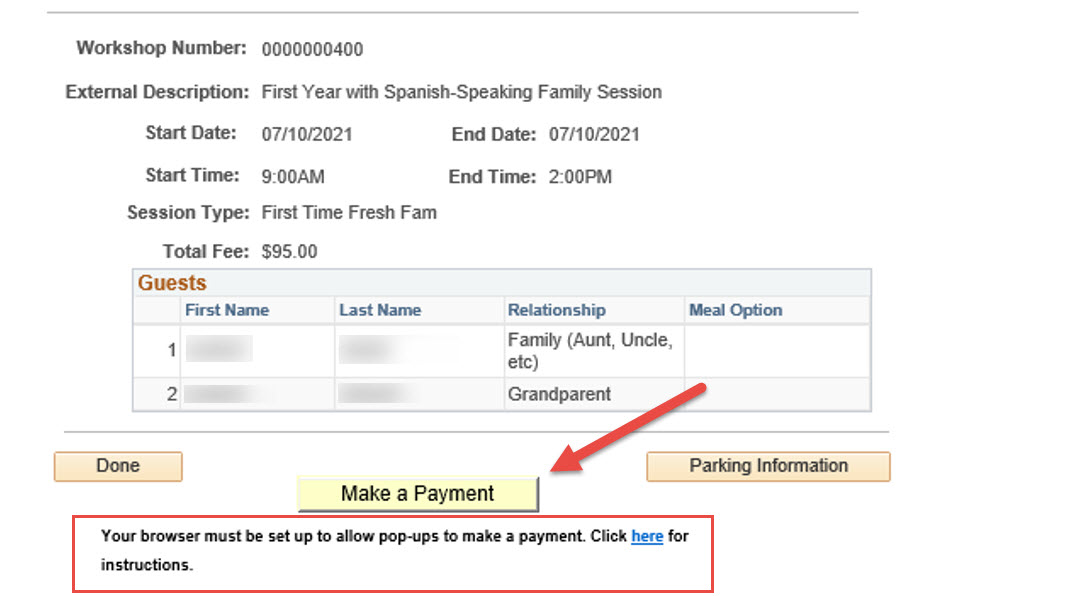
- My Academics
In this section of the Student Center you can view your grades and transfer credit, and view an unofficial transcript or request an official transcript. You can also view your class schedule (click on Weekly Schedule under your listed classes to view your enrolled and waitlisted classes in a calendar view).
Note: here you will see all classes in which you are enrolled or waitlisted. To access the online classroom for each, you will need to log into Cougar Courses. Instructors typically make classes available in Cougar Courses the first day of class.
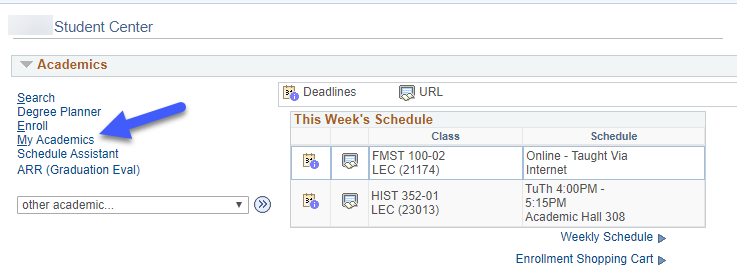
- Find Your Enrollment Date/Time
Students are assigned a specific date and time for when they may begin enrolling (also referred to as an 'enrollment appointment'. You can find yours in the Student Center on the right side of the screen, under Enrollment Dates. Find more information about enrollment, including helpful links and the enrollment calendar on our Enrollment Information page.
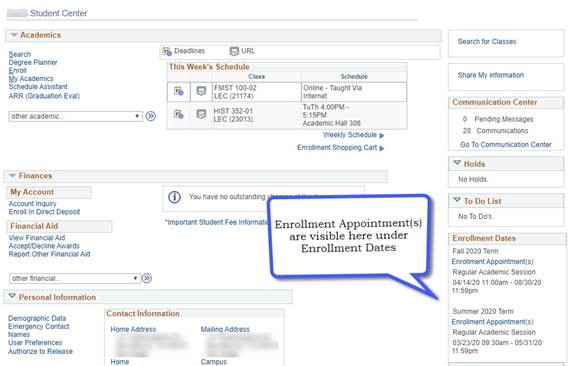
- My Account
See your current and past charges in the Finances/My Account section of the Student Center. If there are outstanding charges, you may pay them here, as well.
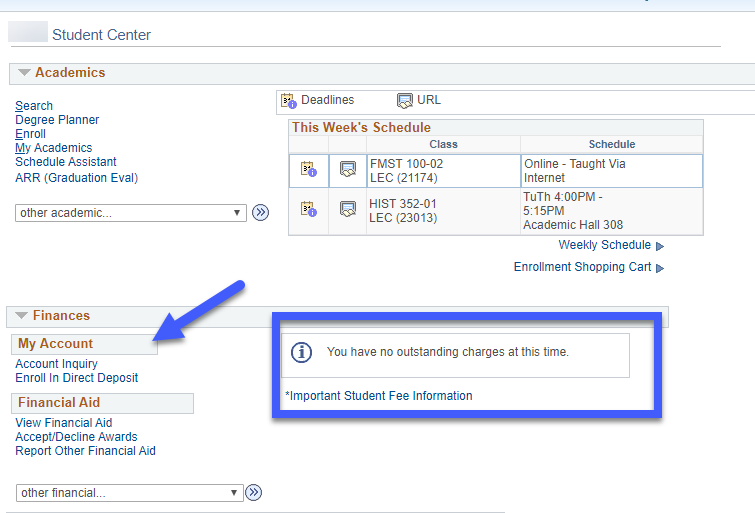
- Degree Planner
View the list of courses you need to take to progress toward graduation in your Degree Planner, available in the Academics section of the Student Center. For more information about the Degree Planner, please visit the Academic Advising site.
- Academic Requirements ReportView progress toward completion of graduation requirements in your Academic Requirements Report (ARR), available in the My Academics section of the Student Center. For instructions and more information about the ARR, please see our Academic Requirements Report page.
- Holds
If you have any holds on your enrollment or other activities, they will appear in the Holds section of the Student Center. By clicking on the hold, you can find out more details on how to remove it. You may also consult the Holds page for more information on holds.
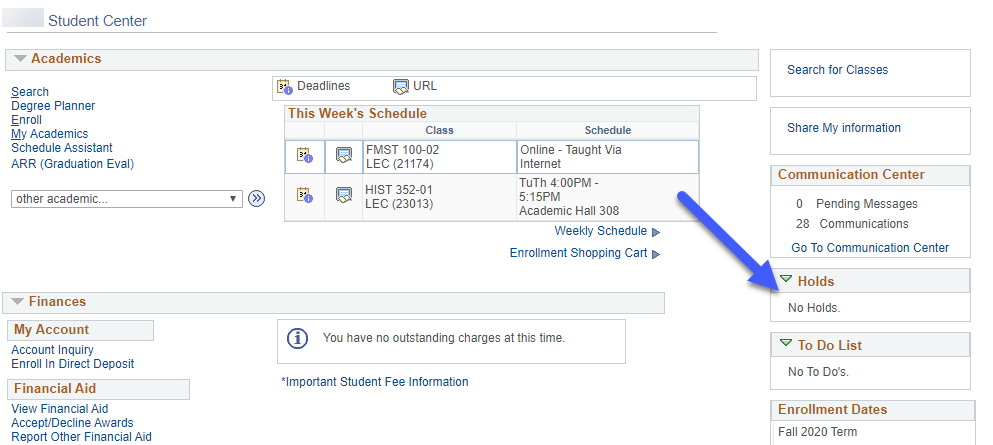
- Find your Final Exam Schedule
Under the Academics section, select Exam Schedule in the drop down.
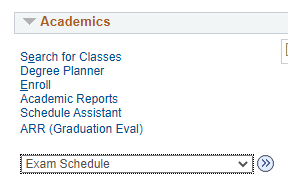
Select the Term
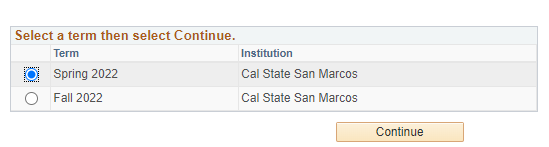
View your scheduled Final Exam date and time by class.
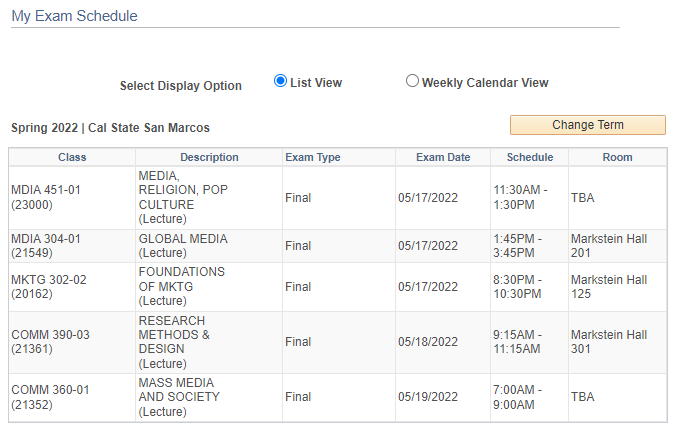
- Apply to GraduateWhen you are nearing degree completion and are ready to apply to graduate (yay!), let us know by submitting your application for graduation. Find deadlines and instructions for submitting your application on the Apply to Graduate page.
- Personal Information
Add a preferred name, update your phone number and address, submit an authorization to release your records, or certify you are a parent with dependents in the Personal Information section of the Student Center