 myCSUSM
myCSUSMHosting Accessible Zoom Meetings
Turning on Zoom Settings
This process only needs to be done once.
- Log in to https://zoom.csusm.edu with your campus account
- On the left-hand sidebar select Settings
- In the main page content area, select In Meeting (Advanced)
- Check on
- Closed captioning
- Allow live transcription
- Update the settings:
- Uncheck "allow use of videos for virtual backgrounds"
- Turn off "video filters"
Set Up Recording Settings
- Go to the Recording Tab
- Select Advanced cloud recording settings
- Check Create Audio transcript
- Save closed caption as VTT file should be checked
In every Zoom Meeting
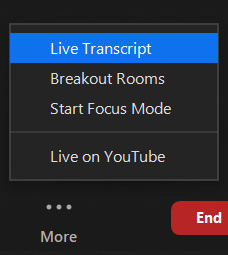
Turn on automatic captions at the start of the meeting even if no accomodation requests came in prior to the meeting.
Helpful Tip: You might need to click the "More" button to see the Live Transcript options.
- Consider recording the meeting to generate a transcript to help with processing to use later.
- Look over the Accessible Virtual Event guide for additional tips and tricks.






