 myCSUSM
myCSUSMEditing a Properties Page in OU Campus
Contact Us Block and Organization Banner
The left-hand "Contact Us" block (under the navigation menu) is updated from fields in the central _props.pcf file. This same file also controls the top banner text that displays across your site. Most departments will only need to edit the single _props.pcf file in their root folder, but you do have the option to override this content at a lower level if you need different "Contact Us" information for special sections (folders) of your site.
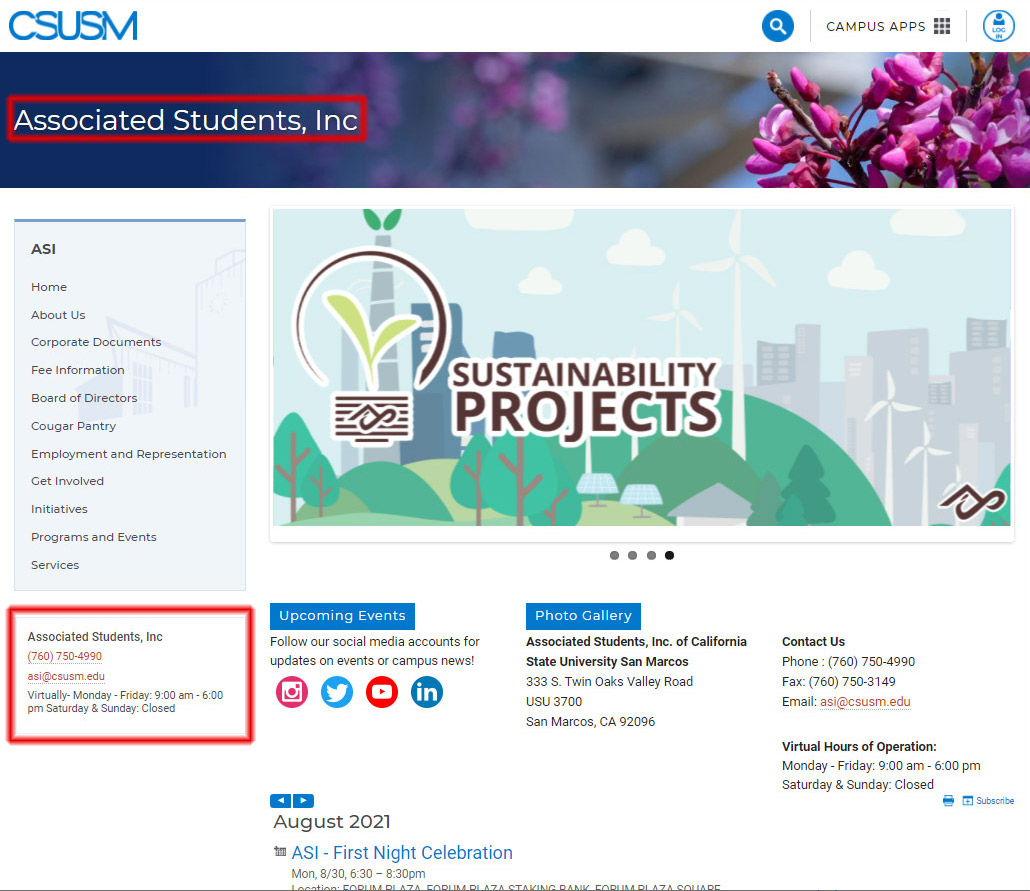
Editing the _props.pcf file
- Log into OU campus by going directly to OU Campus and logging in with your campus credentials.
- You will be taken to your OU Dashboard.
- Select the
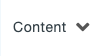 tab in the blue bar and then "Pages" to see the table view of folders and files.
tab in the blue bar and then "Pages" to see the table view of folders and files.
- Navigate to the site/folder needing updating through the folder structure.
- In the root level of your directory there will be a _props.pcf file.
- Use the light bulb
 to check out the _props.pcf file.
to check out the _props.pcf file.
- Select the "Properties" option for the page.
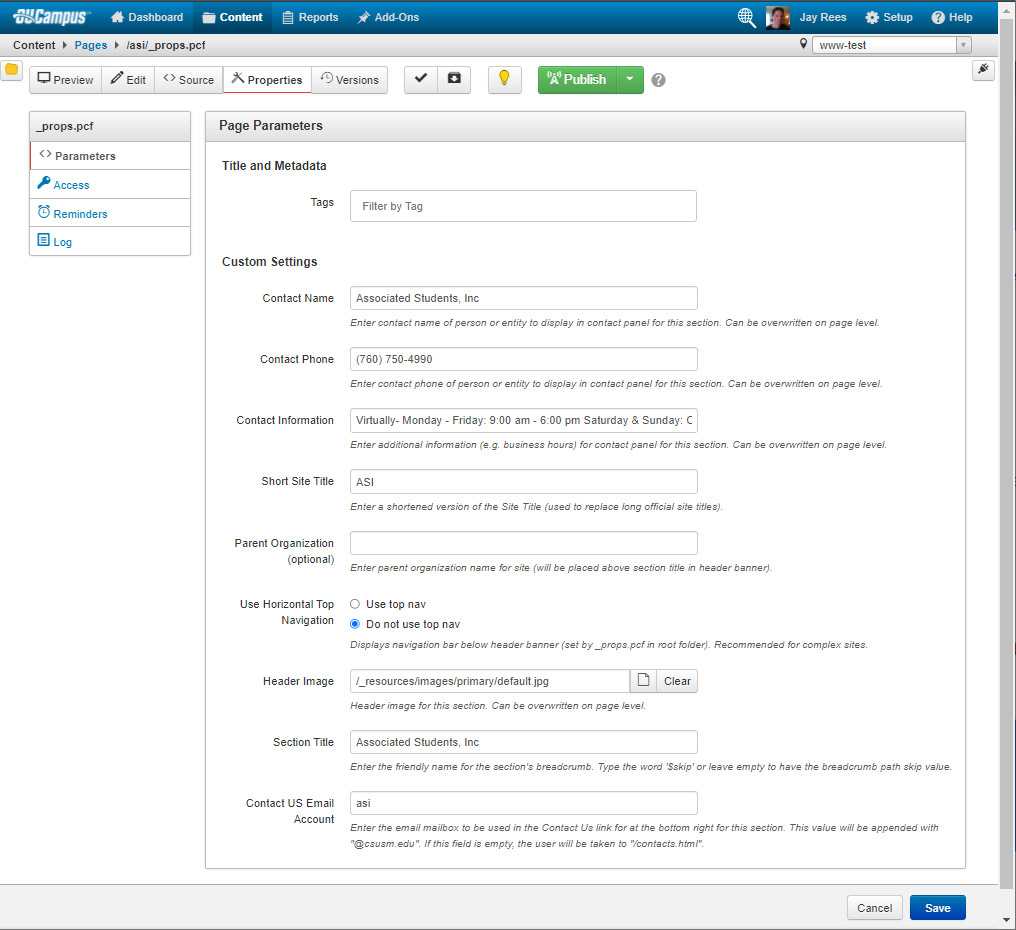
- Make your site edits as needed.
Contact Name (ex: Associated Students, Inc)
Enter contact name of person or entity to display in contact panel for this section. Can be overwritten on page level.
Contact Phone (ex: (760) 750-4990)
Enter contact phone of person or entity to display in contact panel for this section. Can be overwritten on page level.
Contact Information (ex: Monday - Friday: 9:00am - 6:00pm Saturday & Sunday: Closed)
Enter additional information (e.g. business hours) for contact panel for this section. Can be overwritten on page level.
Short Site Title (ex: ASI)
Enter a shortened version of the Site Title (used to replace long official site titles).
Parent Organization (optional) (ex: Student Affairs)
Enter parent organization name for site (will be placed above section title in header banner).
ADMIN ONLY:
The Web Team sets these fields after special consultation. Your navigation file needs adjustments before it can produce the top/horizontal navigation. The top banner image is not intended for department-level changes. This option will only be changed for special cases and by consultation with the Office of Communications.
Use Horizontal Top Navigation
Displays navigation bar below header banner (set by _props.pcf in root folder). Recommended for complex sites.
Header Image
/_resources/images/primary/default.jpg
Header image for this section. Can be overwritten on page level.
Section Title (ex: Associated Students, Inc)
Enter the friendly name for the section's breadcrumb. Type the word '$skip' or leave empty to have the breadcrumb path skip value.
Contact US Email Account (ex: asi)
Enter the email mailbox to be used in the Contact Us link. This value will be appended with "@csusm.edu" unless you provide a full email address with another domain. Lower-level folders have their own _props.pcf files that may override the central settings in cascading fashion, so you may need to edit those additional _props.pcf files and republish those folders. - Select the
 button in the WYSIWYG editor – this will save your changes and you can then check
the page back in with the ligh bulb
button in the WYSIWYG editor – this will save your changes and you can then check
the page back in with the ligh bulb  .
.
- Publish the /site/_includes/_contacts.pcf file: In the site's root folder you will find an _includes folder with a _contacts.pcf file (Example: /asi/_includes/_contacts.pcf). You don't need to edit the file, just publish it so it can find all of your _props.pcf file edits. This publish updates the Contact Us block for all your pages based on their folder level and any overriding (cascading) _props.pcf changes. Thus, if you see different content on a lower-level page than your intended root _props.pcf update, you may need to edit the lower-level folder _props.pcf file and republish this /site/_includes/_contacts.pcf file again.






