 myCSUSM
myCSUSMLive Stream Using Zoom
There may be times you want to live stream your class, hold office hours for students who can't come to meet you in person, or bring a guest speak to your class without them being in the room. You can live stream with or without a webcam. You do need to have a microphone built into your device, an external microphone, or a microphone headset.
Prepare your device to use Zoom
- Using a computer, login to the CSUSM Zoom site to locate your personal meeting ID. If you do not have Zoom downloaded, you will be prompted to download the program. Follow the prompts to install it. If you are using an iPad, tablet, or phone, visit the Zoom download page and select the appropriate program for your device.
- Look to the left navigation and select "Profile"
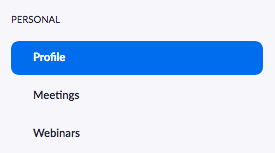
- Look in the right column for the Personal Meeting ID section.
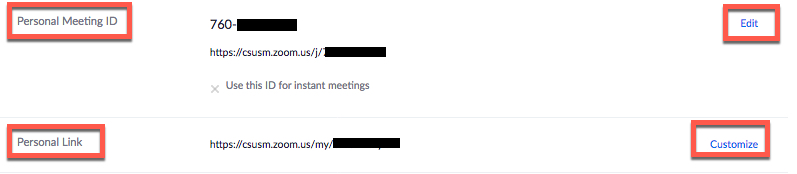
- Select the "Edit" link on the far right of the Personal Meeting ID row to change the number to something you will remember. Select the save changes button.
- Select the "Customize" link on the far right of the Personal Link row to change the number to your name. Select the save changes button.
- Create recurring Zoom meetings
- Share Zoom Meeting Link
Share your Zoom meeting link via email (staff) or Cougar Courses (faculty) - Start Live Stream or Meeting






