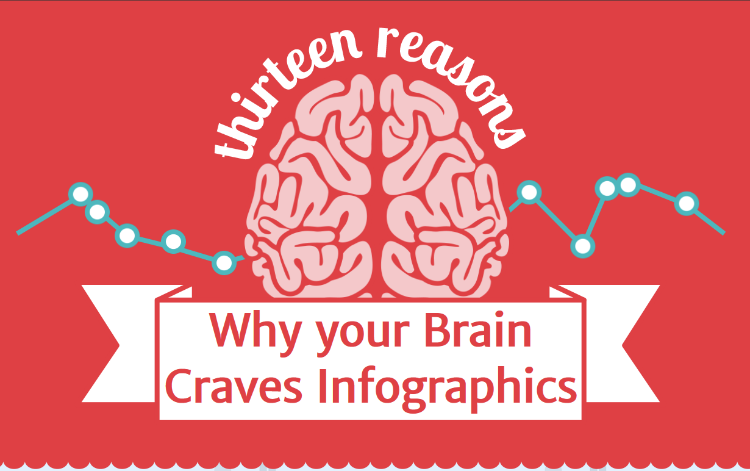myCSUSM
myCSUSMInfographics
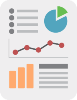 Infographics are increasingly popular for good reason. An effective infographic delivers data and analysis in a way that helps your audience digest and understand
information easily in a visually pleasing format.
Infographics are increasingly popular for good reason. An effective infographic delivers data and analysis in a way that helps your audience digest and understand
information easily in a visually pleasing format.
“It (infographic) keeps people’s interest by lending a storytelling and visual element to what can be sterile research.”
– Caitlin McCabe.
As the use of infographics has grown, so has the variety of ways they are used, including:
- presenting survey or research data
- procedural instructions
- resumes
- timelines
This guide aims to provide Instructors and students with the guidance and tools they'll need to prepare and produce an infographic for the web or the classroom.
Instructors
Assessment Tools
Basic infographic rubric from the Design Lab at U. of North Carolina library
Detailed inforgraphic rubric from Kathy Shrock
Infographic Examples
creativebloq.com. Use the quick links to narrow the list by type
The Daily Infographic: Start by selecting a category on the right.
Students
Design
Infographic Design - Scroll down to "Finding Your Narrative" section
Data Visualization
25 Tips to Improve Your Data Visualization
Selecting the Right Chart/graph Type - video
Design Assets
IMAGES & ICONS
Foter.com - over 220 million free downloadable stock photos
Pixabay - pictures, illustrations, and graphics, carrying a Creative Commons (CCO) “No Rights
Required” license
Freepik - Free vector art, illustrations, icons, and photos
FONTS
COLOR SCHEMES
Coolors - Generate color schemes or choose from their selection.
Software & Websites for Creating Infographics
All of the tools listed below are free, and include templates, themes and hundreds
of design elements as well as the ability to upload your own images and printing.
If you're interested in adding some animation to your infographgic, focus on Venngage
or Visme.
Microsoft Sway - easy to use with your CSUSM credentials
Support from Microsoft
Canva - easy
Infographic design
Video - How to create a Canva infographic in minutes
DATA VISUALIZATION TOOLS
Chart Chooser: Find the right chart type, then download as Excel and insert your own data.
Data Visualization Catalogue: Use the Search by Function to guide you to the right visualization type
Printing Your Infographic
Once you've created your infographic, you can download it and have it printed on the large format plotter located at the student help desk in Kellogg Library on the second floor near the entrance. It prints on paper 42 inches wide, the length is limited by the length of the paper roll.
Canva will also print posters created on their site and send it to you.