 myCSUSM
myCSUSMHow to Edit Your Profile and Set Forum Preferences
Edit your profile
- Log onto Cougar Courses. Click on the My Courses link on the upper right. On the left,
click on the Profile link.

- In the User details section, click on the Edit Profile link.
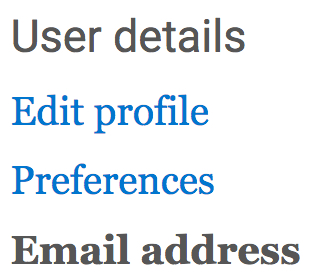
- You will be redirected to your profile.
Note: Though it appears you can change your name and email address from this page, you actually cannot. Any changes will be overridden upon your next login. - Description: This is where you can provide notes about yourself that will be visible on your profile
page across the site. Profiles are not course- specific, so information here should
be more generic.
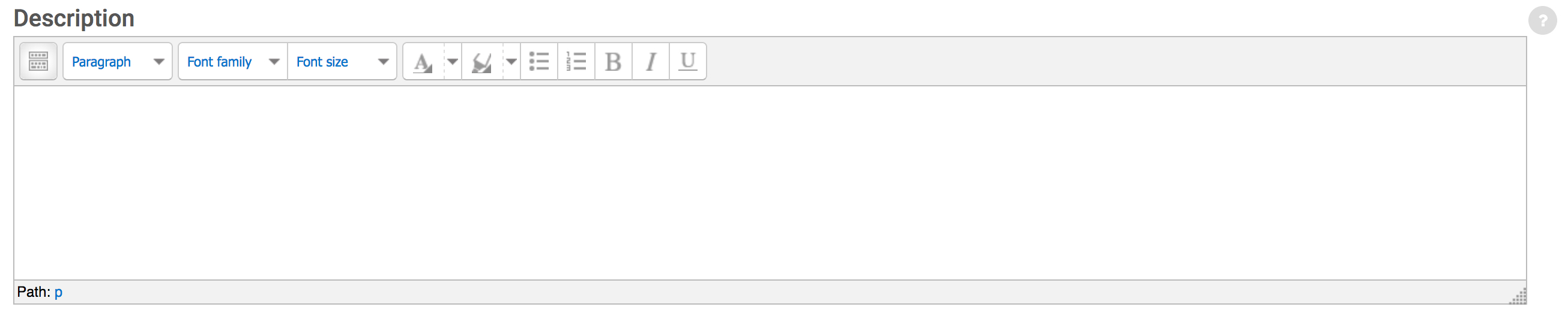
- User picture: Add your picture in the User Picture section. You can add a picture which will display on your profile page and next to your name in any course activity (forum posts, assignment submissions, etc.). This profile picture is site-wide and thus viewable by your students and members outside of courses, so use good judgment when selecting your picture.
- If your picture is larger than 1MB, use an image editor (e.g. Photoshop, SnagIT) to resize your image to less than 1MB image. Be sure to check that is isn't turned 90 degrees and shows you leaning sideways.f
- In some Internet browsers you will be able to drag and drop your image onto the area
provided. If not, click the Add symbol.
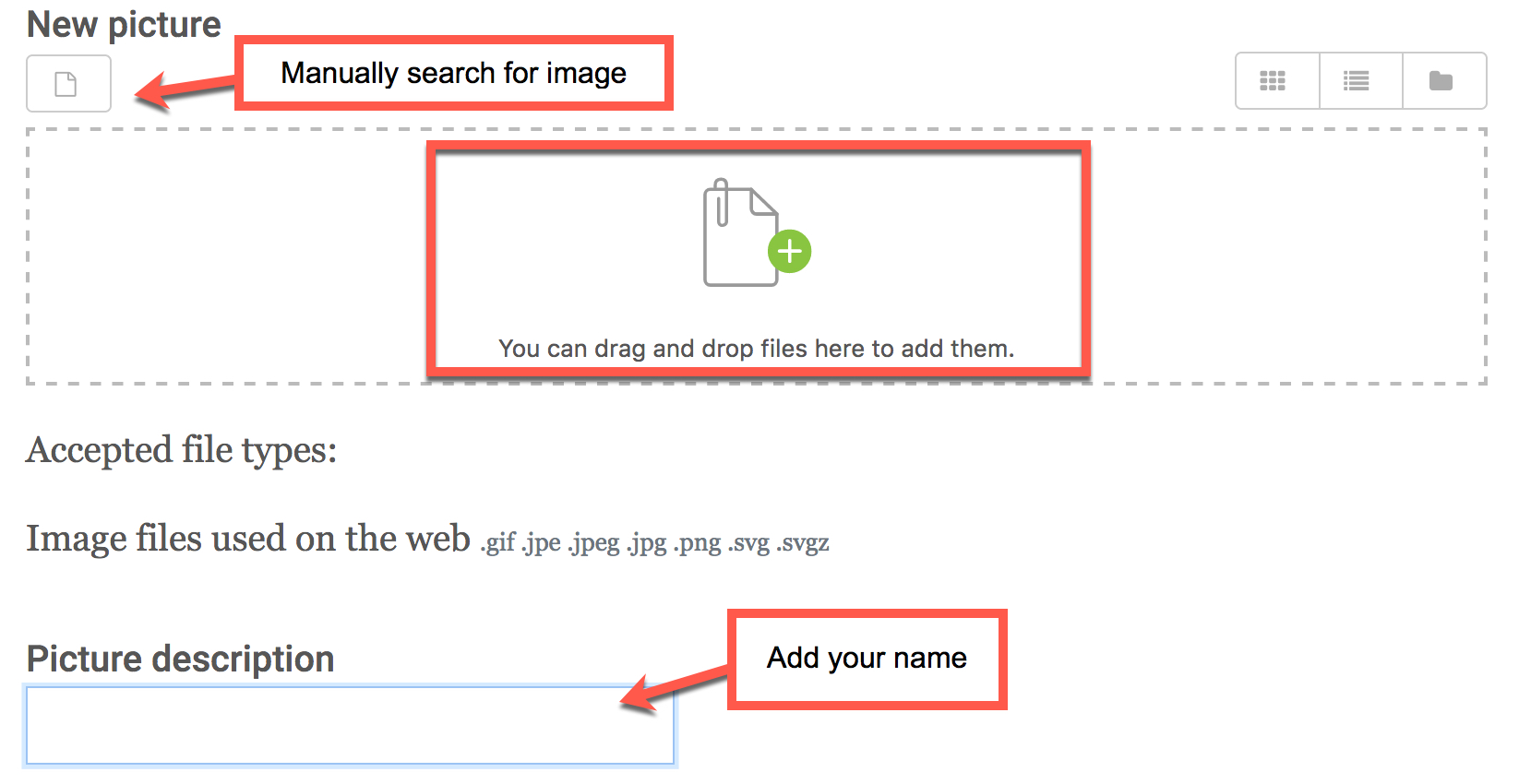
- When the File picker opens: 1) Select Upload a file. 2) Click the Browse button and
locate the image file on your computer. 3) Click Upload this file. Your image should
appear in the New picture field. 4) Scroll to the bottom and select Update profile.
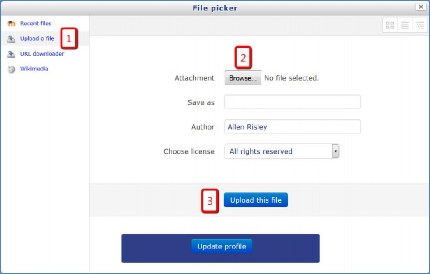
Edit your forum preferences
- You can also adjust your profile to modify the way you receive notifications from
Forums. Click on the My Courses link on the upper right. On the left, click on the
Preferences link.

- On the left in the User Preference section choose forum preferences.
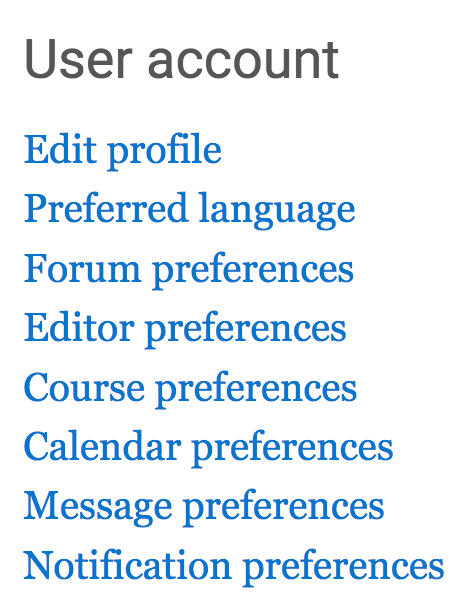
- Toggle the options to make the following changes:
- Email digest type: If you want to reduce the number of emails received from Cougar Courses, you can receive just one email per day with the combined set of messages for the day.
- Forum auto-subscribe: Forum subscription means you will receive email copies of posts to the forums. This is forced in some situations (like the News Forum used by instructors) but is optional for other forums. This profile setting controls the default behavior upon posting in a forum.
- Forum tracking: Forum tracking will indicate whether new posts have been made in forums since your last visit/login. This is only tracked if enabled here in your profile setting.
- When sending forum post notifications: you can choose to have it mark posts as read or not.
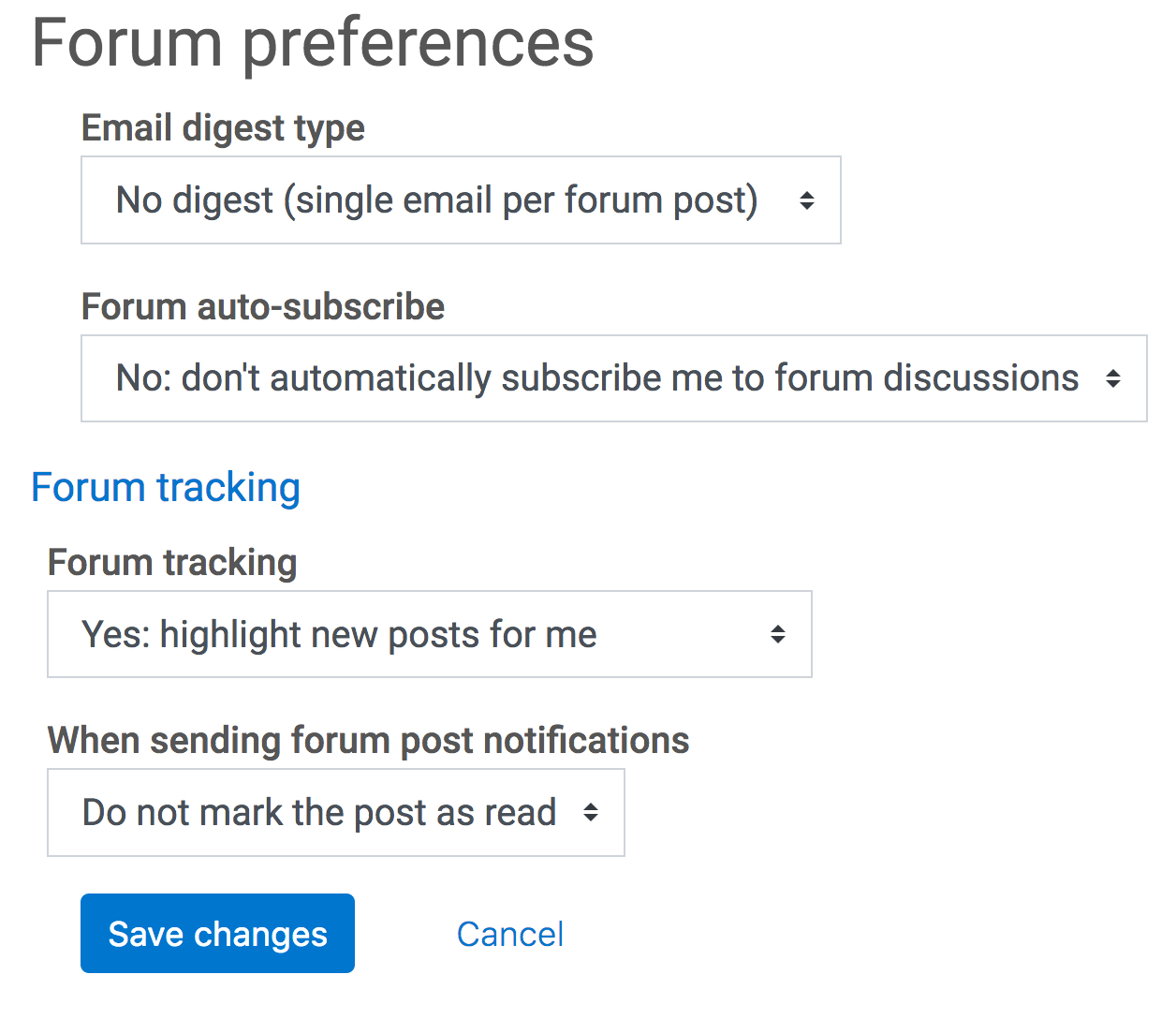
Unsubscribe from a forum
If your profile was configured to auto-subscribe to a forum, you can unsubscribe from a forum after you change your profile.
- Go to the forum where you are subscribed.
- Click on the Subscribed button the right to toggle the Subscribe option.
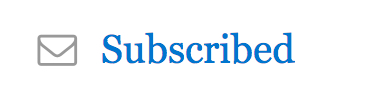 - View when you are subscribed
- View when you are subscribed
![]() - View when you are unsubscribed and want to subscribe.
- View when you are unsubscribed and want to subscribe.






