 myCSUSM
myCSUSMAccount Recovery
Enrolling in account recovery is a great way to ensure you have the ability to recover your account without having to contact IITS! If you have forgotten your passphrase/password, you may use the recovery method shown below to regain access to your account.
Forgot Your Password or Need to Enroll in Account Recovery?
- Enrolling in Self-Service Password Reset (Account Recovery)
- Sign in with your campus email address
- Students will need to replace @cougars.csusm.edu with @csusm.edu in order to login.
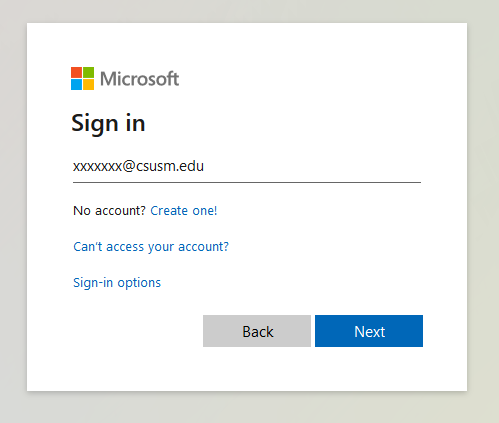
2. Select the first option - Work or School Account.
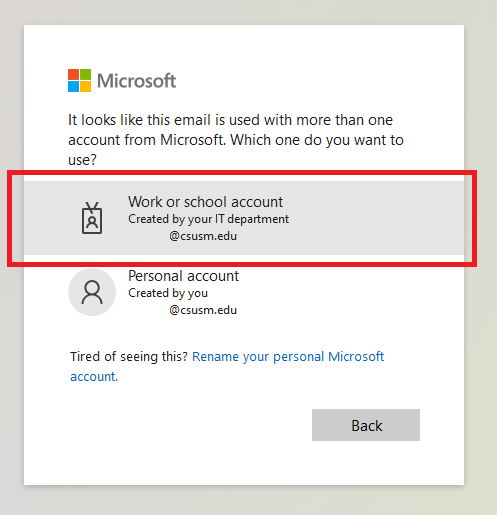
3. Enter your email address password as shown below.
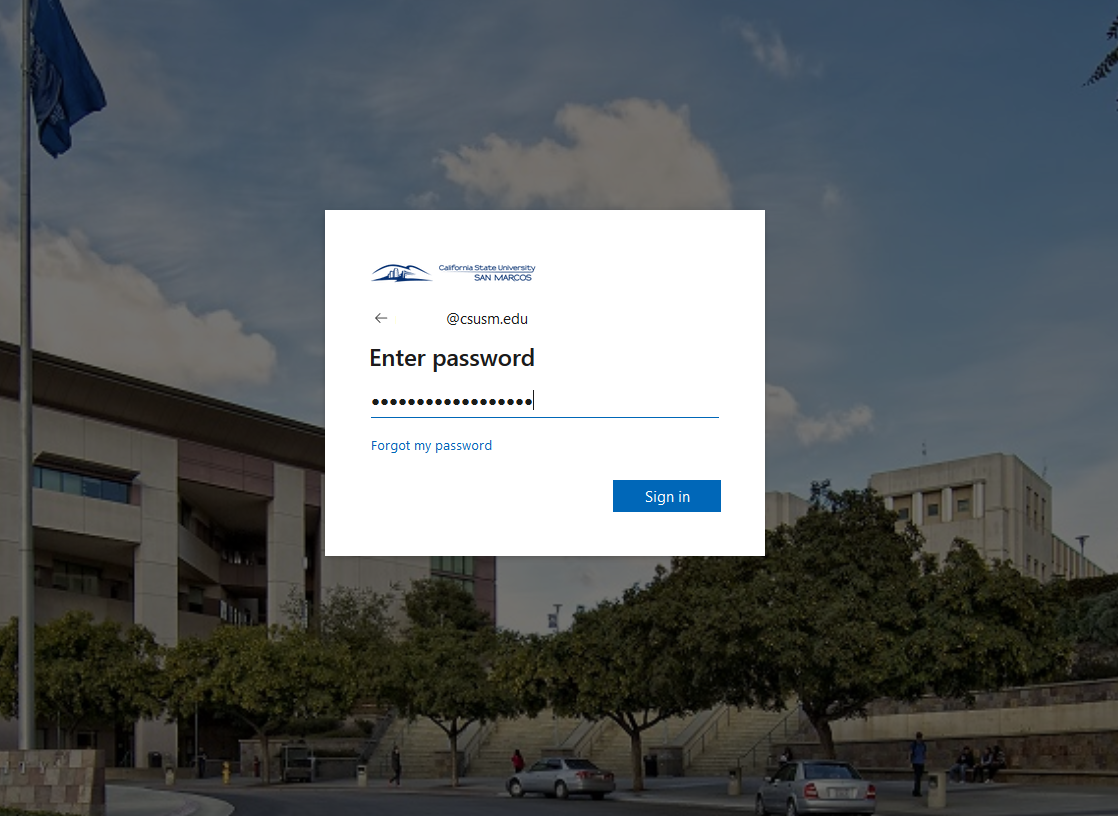
4. Satisfy the Duo multi-factor authentication request - select either option below.
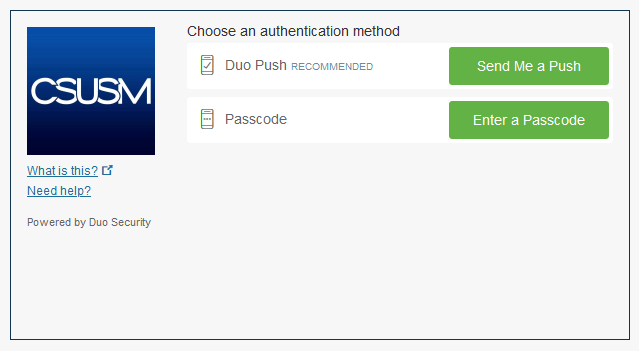
iOS Duo Push Example iOS Duo Mobile App Passcode Example
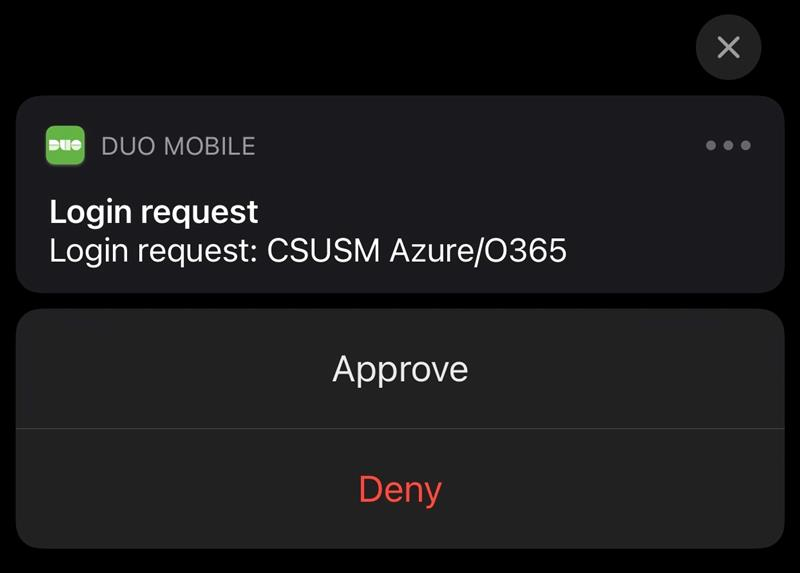
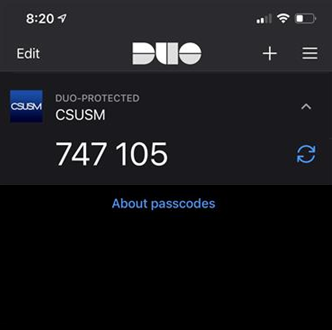
5. If you are using your personal machine, select Yes to stay signed in. We recommend not to select this option if you are using a public system.
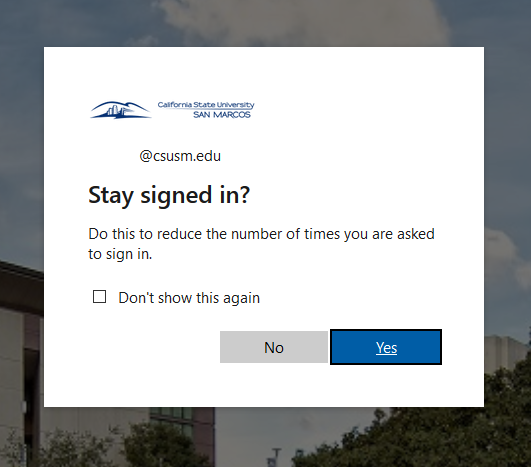
6. Once you have signed in, you will need to select at least one of the options shown below to use as a recovery method. Select either Phone or Email to start the setup.
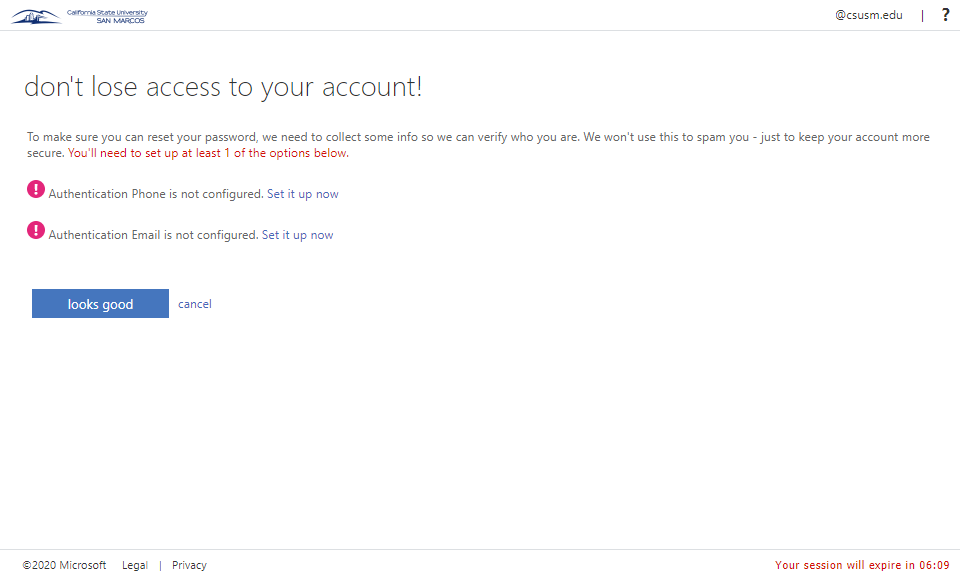
7. In this example, we will demonstrate adding a phone. Select a country code and enter the phone number you plan to use. Click text me or call me to request a verification code.
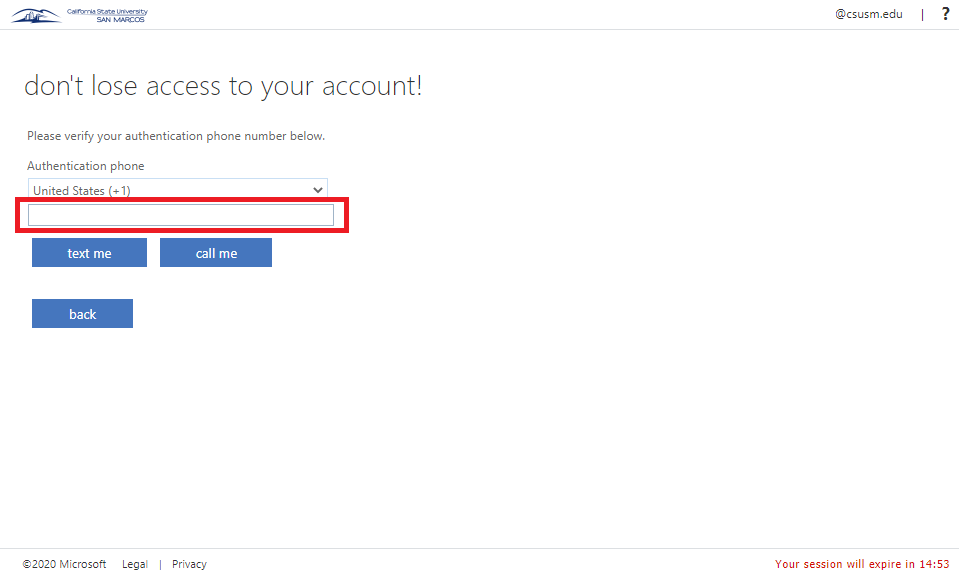
8. If you have elected to use the phone method, you will enter the code you receive either in a text message or via a phone call. If you have opted to use the email recovery method, you will receive an email with your verification code. Enter your code and click verify.
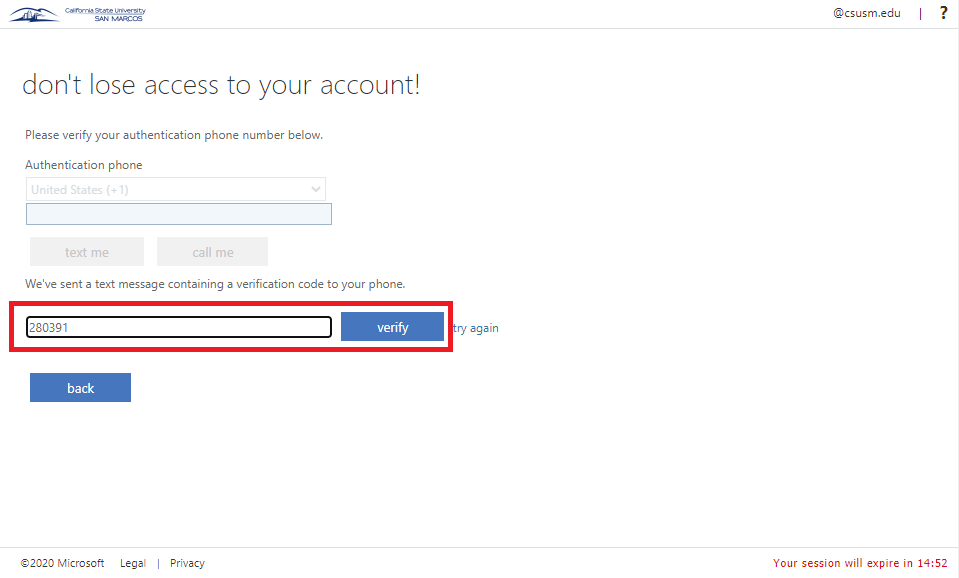
9. When you have completed enrollment for either your phone, email or both, you will see a green checkmark as shown below. You may click finish and close your browser.
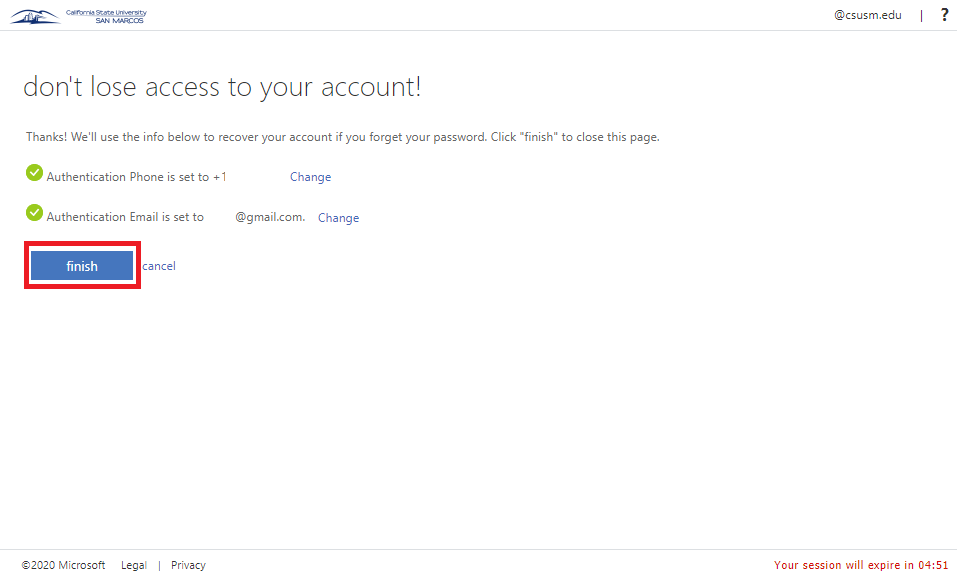
- Forgot your password and need to recover your account?
- Visit this page: Forgot Your Password?
- Click "Can't access your account?"
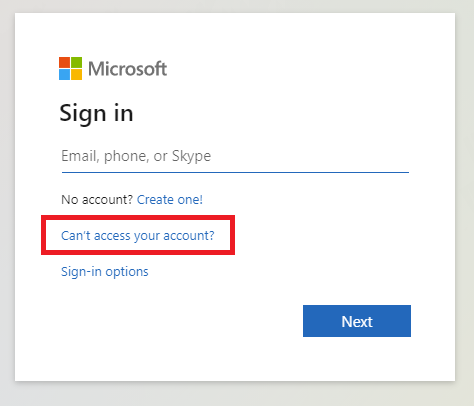
3. Select the first option - Work or School Account.
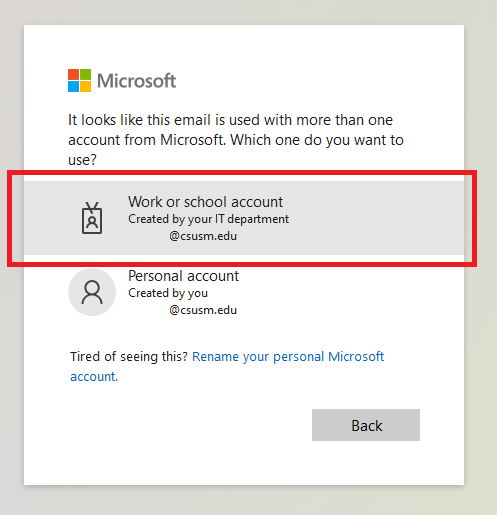
4. Enter your email address in the User ID field and confirm the security captcha code in the next field.
- Students will need to replace @cougars.csusm.edu with @csusm.edu.
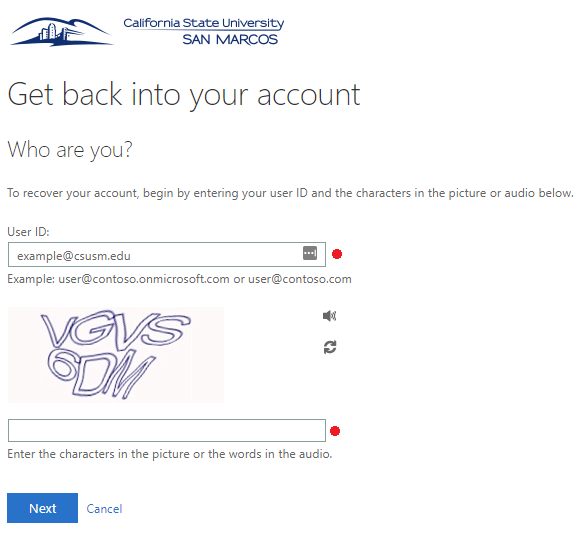
5. Select your recovery method - in the example below, we are using the alternate email method. Click Email to proceed.
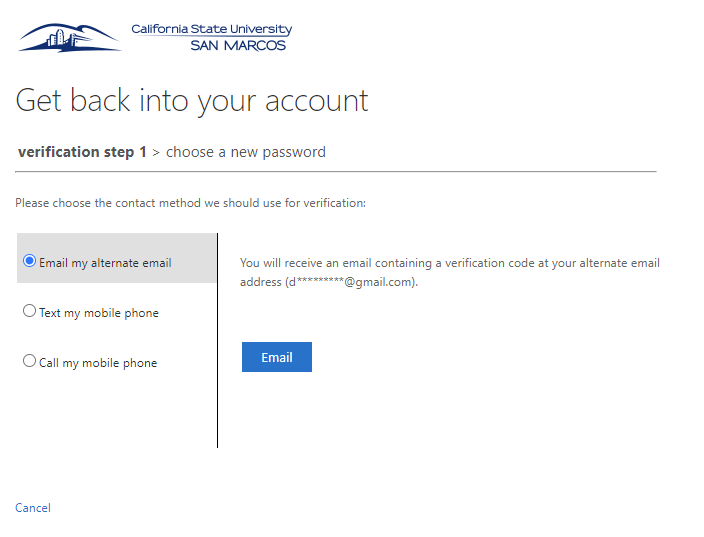
6. Check your alternate email address for a verification code as shown below. Enter the code into the verification field.

7. Create a new passphrase/password and re-enter your new password in the confirmation field.
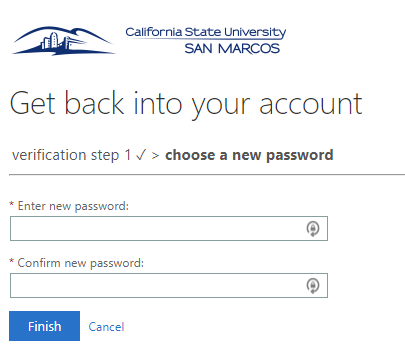
8. You're done! Your password will now update on all campus systems.

Please be sure to update all of your devices that may store your campus username and password.
- Outlook
- Teams
- iPhone/iPad
- Campus WiFi profile on your mobile device






