 myCSUSM
myCSUSMRemote Access Computer Lab
To assist students accessing specialized software required for their course work while classes are virtual, CSUSM has enabled remote access to specialized computer labs. The computers are available 24/7 and can be accessed from a Windows or Mac computer off-campus.
Requirements for Connecting Remotely
- Currently enrolled students in specialized classes
- VPN (Global Protect) installed and connected
How to Remotely Access Computer Lab from Off-Campus
- Connect to CSUSM VPN tool – Global Protect
a. Click here for instructions on how to download, install, & connect - Launch CSUSM Remote Access Lab webpage
- Click “Connect” next to any available computer
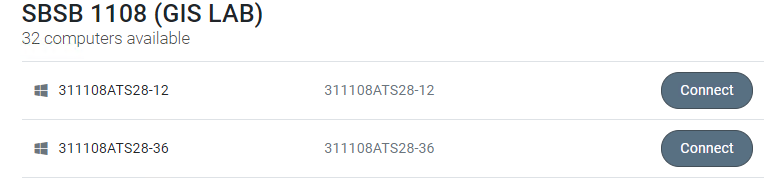
- Click "Download"
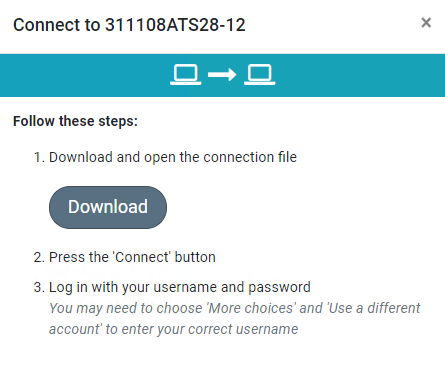
- Wait for the file to download and double click to open it
- Click “Connect” to allow remote connection
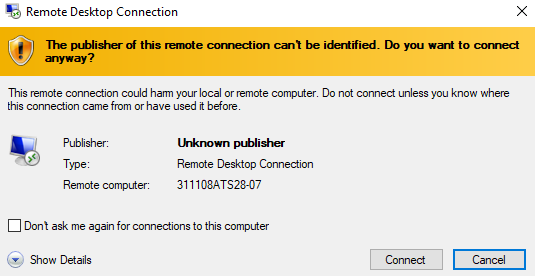
- Enter your campus credentials made up of your campus email address and password to
log in and then click “OK
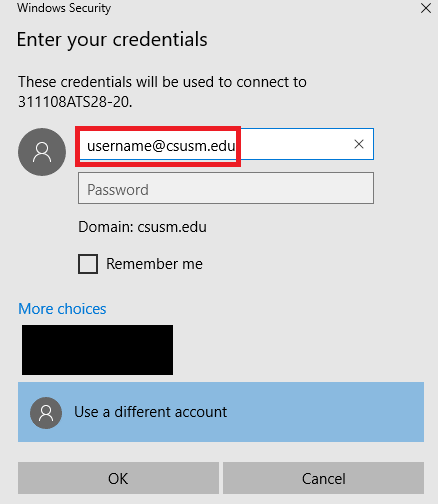
- You have now successfully logged into a campus lab machine!
- Remember to sing out at the end of the session to free up the computer.
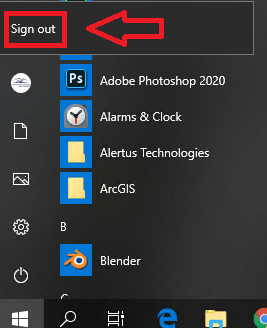
Mac Users
To use the Remote Computer Lab Access website, an additional piece of software is needed. Open up the app store and search for “Microsoft Remote Desktop” app. This software will allow mac machines to remotely access campus lab machines.






