 myCSUSM
myCSUSMUsing Snippets for Page Layout
Implement mobile-friendly page layout by using Snippets.
Layouts and Snippet Video
How to use the Layout Snippets:
- Go to the page you would like to edit.
- Edit your page by clicking
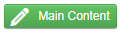
- Click where you would like to add in layouting. Hit the Enter key to have a nice blank area to work in.
- Click the
 icon in the toolbar at the top of the page.
icon in the toolbar at the top of the page.
- In the pop-up, click the selection you want to add.
- Layout Options are:
- 2 columns - Even: a 50/50 split of your page
- 2 columns - Large Left: a 70/30 split
- 2 columns - Large Right: a 30/70 split
- 3 columns - three equally sized columns
- Layout Options are:
- Click

- A table will appear on your page. Paste or type in the content you want to add to
the white “content here” cells. Leave all of the other cells alone.
- Here is an example of what a table may look like:
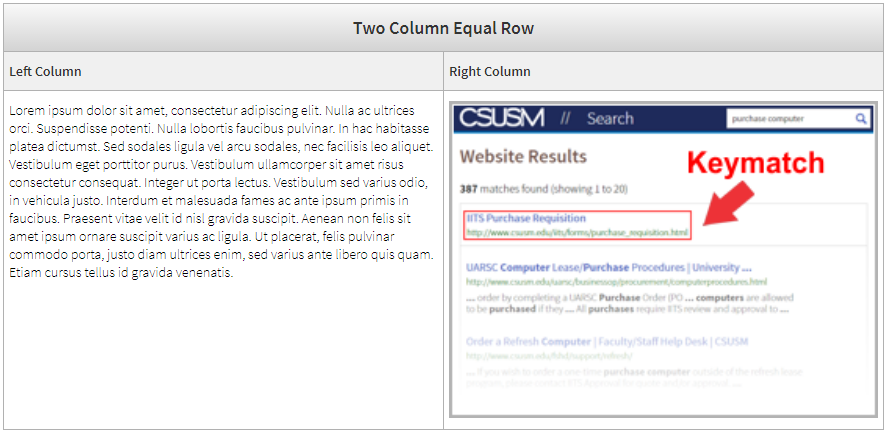
- Here is an example of what a table may look like:
- When your content is ready, click the
 icon to preview it. Your page will dynamically alter your content and put it into
the desired layout you created.
icon to preview it. Your page will dynamically alter your content and put it into
the desired layout you created.
- Here is an example of how the above table transforms onto a page:
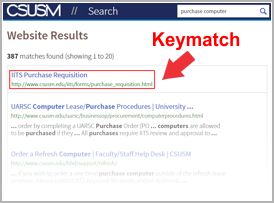
FAQ
- How many layout snippets can I use?
You can add as many as you would like. - I want to add a lot of layout Snippets - is there a faster way to add to my page?
Many user prefer the drag-and-drop option from the  area at the top, right of OU Campus. Click Snippets to get a drop down of the options and drag and drop them to where you want on the
page.
area at the top, right of OU Campus. Click Snippets to get a drop down of the options and drag and drop them to where you want on the
page.
- Can I add other snippets or tables into the layout snippet?
Yes, you can nest any content inside of a layout snippet including Youtube embeds, Wufoo forms, text, images, more layout snippets, or tables.
Please do not use snippets within snippets excessively as your page may not render correctly in certain use cases.






