 myCSUSM
myCSUSMAdobe Creative Cloud Log In
Why a new change
Adobe Creative Cloud changed their licensing model which now requires students, faculty, and staff to login to use any application from the Adobe Creative Cloud Suite.
Students - In computer labs, students will be prompted to enter their CSUSM username and password to use the software each time they login to a computer.
Faculty/Staff - Faculty and staff will be prompted to log in on each computer. Once you log in once, you will not need to log in on that computer again.
- Student Instructions
- Open any Adobe Product (Acrobat, Dreamweaver, Illustrator, or Photoshop)
- Type your CSUSM email address with the following email format (username@cougars.csusm.edu)
in the first box. Press the enter key on your keyboard, tab to the password field,
or click the Sign in button.
NOTE: Do not type your password in the password field in this step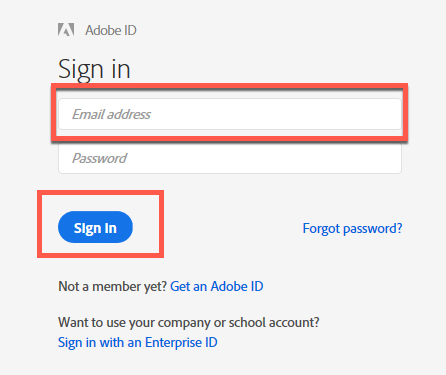
- You will be redirected to the CSUSM log in page.
- Type your CSUSM username (not @cougars.csusm.edu)
- Type your CSUSM password
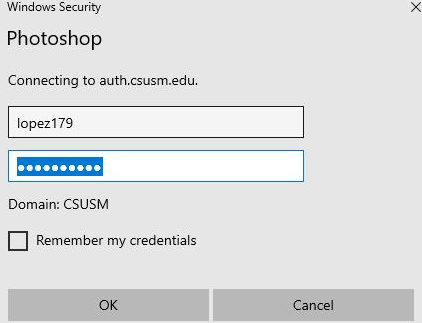
- Validation of a successful log in will bring the welcome screen of the previously selected Adobe product.
- Open any Adobe Product (Acrobat, Dreamweaver, Illustrator, or Photoshop)
- Faculty/Staff Instructions
- Open any Adobe Product (Acrobat, Dreamweaver, Illustrator, or Photoshop)
- Type CSUSM.EDU in the email address field box. Tab to the password field or click the Sign In button.
NOTE: Do not put your CSUSM email address in the email address field.
NOTE: you will automatically be redirected to an authentication prompt.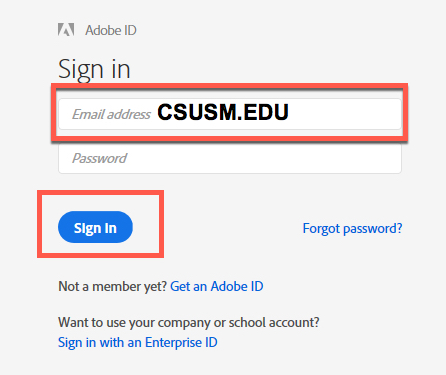
- You will be redirected to the CSUSM log in page.
- Type your CSUSM username (not @csusm.edu)
- Type your CSUSM password
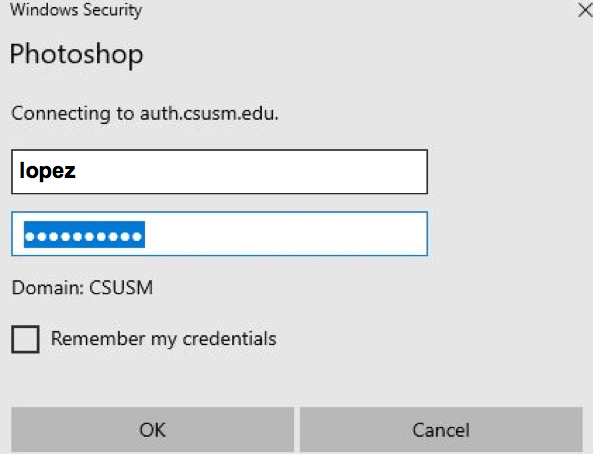
- Validation of a successful login will bring the welcome screen of the previously selected Adobe product.
- Open any Adobe Product (Acrobat, Dreamweaver, Illustrator, or Photoshop)






