 myCSUSM
myCSUSMMS Office 365 Guides
Microsoft 365 Homepage
Main Application Guides
All Office 365 Applications
Frequently Asked Questions
- How to log in and access from any device
Open a web browser and log into Office.com using your campus username and password.
Clicking on the following links will assist you using: Mobile Devices - Android - iOS - Windows phones or tablets. - How much space do I get in my CSUSM OneDrive? Sharing with co-workers and external
partners1TB plus 10 GB storage space. All files that you store in OneDrive are private unless you decide to share them. You can share files and folders with co-workers so you can collaborate on projects. If you’re signed-in to Office 365, you are can also share with partners outside of CSUSM.
- What is the difference between OneDrive for Business and SharePoint
You can store and share files using SharePoint, OneDrive, and Microsoft Teams. SharePoint underpins each of these tools, but each can be used in their own ways to accelerate collaboration and efficiency in different situations. Visit the guide on collaborating with Teams, Sharepoint, and OneDrive for more on what tool to use when.
- What characters cannot be used as a file or folder name? What filetypes are prohibited?
How many file characters can a sync'd file or folder have?
Characters that cannot be uploaded to OneDrive or SharePoint: " # % * : < > ? / \ |
Filetypes that cannot be uploaded: .ashx, .asmx, .json, .soap, .svc, .xamix
When using the sync app the entire path, including the file name, must contain fewer than 400 characters for OneDrive for Business and SharePoint Online. If you exceed that limit, you'll receive an error message. - What problems could occur when syncing to & from the cloud to your desktop?
If the file/folder you are trying to sync contains prohibited characters, or filetypes (see above) you will see a red x indicating a sync error. Click on the red x and you should see information about the sync issue. Try to clear the error. If you cannot contact the Helpdesk for assistant.
Make sure you are not syncing too many files simultaneously as this will slow down the processing time and may not allow all sub files/folders to completely finish processing (sub-folders will be empty).
If you are on Windows 10 you can use Files on Demand (new Sync app) and access all your files without having to download them and use storage space on your device.







 Outlook
Outlook Teams
Teams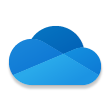 OneDrive
OneDrive Sharepoint
Sharepoint