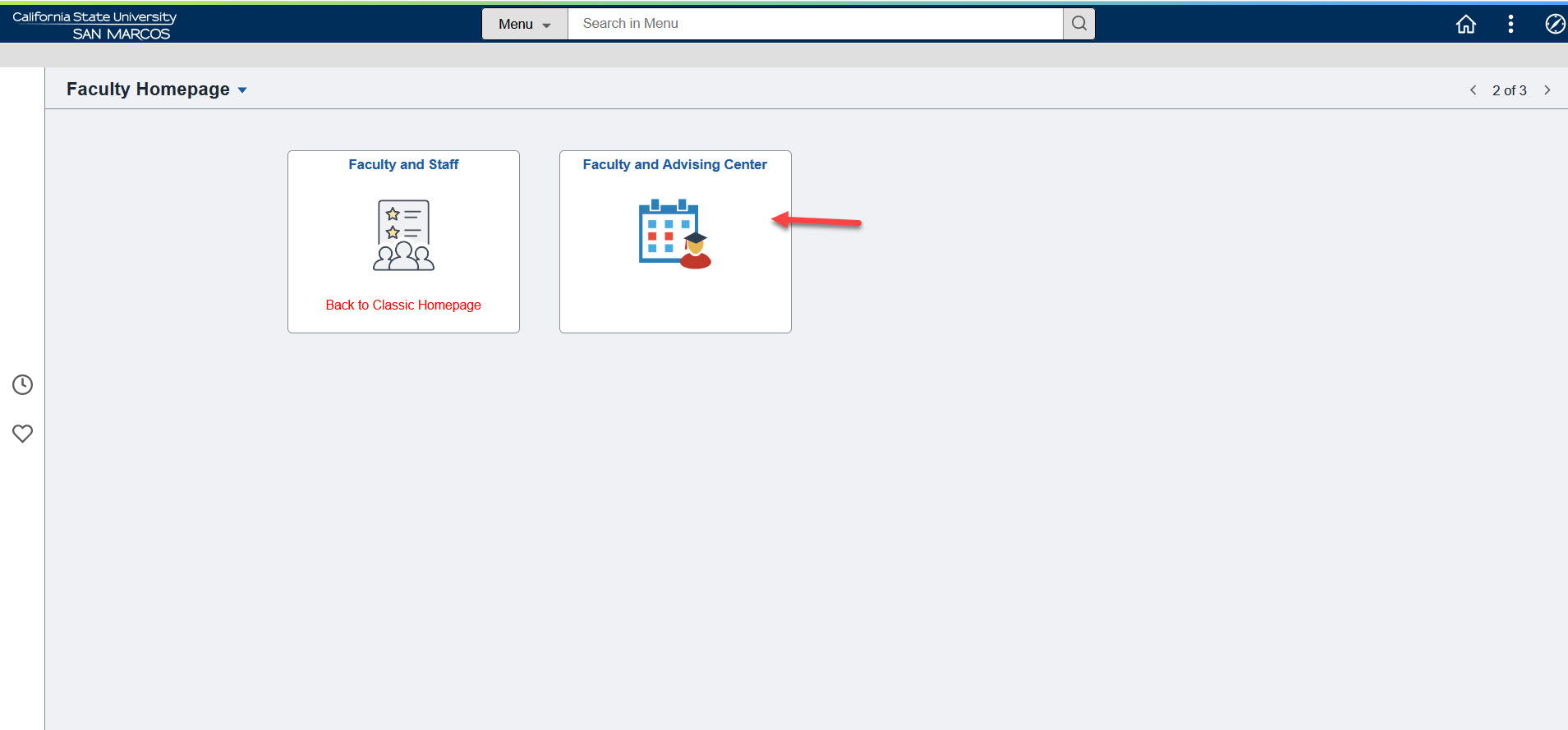myCSUSM
myCSUSMMyCSUSM Homepage
Posted: August 4, 2023
Your homepage in MyCSUSM is changing – for the better! The new look and feel of the homepage will improve your experience when accessing from a mobile device and will also set the stage for future improvements to the organization and presentation of the page.
The Student, Faculty, and Advisor centers will remain unchanged, but how you navigate to them will look a bit different.
Why are we changing?
In part, these changes are required by the CSU Chancellor's Office as part of how PeopleSoft (MyCSUSM) is delivered to campuses. Also, this new layout provides the potential for new functionality and an improved user experience.
What is changing?
Homepages & Tiles
The new layout uses Homepages to group different pages and links into Tiles. Which homepages and tiles you see will depend on your role and may be tailored to the functions you most often access in MyCSUSM. For example, if you're a staff member who previously attended CSUSM, you will be able to see a MyCSUSM homepage and a Student homepage. Each homepage has tiles that are intended to group commonly accessed pages. In total, there are three homepages:
- MyCSUSM Home (for faculty & staff)
- Faculty Homepage
- Student Homepage
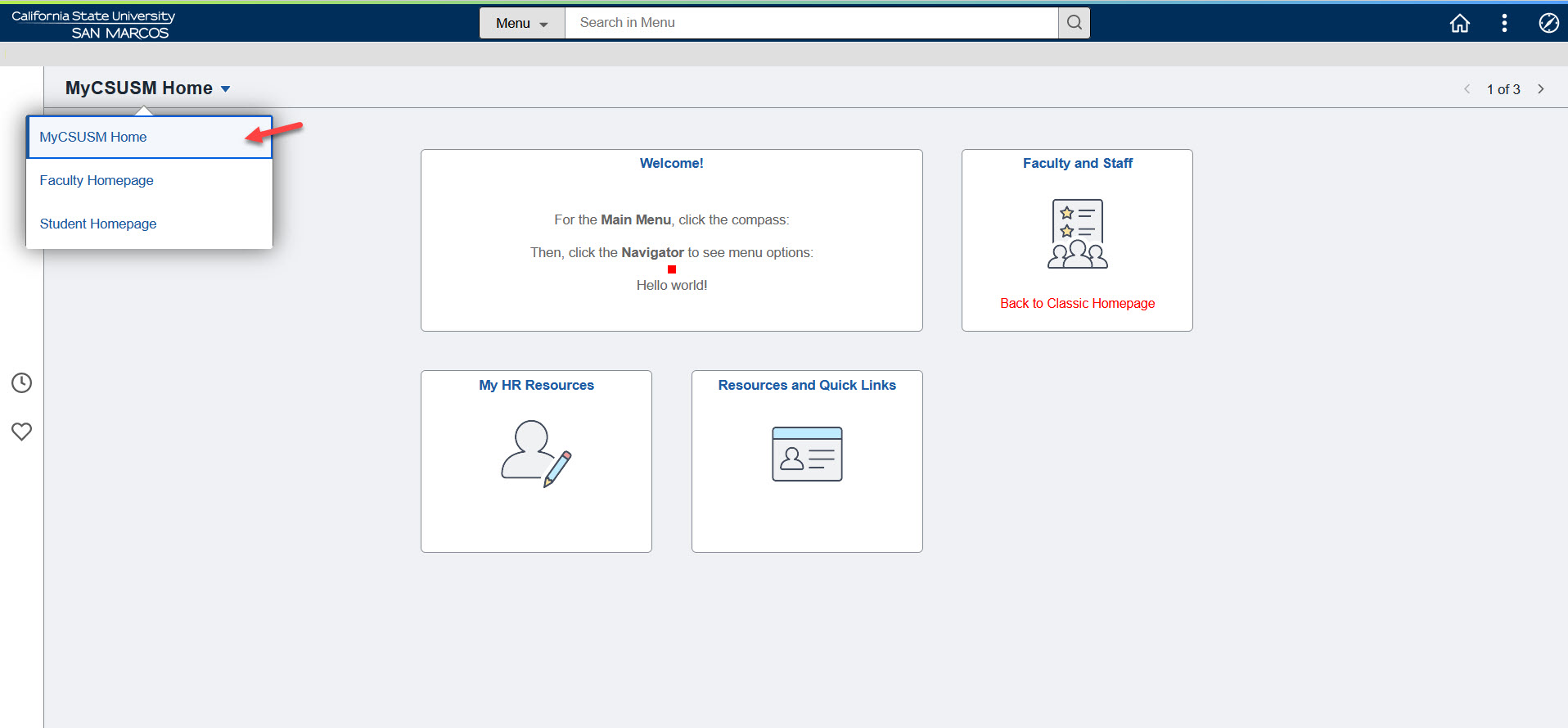
Accessing the Faculty Center
The Faculty Center and other commonly accessed pages are unchanged. You can navigate to them by using either of steps below:
(1) From the Faculty Homepage, click the Faculty and Advising Center tile
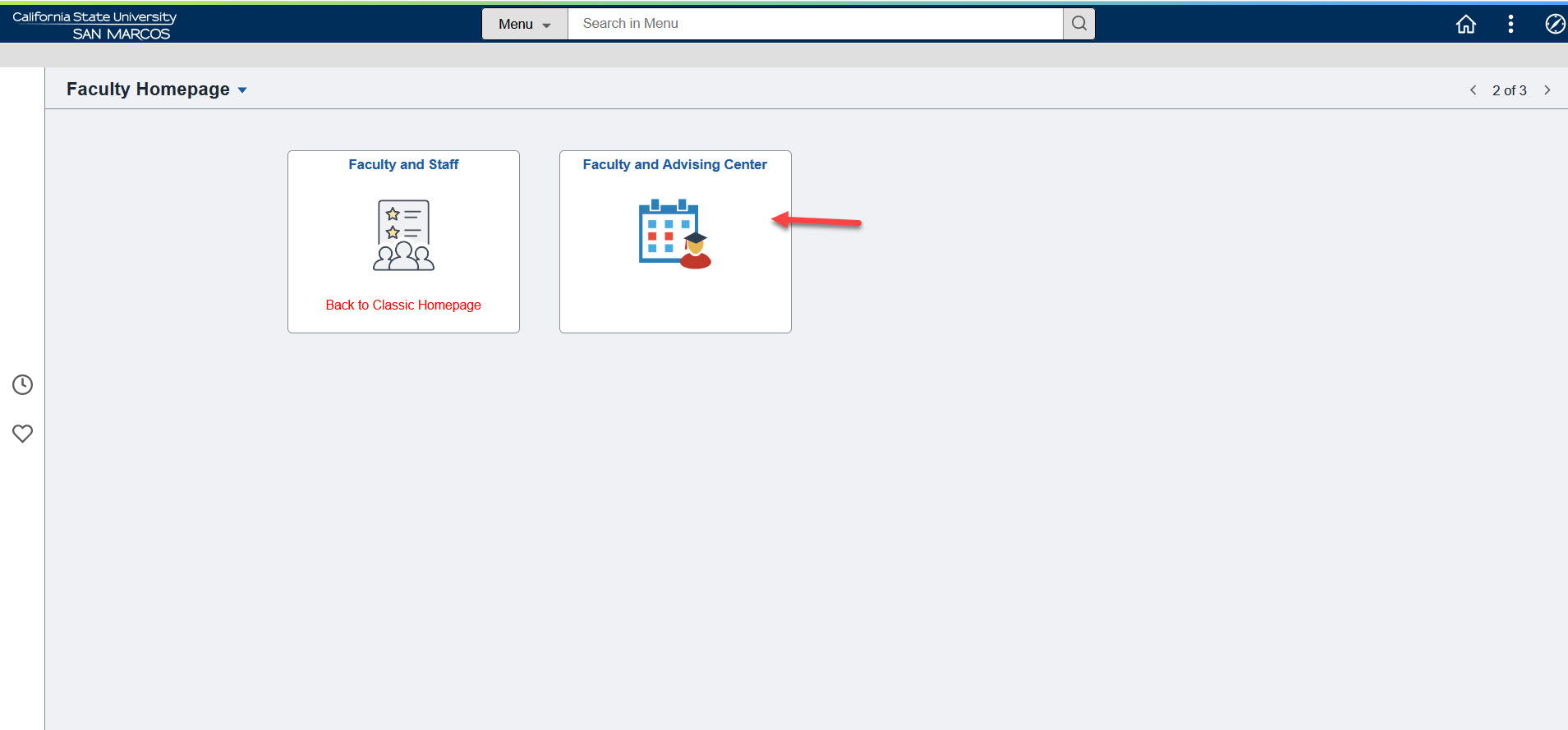
(2) From the MyCSUSM Home, click the Faculty and Staff Back to Classic Homepage tile
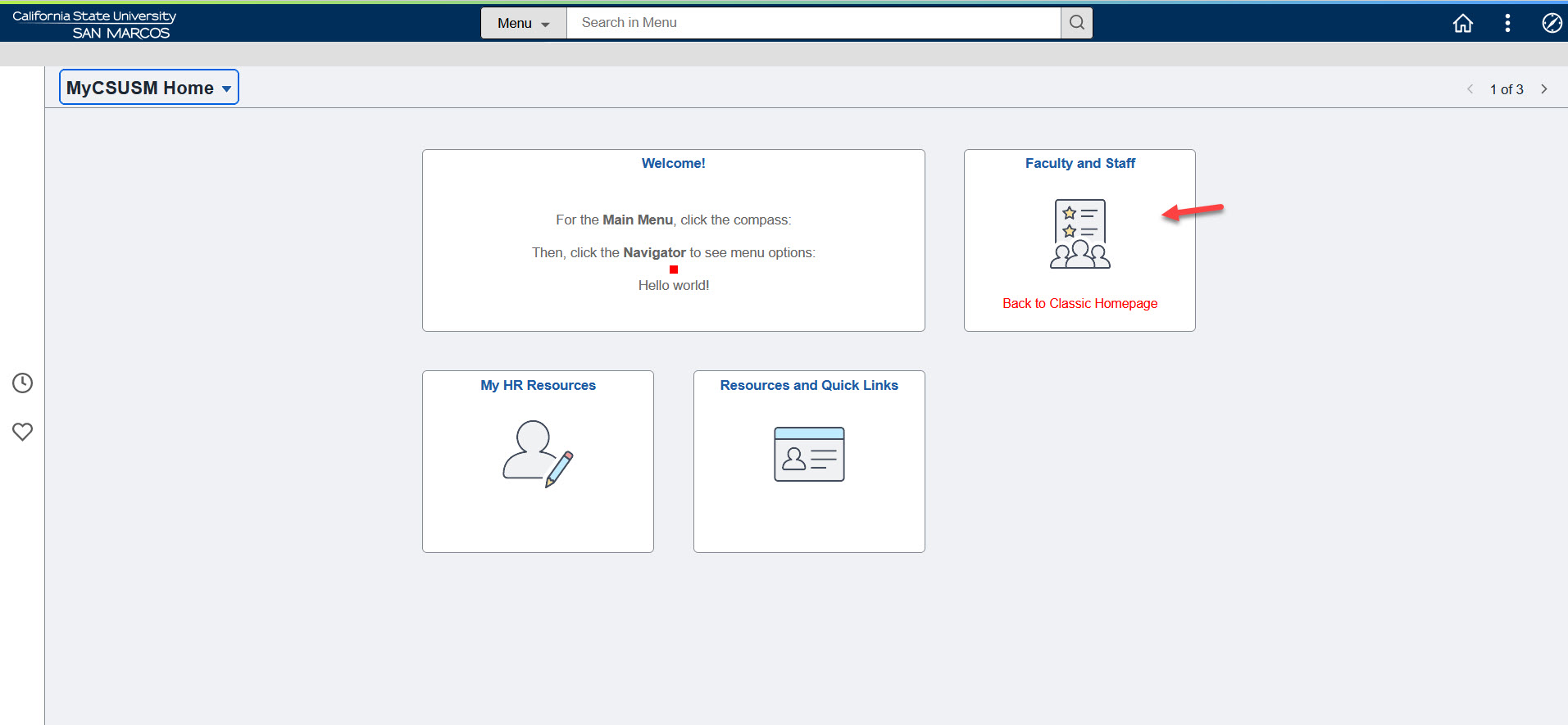
Click on the Faculty Self Service link
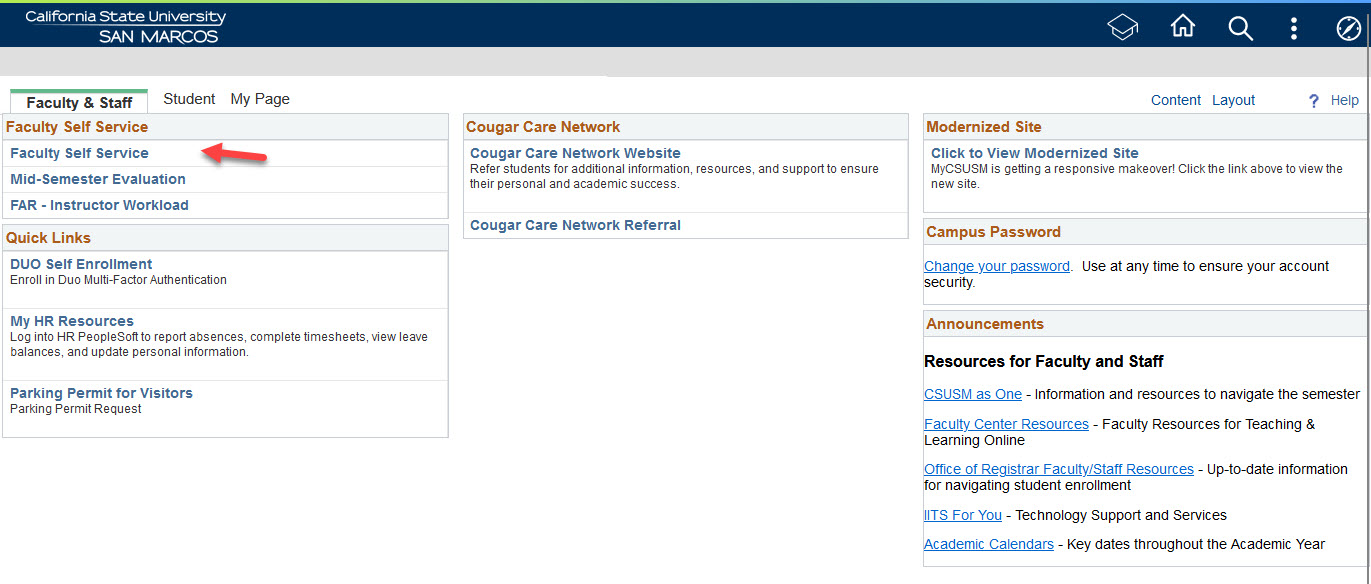
Frequently Asked Questions
How do I switch home pages?
To switch between homepages, use the drop-down menu in the upper left of your MyCSUSM screen.
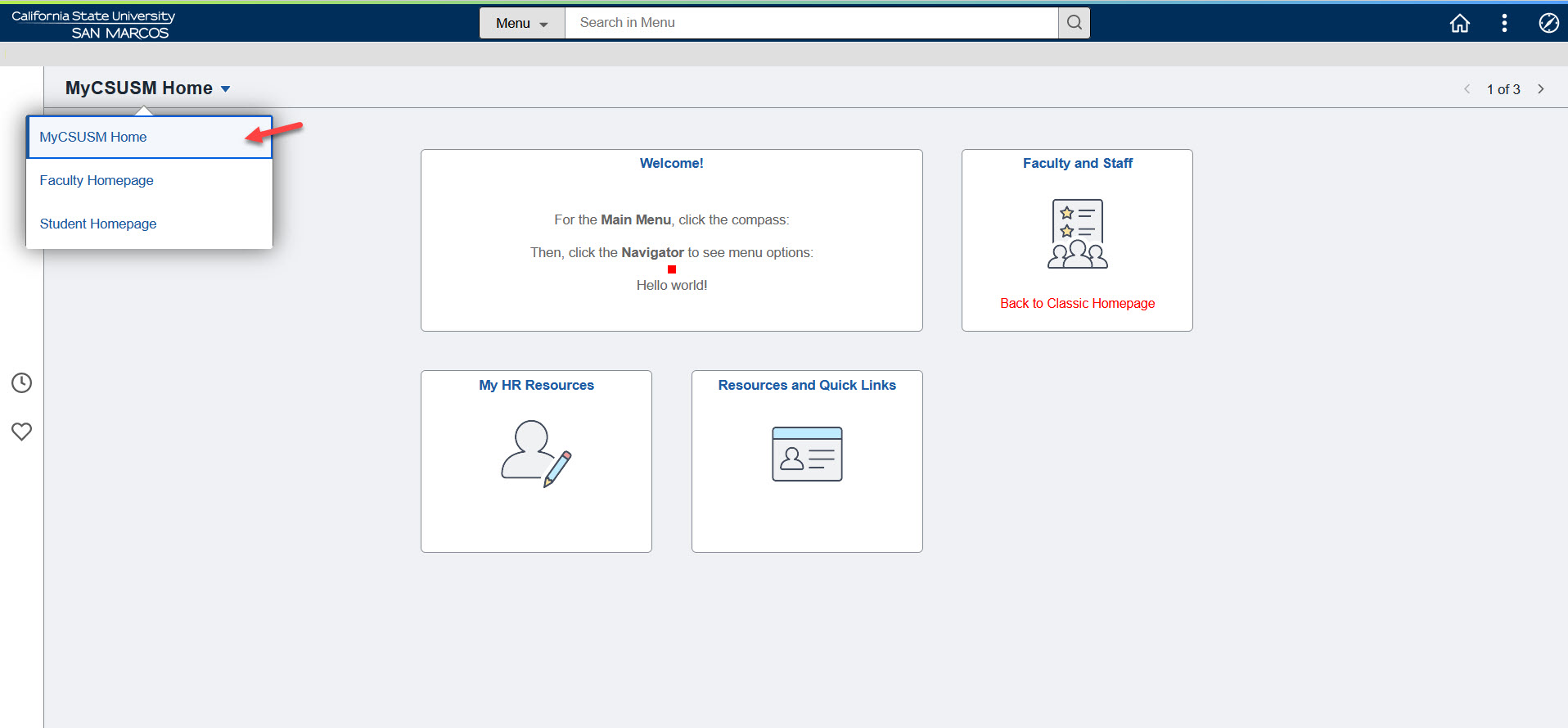
Where are my favorites?
Click the Compass icon in the far upper right corner: ![]() . This will open the NavBar. Your Favorites can be accessed by selecting the "Favorites"
icon
. This will open the NavBar. Your Favorites can be accessed by selecting the "Favorites"
icon ![]() .
.
Where is the Faculty Center?
From the Faculty Homepage, click the Faculty and Advising Center tile