 myCSUSM
myCSUSMView your course as a student
Why do this
There may be times when you want to get an idea of what your course looks like to a student. To do so you can temporarily switch your role to student.
Switch Role
- While in your course, click on the gear icon in the upper right corner.

- Scroll to the bottom of the course administration and click "Switch role to ..." to
expand the options. Then choose Student.
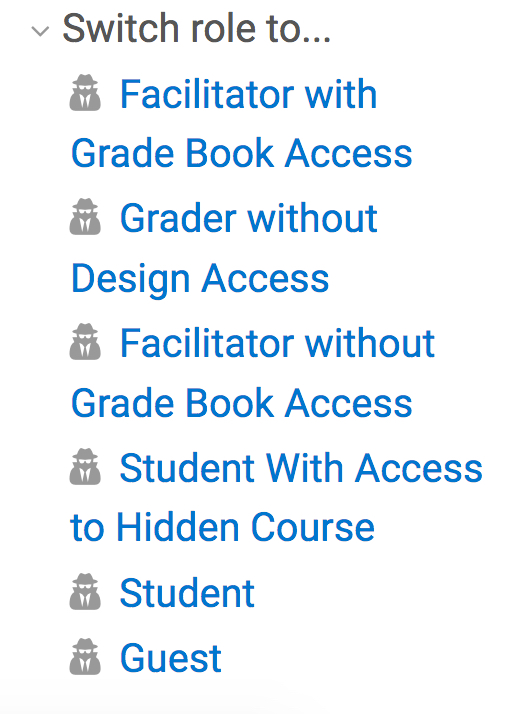
- You will then be viewing your course as a student. When finished, don't forget to
click the "Return to normal role" button in the top right to revert back to your instructor
role.







