 myCSUSM
myCSUSMUsing OU Wiki
OU Wiki - Overview
Wikis are a simple, flexible tool for collaboration. Basically, a Wiki page is a web page that individuals, groups or everyone in your class can create and edit together, right in the browser. A Wiki starts with one front page, but authors can create additional pages. If properly set up, students can navigate through the Wikis made by other groups as well, commenting on what they observed. It gives you tons
Ideas for Uses:
They can be used for everything from simple lists, to building an encyclopedia. Here are just a few ideas:
- Group lecture notes or exam review
- Group brainstorming
- Project management
- Data collection
- Repository for resources
- Course FAQ
- Individual Journals
- Peer editing/review of paper drafts
- Solving problems – Post a difficult math problem weekly, so the class can collaborate to solve.
Set-up
Wiki setup is very similar to other activities, you must name and describe it, then select the Wiki settings, whether or not to use groups, restrict access or track activity completion. If your students are new to Wikis, use the description area to provide some instructions on how to use the Wiki, such as how to add new pages and edit existing pages. Remember to turn editing on, then go to Add an Activity or Resource. Choose OU Wiki.
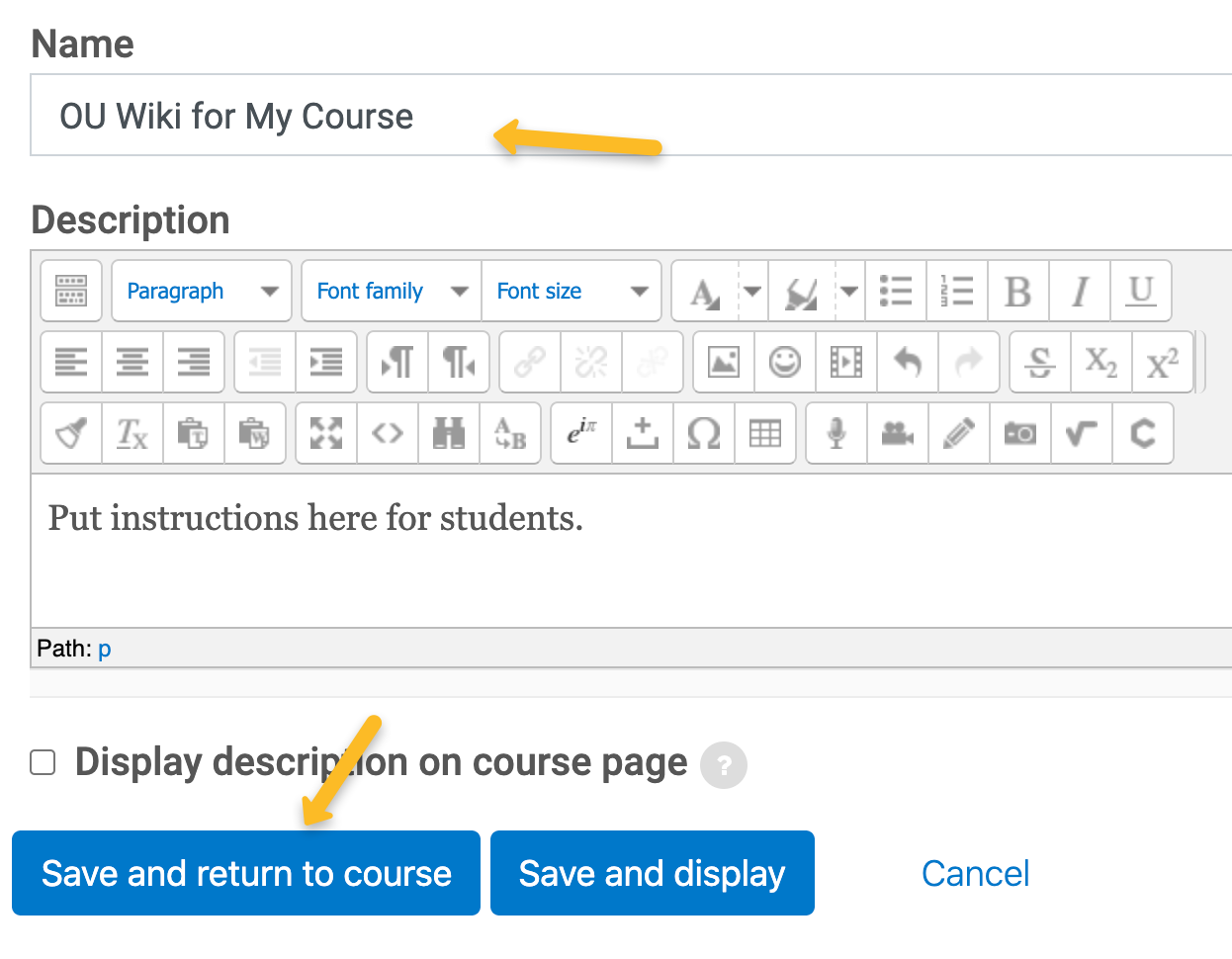
Once you create the Wiki, students (or you) will click on Wiki Start Page that you name and create from your homepage.
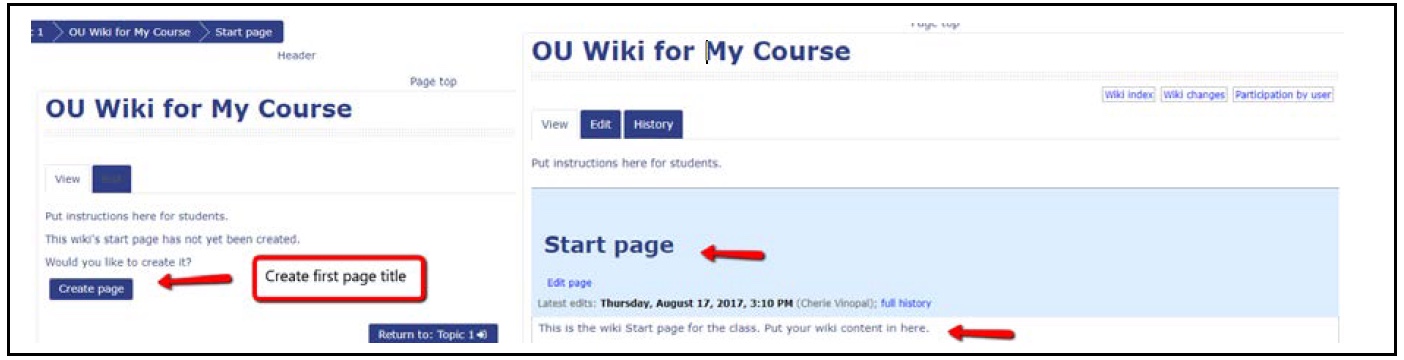
Adding more pages
- Once you have created your first or Start Page, then go down to “create new page”
Put your name of the page and click “Add”
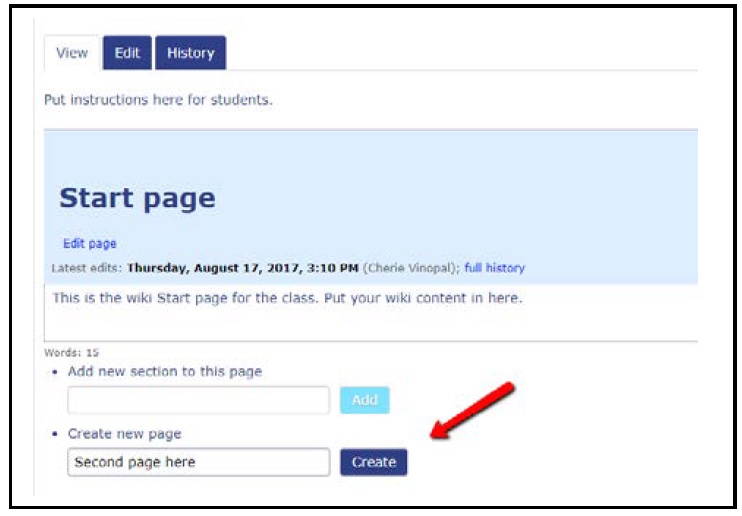
- Your second page is added and a link to it is automatically put in the Start page.
- You can go to “Wiki Index” on the right to see all your pages and the content. You can even grade students under “Participation by User” in right corner.
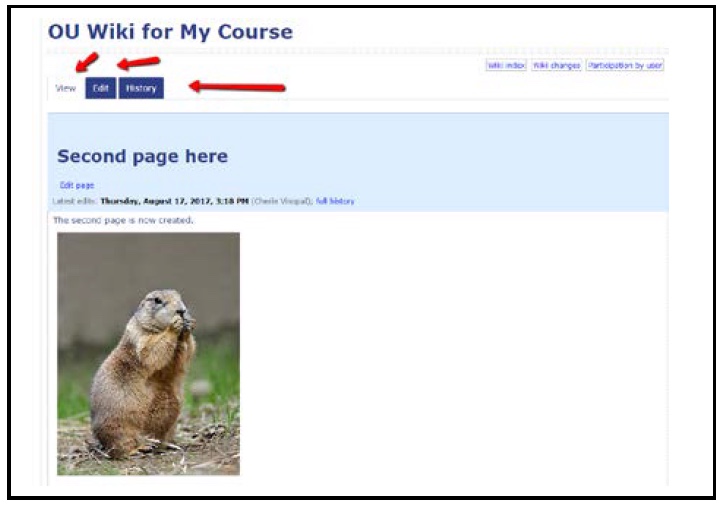
Wiki Index:
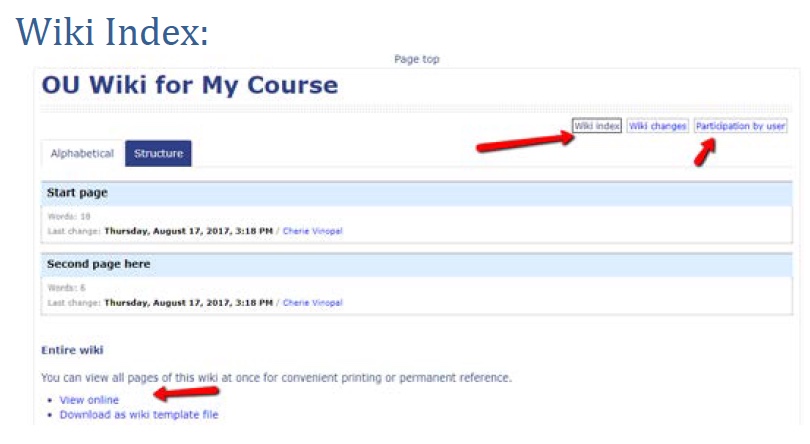
Wiki Grading and Participation
The best thing about a Wiki is that nothing is ever lost. Older versions will always be there under “Wiki Changes”, and can be compared to the current version and restored to current version. Depending on the type of the Wiki, there are several ways to edit your page. By going to your Start Page and then click on the Edit tab. You can also view the Participation of each user and grade the students’ right on the Participation Page.
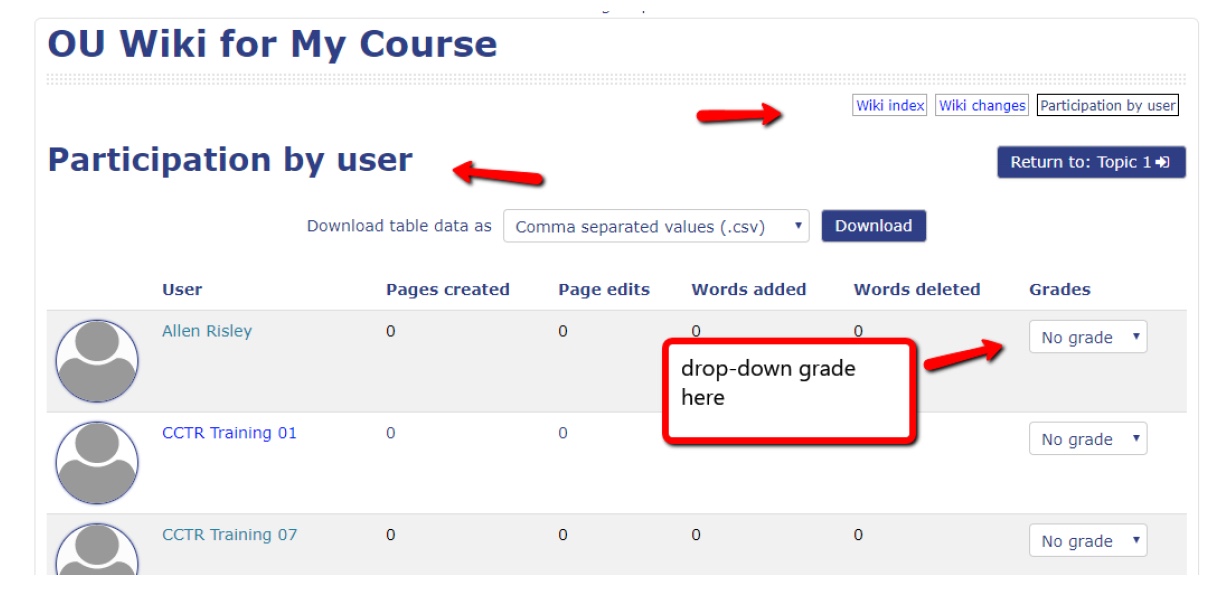
The grades will go into the gradebook, and a column for that wiki will automatically
be created for you - if you gave the wiki points upon creation. This will also show
you
the number of pages created and added by a student. It will also have the words
added or deleted. Under the “Wiki Changes” button you can view the history of the
wiki as changes were made and by which student. For questions or help using wikis
contact ids@csusm.edu.






