 myCSUSM
myCSUSMAnnouncements
Why use this?
The Announcements forum allows you to send a message to all enrolled users in a course. A copy is immediately posted in the Announcements forum, and is automatically pushed out to their email around the top of the hour.
Send an Announcement
- Locate the Announcements forum in your course. By default it is in the Introduction
section (the very first section) of your course. Click on Announcements to open the
forum.

- Click the "Add a new topic" button to start the message.
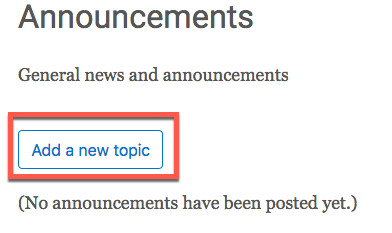
- Type the subject and message.
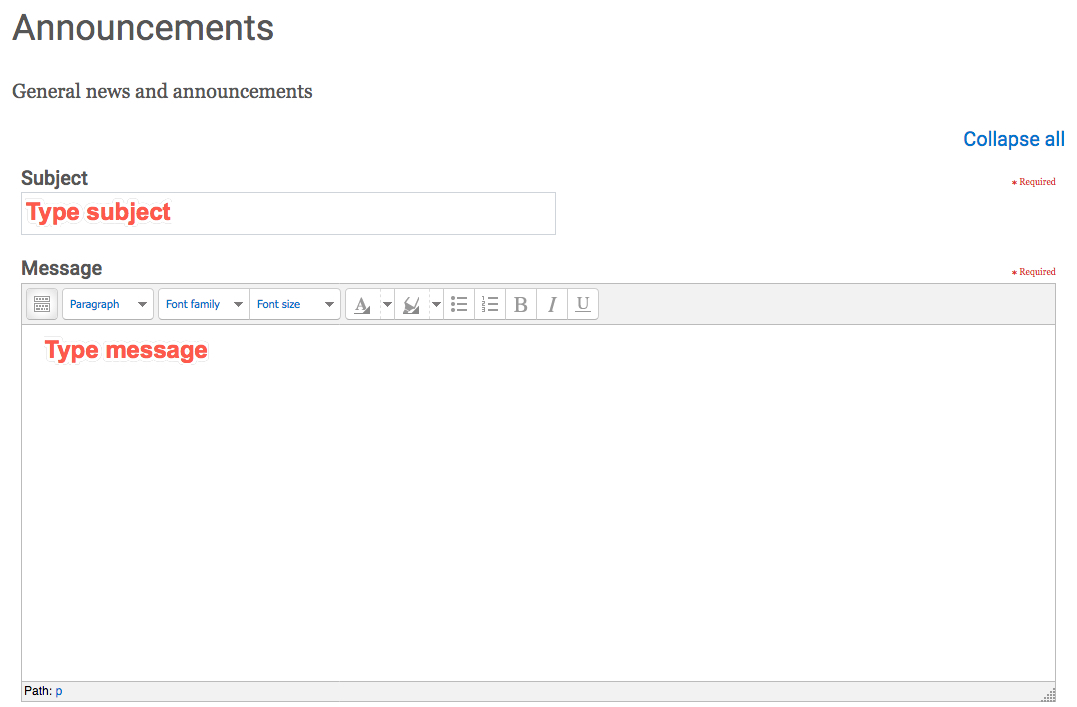
Note: First, do not include any emojis in your text. Second, if you are copying and pasting from Word, do not just copy and paste into the Message box. Instead, click the icon in the upper left to open all of the toolbar options and then click the Paste from Word icon. Paste into that box and click Insert.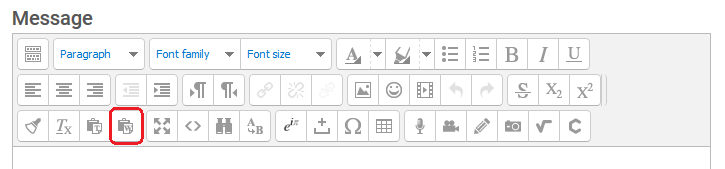
- If you would like the announcement to be sent out immediately (at the top of the hour), proceed to the next step. If you would like to schedule the announcement to be sent out a a specific date and time, click Advanced at the bottom. Check the box for Enable for Display Start. Set the desired date and time for it to be posted.
- Select the Post to forum button.
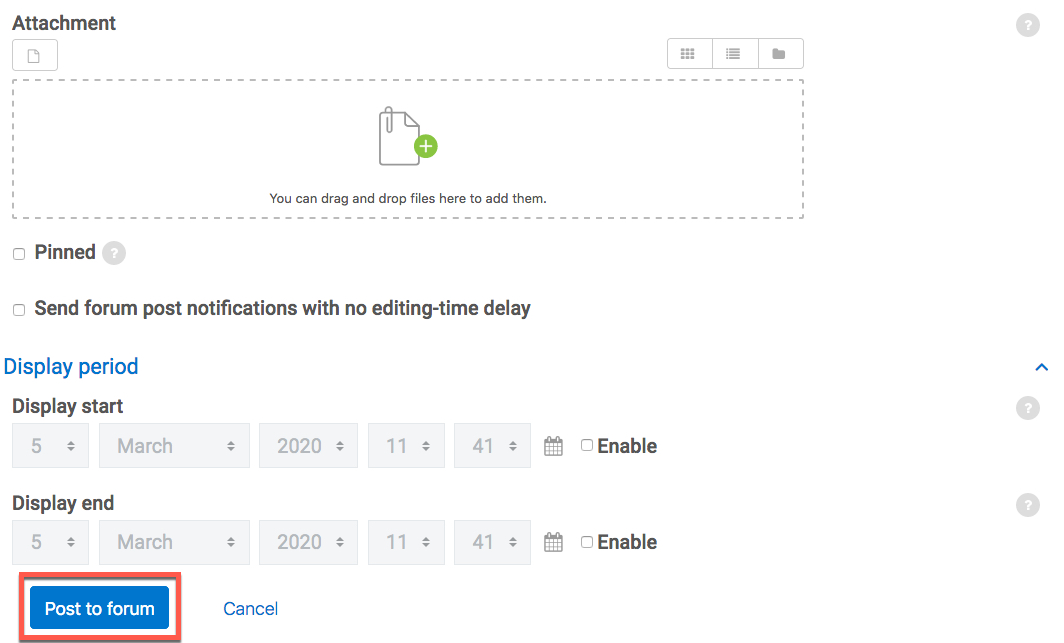
Note: If you set a Display Start date you will be unable to edit your announcement after it is posted. You would need to delete the announcement and post again. If you do not set a Display Start date then you can edit the announcement for the first 15 minutes after it is posted. Once the 15 minutes has passed then you will be unable to edit.






