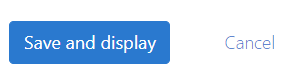myCSUSM
myCSUSMSet Course Start/End Date
Why do this
By default the course start date for a course container is the date it is created (typically several weeks before the semester begins). The course start date only needs to be changed if you are using the Weekly Format. However, there are other reasons you might consider changing the course start date and end date. When you import course content into a container, the system automatically adjusts the dates of activities based on the course start date. For example, if Essay 1 in the original course was due 3 weeks after the course start date, then when you import into your new course Essay 1 will be due 3 weeks after the new course start date. Therefore if you want to keep the same timeline in your new course as your original, you will want to set the course start date before importing. If you do not need to keep the same timeline, you do not need to set the course start date.
By default there is no course end date. If you enable the course end date, once that date has passed the course will move from being front and center on your My Courses page to the corresponding year tab. Keep in mind the end date does not restrict access, so you and your students will still be able to access the course after the end date, it will just be in a different location. Courses are hidden for students roughly two weeks after final grades are due.
To set course start/end date
- Click the gear icon in the upper right to open the Course Administration. Then click Edit Settings.
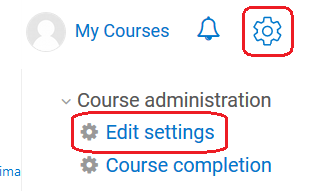
- Set the desired Course Start Date.
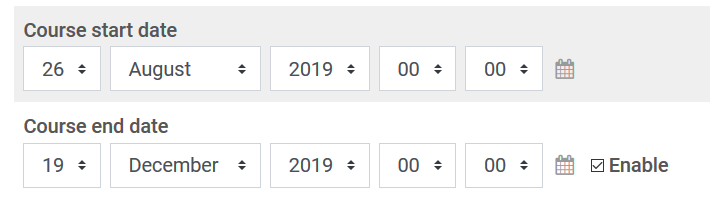
- Check the enable box for the Course End Date and set the desired date. Although this does not restrict access, we recommend setting a date that is after the course is completed. Once the end date has passed, the course will be moved to the appropriate year tab on your My Courses page.
- Scroll to the bottom and on the left click the Save and display button.