 myCSUSM
myCSUSMChange Course to Weekly Format
Why do this?
By default your course container is organized into topics with each topic initially named Topic 1, Topic 2, etc. (the topic names can be manually changed). However, you can change the format of the course to the Weekly Format so that each section covers one week and the name of the section is automatically set as the dates for that week. The course start date determines when a week starts and with what date. For example, in a course with a start date of August 27th the first section would be automatically named "27 August - 2 September."
To Change the Course Format
- Click the gear icon in the upper right to open the Course Administration. Then click Edit Settings.
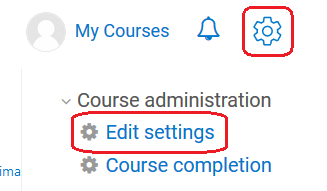
- On the right hand side, click on Course Format.
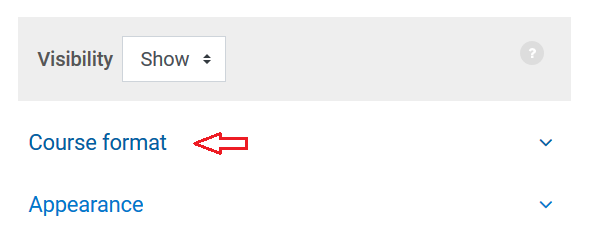
- Change the Format to Weekly Format.
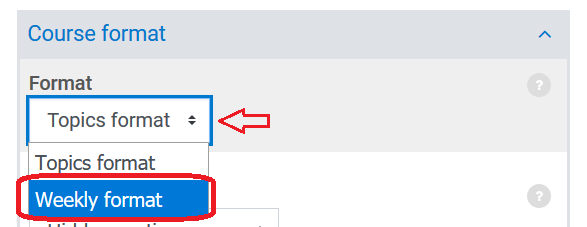
- Scroll up and on the left hand side, set the Course Start Date. This will be the first date of the first week.

- Uncheck the box for “Calculate the end date from the number of sections.” Check the enable box for Course End Date and set the desired date. We recommend setting a date that is after the term is completed and grades due.
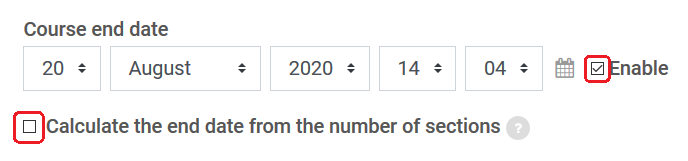
- Click Save and display.
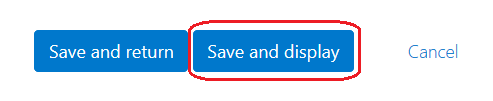
If you previously had manually set the names of the topics, those names will still be there. To replace them with the dates, simply click Edit Section for the section.
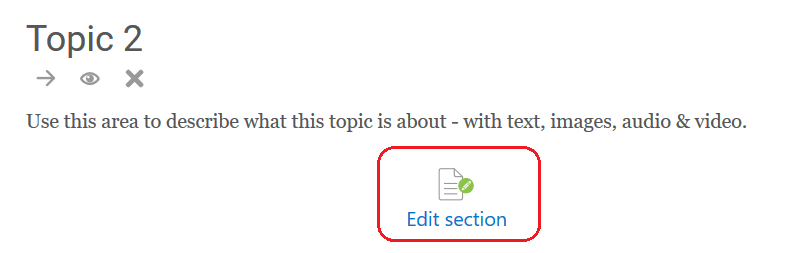
Then uncheck the box for Custom.
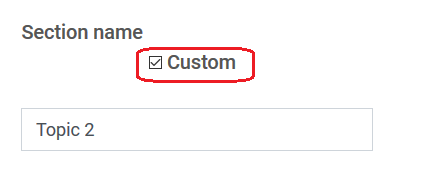
Click the Save Changes button. The name of the topic will then automatically be the appropriate dates for that week.






