 myCSUSM
myCSUSMSet a Grade Item as Extra Credit
Why Do This?
Extra credit grade items are not included in the overall course total, but can help raise a student's individual score. You can either create a manual grade item and make it extra credit, or designate an existing activity (Assignment, Quiz, Forum, etc.) as extra credit in the gradebook. Note: If you are going to have multiple extra credit grade items in your course, you might consider creating a cateogry and making the category extra credit instead of making each individual item extra credit.
If you do have any extra credit items we recommend showing the Calculated Weight (Weightings) column in the User Report as this displays to students which items are extra credit. By default that column is visible, so as long as you haven't hidden the column students will see it.
Making a Grade Item Extra Credit
- From your course homepage, click on the gear in the upper right of the course to access
the Course Administration, then select Gradebook setup.
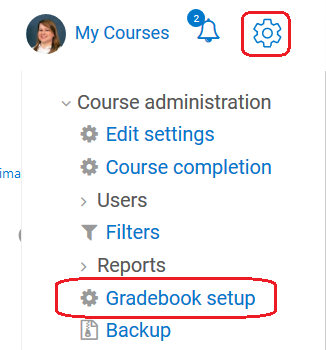
- If the extra credit item is not an activity completed within Cougar Courses, you will need to create a manual grade item first. See our “Create Manual Grade Items” help guide for details.
- Click on Edit to the right of the grade item or category you wish with make extra credit, and select the first option in the dropdown, Edit Settings.

- Under the “Parent category” section, check the box for Extra Credit.
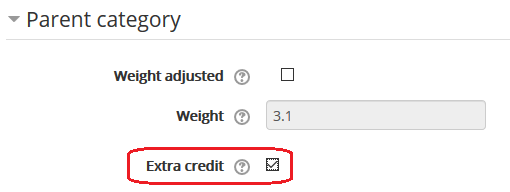
- Select Save changes at the bottom of the page.

- Once you have made an item or category extra credit, a “+” will appear next to the max grade.
![]()






