 myCSUSM
myCSUSMStudent View of the Gradebook
What is displayed in the gradebook in Cougar Courses and when it is visible is determined by each individual instructor. You should always consult your course syllabus for the official details about how you will be graded in the course. We recommend checking on your course gradebook often, and contacting your instructor immediately when you have any questions or concerns.
Accessing the Gradebook
There are two ways to access your gradebook. First, from within your course:
- Click on Course Dashboard link on the right side of the page below Contents.

- Click on Gradebook. If you do not see Gradebook it means the instructor has hidden
the gradebook from students. Contact your instructor.
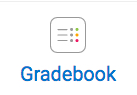
Second, from your My Courses page:
- Under your name click on Grades.
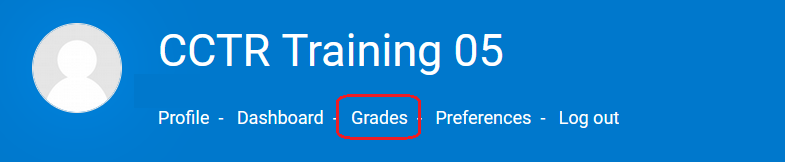
- Select the course. If you do not see your course it means the instructor has hidden
the gradebook from students. Contact your instructor.
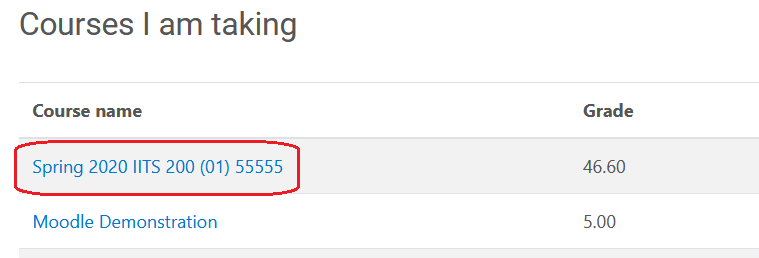
Understanding the Gradebook
The gradebook contains the names of the grade items and categories (if any) along the left. By default the items are in the order they were created, which might not be the same as the order they are in the course. And by default on the right, for each item/category you will see the calculated weight (relative to the category/course total), the grade you achieved, the possible grade range, and any written feedback.
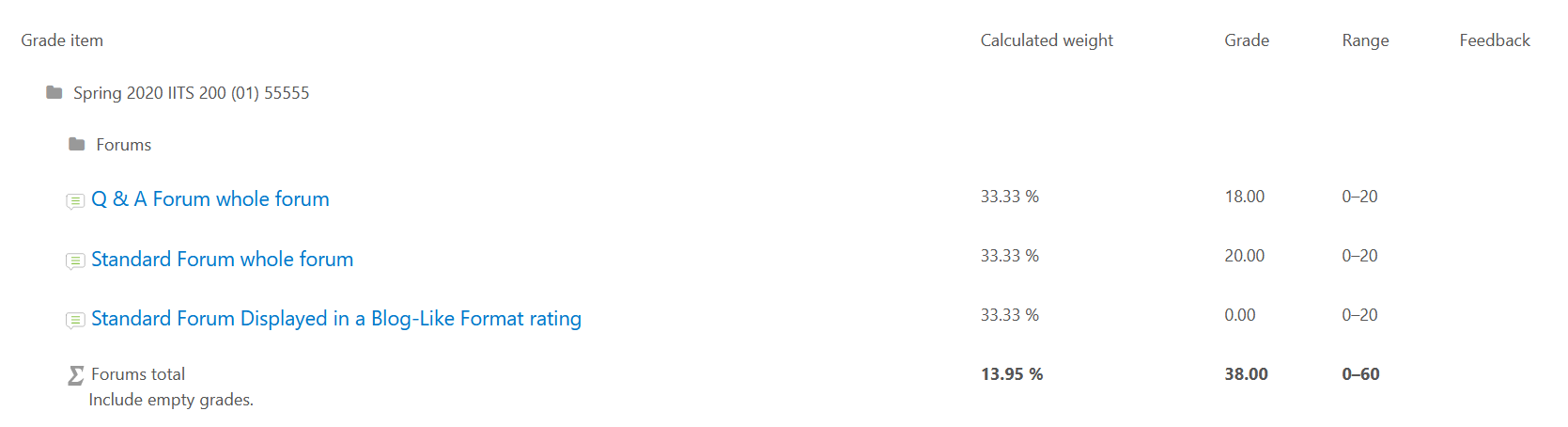
These are just the default columns. Your instructor can choose to hide these columns or display additional columns of information.
A few notes about the gradebook:
- If you have questions about your gradebook, contact your instructor. Include a screenshot when possible.
- By default ungraded items are counted as zeros when calculating the course total. So you would start out the term with a zero and work your way up. You can tell if this is the case if the category and course totals say "Include empty grades" under them. However, your instructor might change this setting so that only graded items are counted. If this is the case, the category and course total will not say anything.
- If your instructor hides an activity on the course homepage, it will also be hidden in the gradebook.
- Turnitin Assignment grades will be hidden until their Post Date. Before the Post Date in the gradebook it will say Dropped for that Turnitin. Once the Post Date has been reached, the grade should be visible and it should no longer say Dropped.
- Quiz grades are hidden until the point in time the instructor designates in the settings of the quiz. Before that time in the gradebook it might say Dropped for that quiz. Once that time is reached the grade should be visible and it should no longer say Dropped.






