 myCSUSM
myCSUSMCreate Manual Grade Items
Why Do This?
Cougar Courses creates a gradebook entry for every activity you create using the “Add an Activity or Resource” function. However, there are occasions when you want to assign grades for other things, such as in-class exams, hard copy assignments, or class participation. In these cases, you will want to create a manual grade item in your gradebook.
Creating a Manual Grade Item
- From your course homepage, click on the gear in the upper right of the course to access
the Course Administration, then select Gradebook setup.
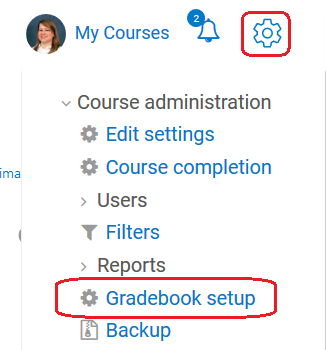
- Scroll to the bottom and click Add grade item.
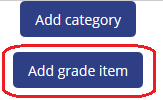
- Enter the Item name. Try to keep the name short to minimize the gradebook column width.
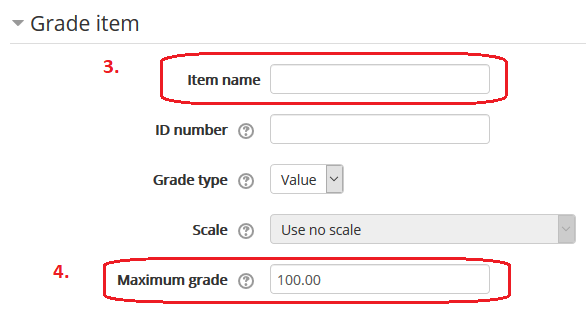
- Enter the grade item’s total point value in Maximum grade.
- If you use categories in your gradebook, go to the Parent Category section and select the desired category from the Grade Category dropdown.
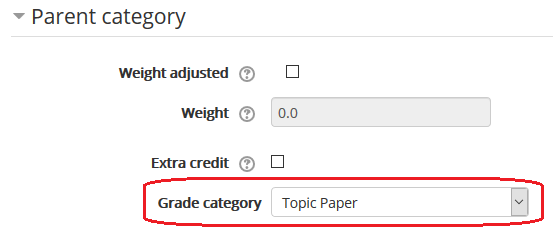
- Select Save changes at the bottom of the page.
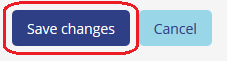
Note: The name of the manual grade item will be in gray on the Grader Report page next
to this symbol ![]() , while names of activities will be in blue (as they are active links). This does
not mean the manual grade item is hidden; by default manual grade items are visible
to students.
, while names of activities will be in blue (as they are active links). This does
not mean the manual grade item is hidden; by default manual grade items are visible
to students.






