 myCSUSM
myCSUSMManually Grade Items in the Gradebook
Why Do This?
For activites completed within Cougar Courses (Assignments, Quizzes, Forums, etc.) you will primarily be grading through the activity itself, which will automatically transfer to the gradebook. However, there might be occasions where you need to modify these grades directly in the gradebook. Manual grade items (items not completed within Cougar Courses) also must be entered directly in the gradebook.
Contents
Enter Grades on the Grader Report Page
- Under the Contents area, click Course Dashboard.
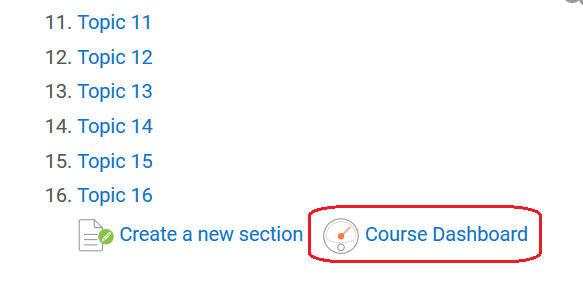
Then click Gradebook.
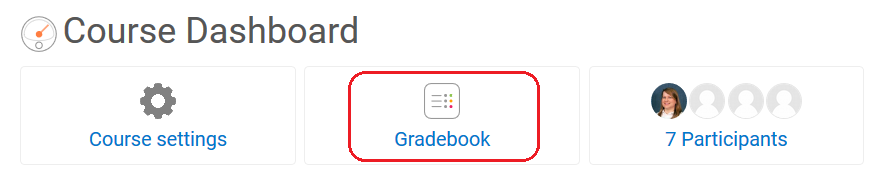
- On the Grader report page, select the Turn editing on button in the upper left.
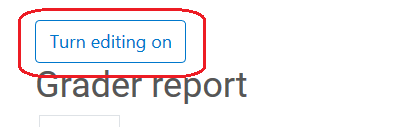
- Locate the column of the grade item you want to grade.
- Enter a grade into the open box for each student.
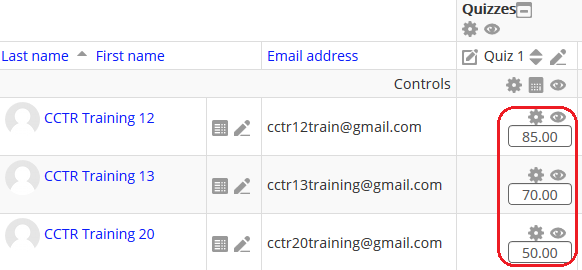
- When finished, click Save changes at the bottom left side of the page and then click Turn Editing Off.
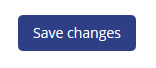
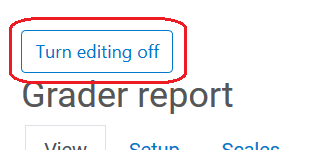
Caution: Save often so as not to lose work. Do not use the back arrow on your browser.
Enter Grades & Feedback Using Single View
Using Single View allows you to focus on just the grade item you wish to grade. It also allows you to input feedback for each student.
- While on the View tab, select the Single view tab.

- Select the grade item from the drop down menu.

- Enter a grade and feedback (if applicable) in the open boxes for each student. If you are modifying a grade for an activity in the course, you must check the box for Override for the student first.
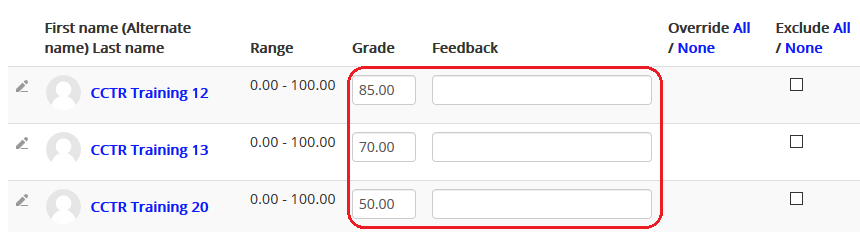
- To bulk enter grades, scroll to the bottom of the list of students and check the box for Perform Bulk Insert. Choose either Empty Grades or All Grades from the drop down. Enter the score you wish to have bulk inserted in the Insert value box. Click Save.

- Click the Save button at the top right or bottom right of the page when finished.







