 myCSUSM
myCSUSMGrade Me Block
Do you struggle to keep track of what needs to be graded? Struggle no more with the Grade Me block! The Grade Me block lists the Assignments, essay Quiz questions, Forums (that use Ratings), and Glossaries that still need to be graded.
Add the Grade Me block
- From your course click the Course Dashboard link in the bottom right of the Contents area.
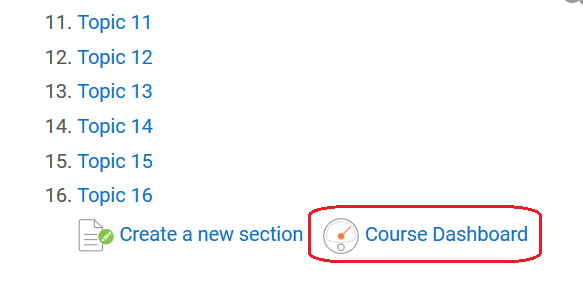
- Scroll down and click on the Edit blocks button.
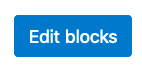
- Scroll to the bottom right and look for the Add a block dropdown. Choose Grade Me from the list.
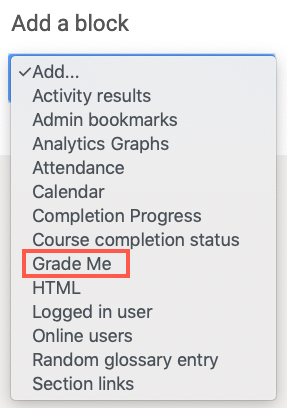
- The block will be added to your Course Dashboard. Click the Turn editing off button.
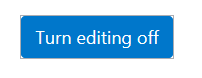
Note: If you want to move the Grade Me block to another spot on your Course Dashboard, see our help guide on how to customize your blocks layout.
Use the Grade Me block
- While viewing your Course Dashboard, find the Grade Me block.
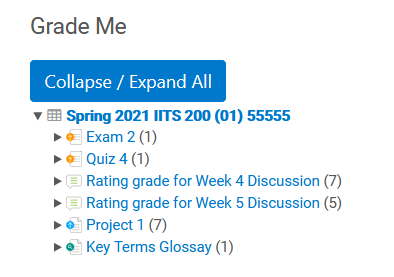
- If more than one activity is displayed, click on the arrow to the left of the activity to view the names of the students that need to be graded.
Click on the activity name to be taken to the activity (unfortunately it cannot take
you directly to the submission that needs to be graded).
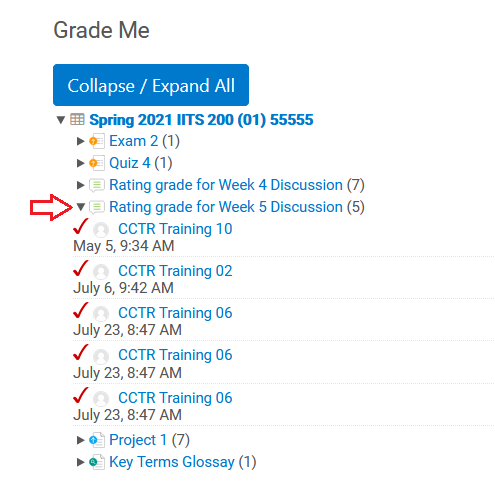
Note: Currently the Grade Me block only shows ungraded submissions to Assignments, essay Quiz questions, Glossaries, and Forums that use Ratings. Hopefully as the Grade Me block is updated in the future more activities will be included.






