 myCSUSM
myCSUSMGroup Override for Quizzes
Why do this?
A Group Override allows you to set different open/close times for different groups for the same quiz/exam. This is especially useful in a course that combines multiple sections. Before adding a Group Override, you must first create the groups. Here is our help on how to Create Groups and Groupings. Note: Group Override does not allow students to take a quiz/exam as a group.
To set up overrides for individual students (like those registered with DSS), please
see our help guide on individual overrides.
Set Up Group Override for a Quiz
- From your course homepage go to the module/week and click on the quiz title.
- Click on the gear icon in the upper right to open the Quiz Administration, then click Group Overrides.
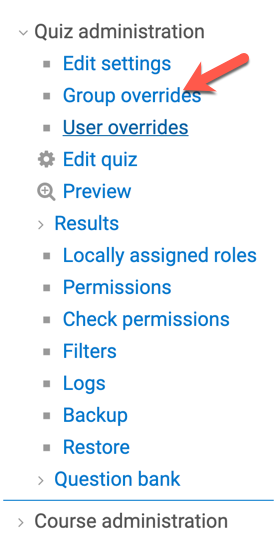
- Click the button Add group override.
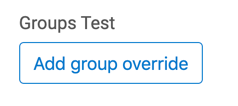
- Use the Override group dropdown to choose the appropriate group.
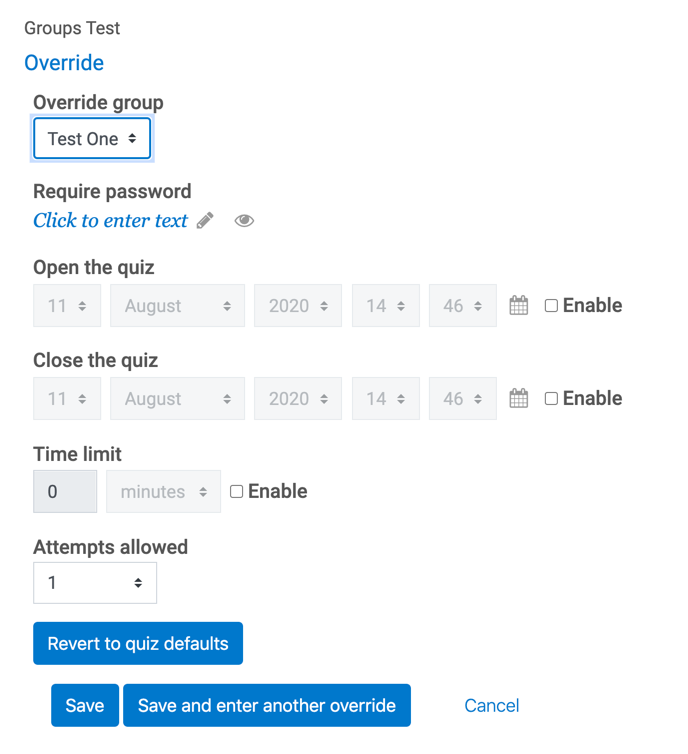
- Make the necessary selections:
- Set the Open the quiz and Close the quiz dates and times for this group.
- Set the Time limit for this group.
- Set the number of Attempts allowed. Keep in mind this is the total number of attempts, not number of extra attempts.
- When finished, click Save, or "Save and enter another override" to set an override for another group.






