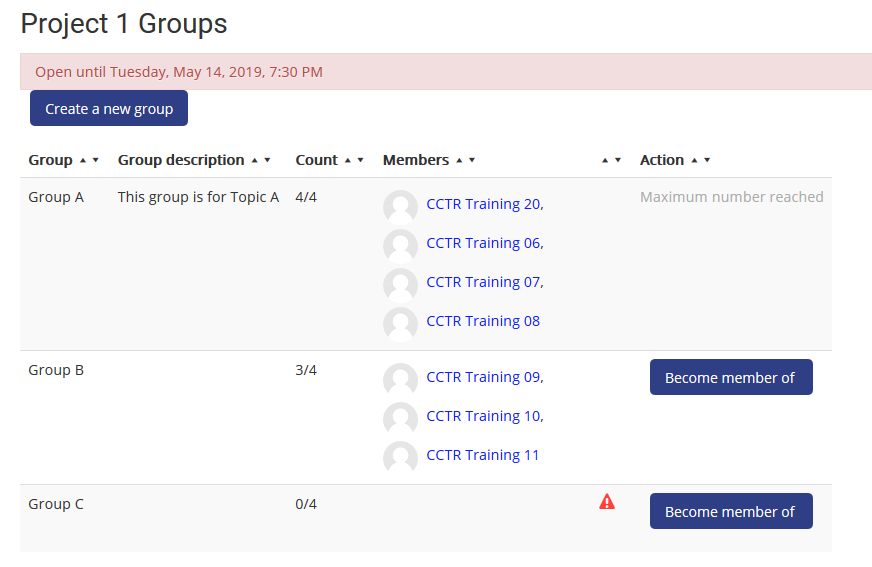myCSUSM
myCSUSMStudent View of Groups
There are several ways your instructor can create groups in your course. They can have the system randomly put you into groups, they can manually put you into groups, or they can have you pick your own groups.
How to Tell Who is In Your Group
If your instructor randomly or manually created groups you might want to know who is in your group. From your course homepage click on Course Dashboard, then Participants.
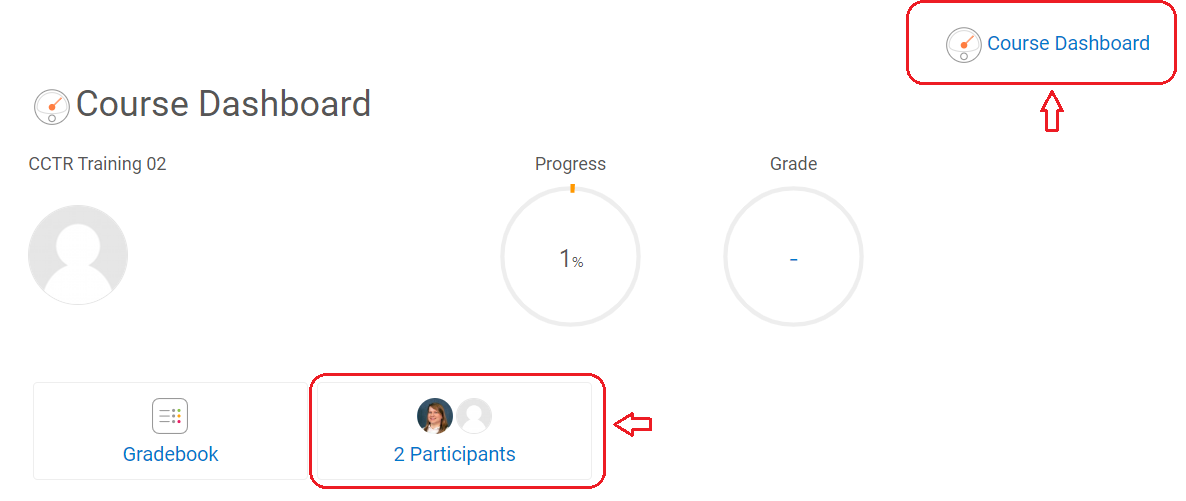
Scroll down to your name in the list. Your group(s) will be listed under Groups.
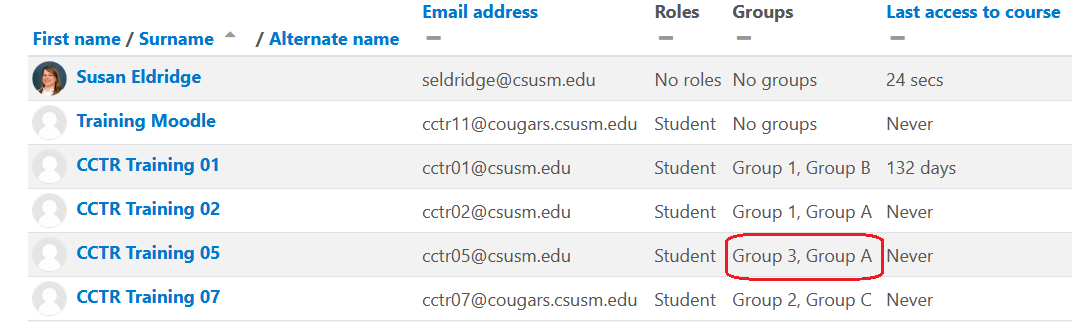
Once you know your group, scroll up to the top of the page. Filter by Group and then the name of the group. Click Apply filters. This will show you all students in your group.
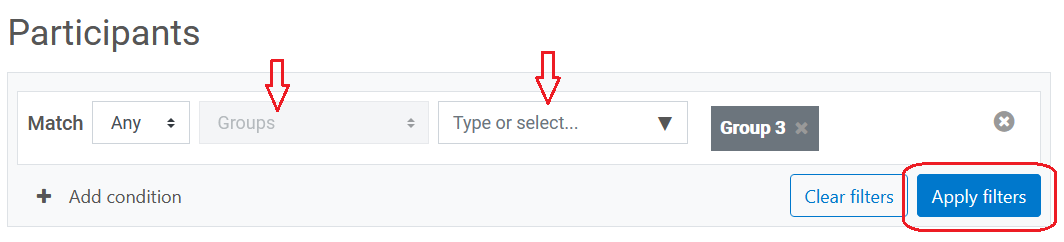
Choose Your Group with Group Self-Selection
If your instructor has allowed you to pick or create your own group you will do so through the Group Self Selection activity.
To join a group, click the "Become member of" button for that group. If the maximum number of members for a group has been reached, you will not be able to become a member of that group until someone leaves. To leave a group, click "Leave group."
To create a new group, if allowed, click "Create a new group."