 myCSUSM
myCSUSMCorrect and Re-grade Questions
Why Do This
If a quiz is found to have a question with an incorrect answer or you decide later to exclude a question due to confusing wording or any other reason, you can correct and re-grade the quiz.
Correct a Quiz Question
- Click on the quiz on the course homepage.
- Click on the gear icon in the upper right, then click Edit Quiz.
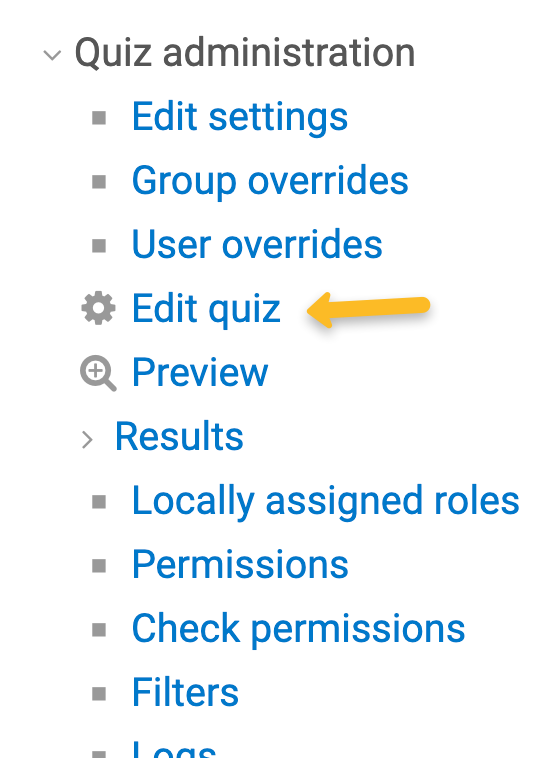
- Select the Edit icon next to the question to be corrected.
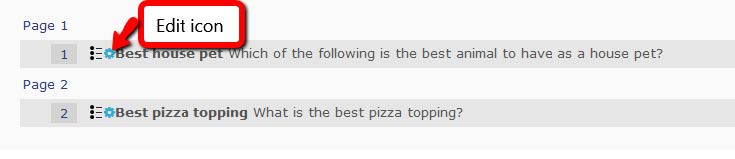
- Change the answer to the question or go to the next step (step 5) to exclude the question from the
quiz entirely. In this example below, the original correct answer (separation) had
its grade changed from 100% to None, while the new correct answer (integration) had
its grade changed from None to 100%.
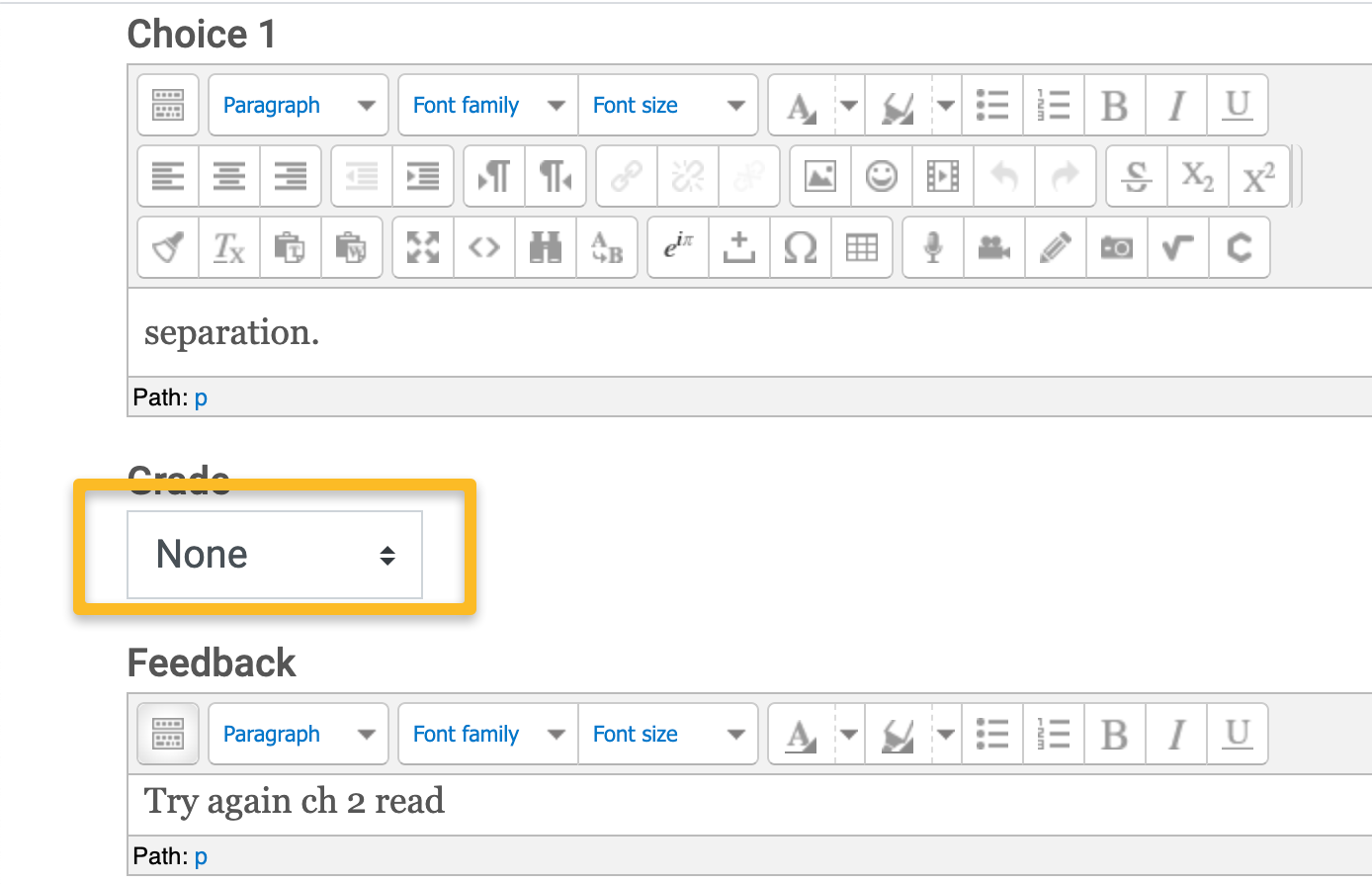
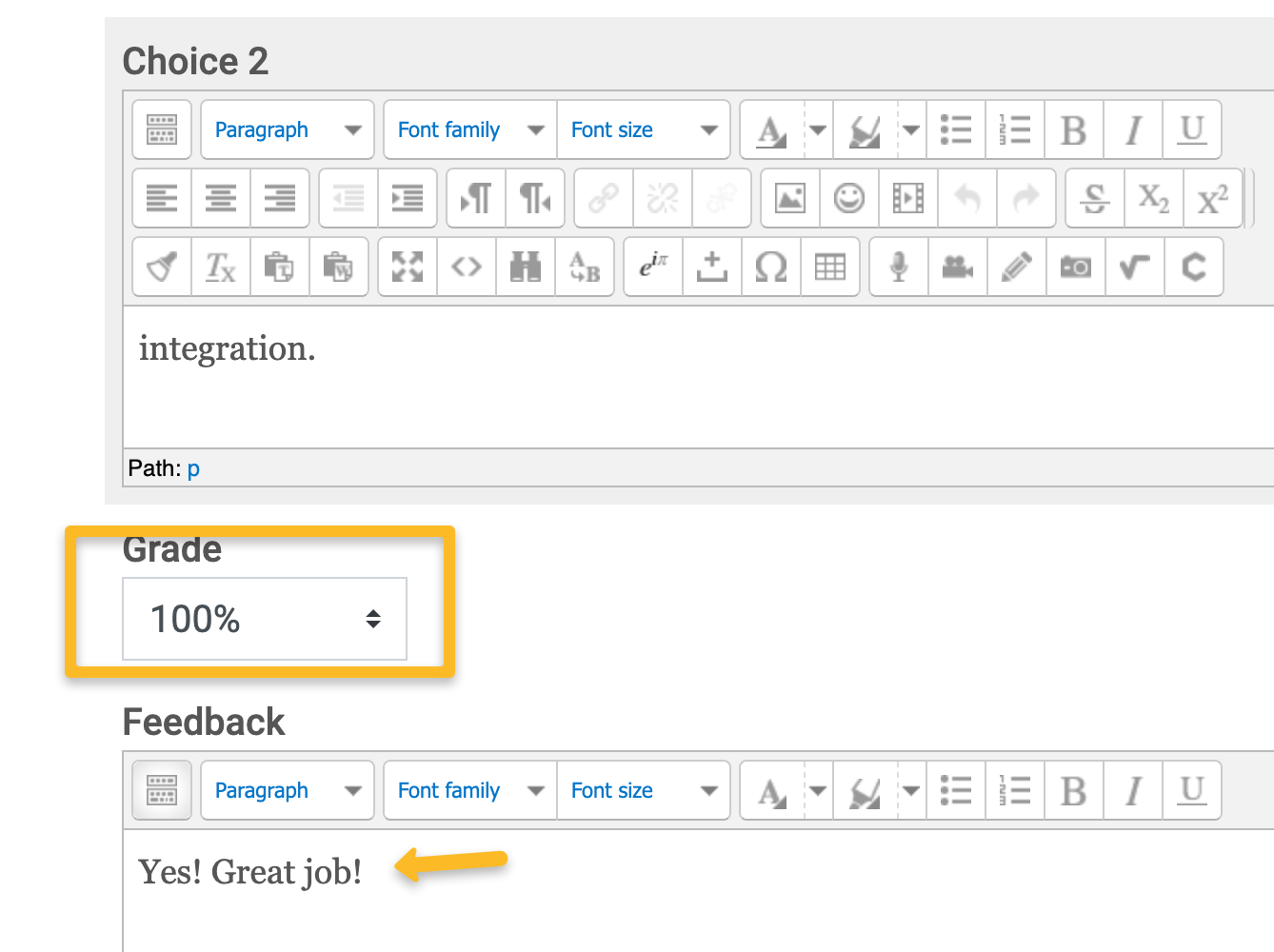
- When finished, scroll down and click Save Changes.
Exclude a Quiz Question
There are two options for excluding/dropping a question from a quiz: 1) give everyone credit for that question or 2) change the question point value to zero. The former might not possible for question types other than multiple choice. The latter option slightly increases the point value of all the other quiz questions, unless the Max Grade is also adjusted.
To give everyone credit for a multiple choice question:
- Follow Steps 1-3 above to access the question.
- Change every answer choice to 100%. Note: while this is possible for multiple choice questions, it might not be possible for
every question type.
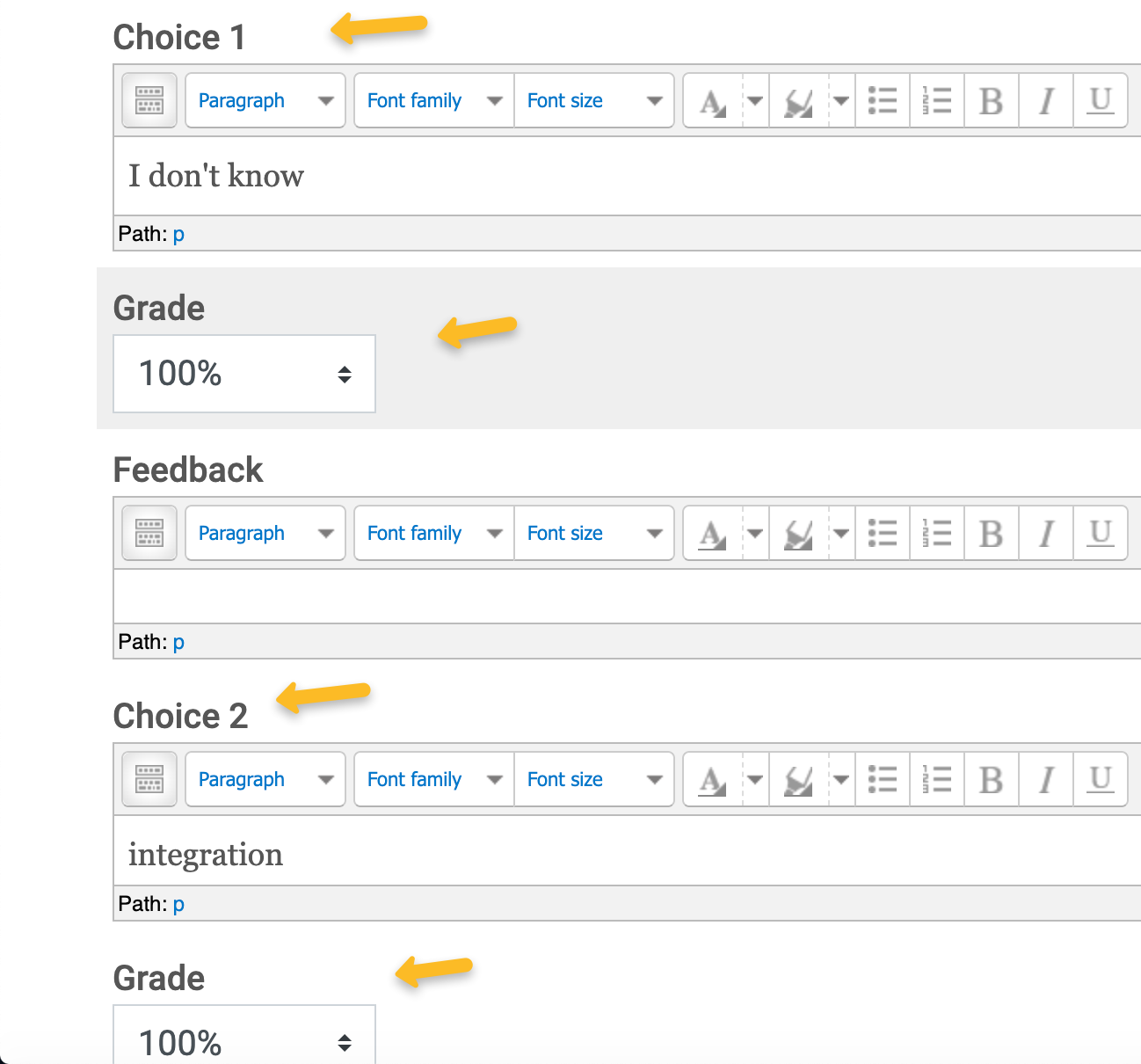
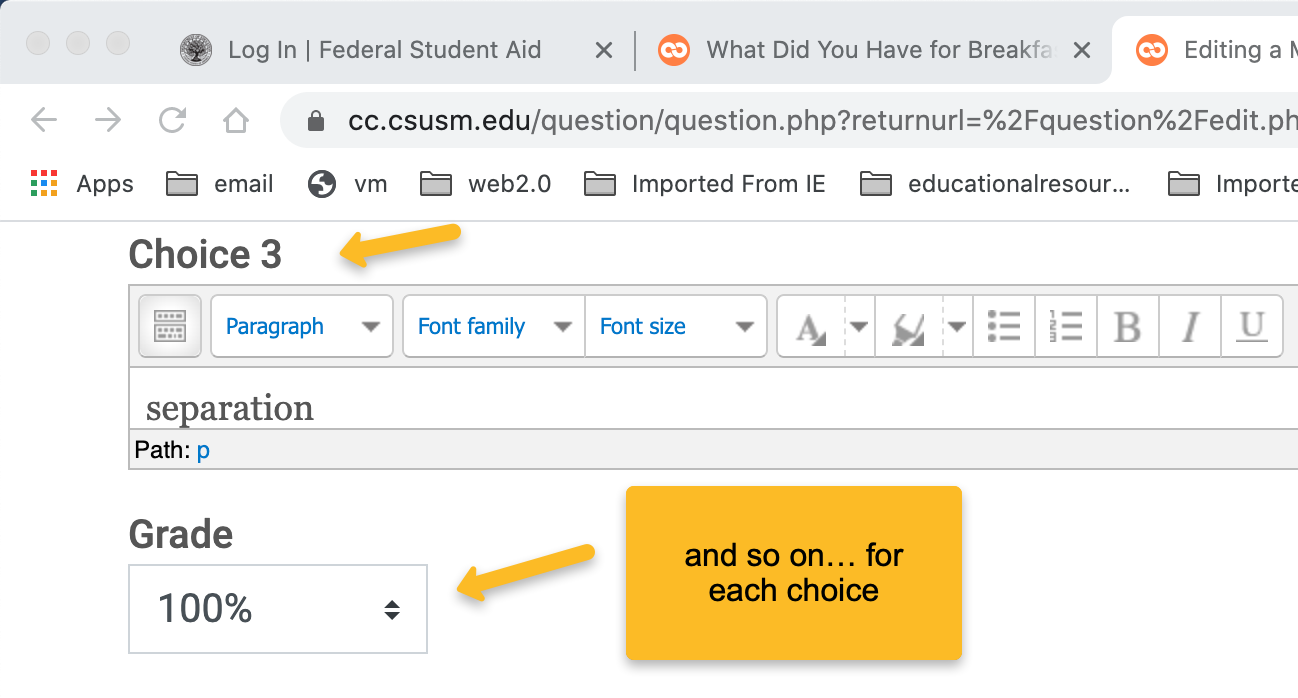
- When finished, click Save changes at the bottom.
Or to completely exclude the question:
- From within the question change the Default points to 0, then Save changes. Or, from the Edit Quiz page click the pencil icon to the right of the question, type 0, and hit the Enter key.
- Now any answer, whether correct or incorrect, will have no effect on the overall quiz score. All other questions will slightly increase in value to compensate for the dropped question. If you do not want this to happen, you will want to adjust the Max Grade (in the upper right of the Edit Quiz page) to account for the loss of those points. For example, if the quiz was originally worth 25 points and you dropped a question worth 1 point, you can adjust the Max Grade to 24 points to keep each question worth only 1 point. Otherwise each question will be worth 1.0416 points.
- When finished, click Save in the upper right of the Edit Quiz page.
Re-Grade the Quiz Scores
- While viewing the quiz, click on the gear in the upper right to open the Quiz Administration
block, then select Results.
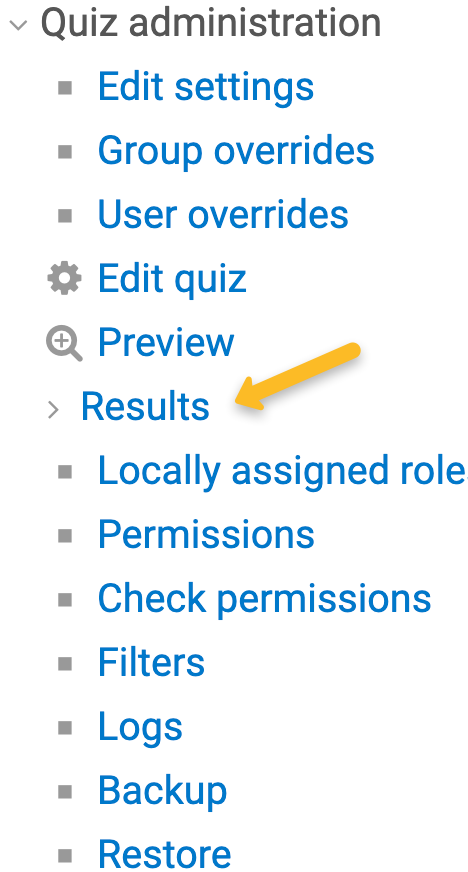
- Select Regrade all button in the center of the screen.
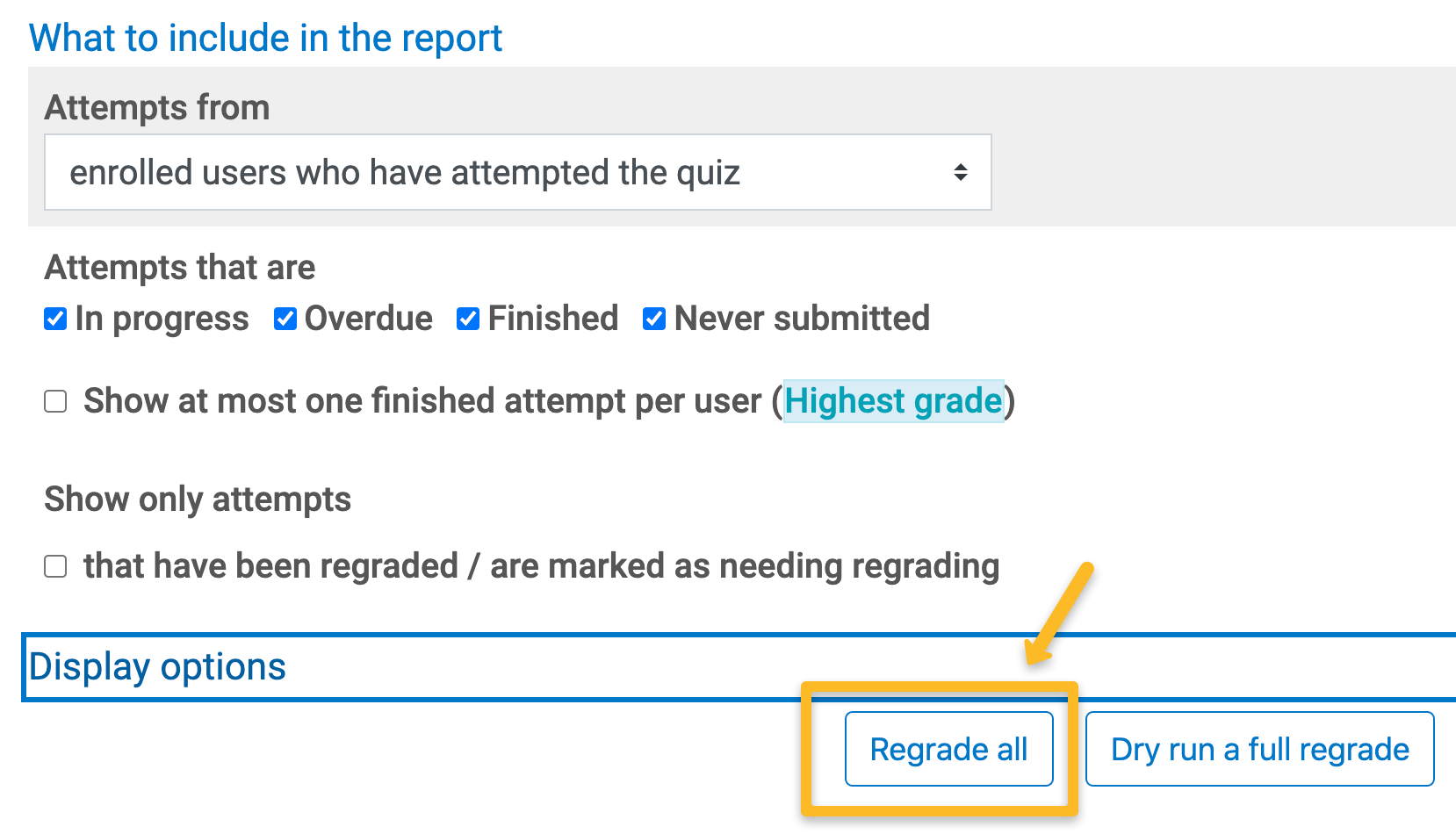
- Verify the scores have changed for the updated questions and the overall quiz grade.







