 myCSUSM
myCSUSMChange Dates for Activities in One Location
Why do this?
There are two ways you can edit the dates for activities. The first is to go into the settings of each activity individually and change the dates. If you are also changing the title, description/instructions, and other settings of the activity, then you will want to stick with this method. The second way is to use a special report to bulk edit the dates. If you are just looking the change the dates for the activities, this method might help save you some time. Note: Unfortunately not all activity types can be updated using the method.
To bulk edit activity dates
- Click on the gear icon in the upper right to open the Course Administration. Click on Reports then Dates.
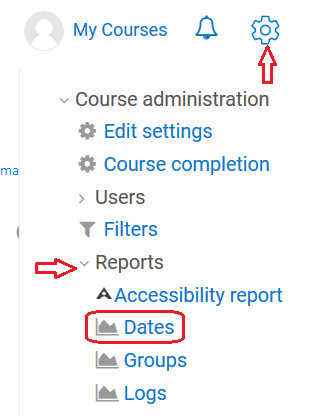
- Wait for the page to fully load. From the Activity Type dropdown, select the activity type you want to set the dates for first (Assignment, Forum, Quiz, etc.).
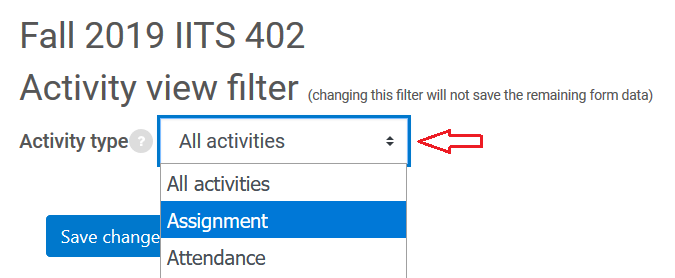
- Wait for the page to fully load. Click Expand All on the right hand side.
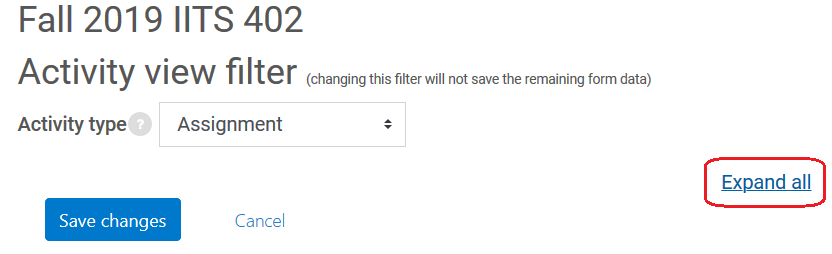
- The date settings for every item of the selected activity type in the course will be displayed on this page. Set the desired dates for each item.
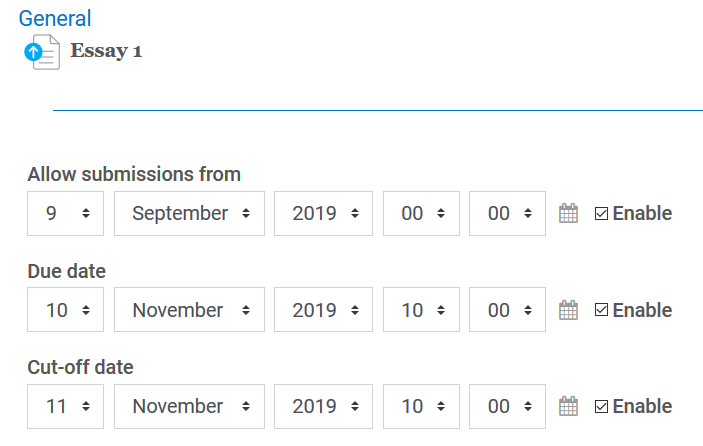
- When finished, click Save Changes. Note: If after you save you are brought back to the same page (with everything expanded) it means there was an error in one of the settings. For example, a due date being before the start date. Scroll down to find the error (in red text) and fix before clicking Save changes again.
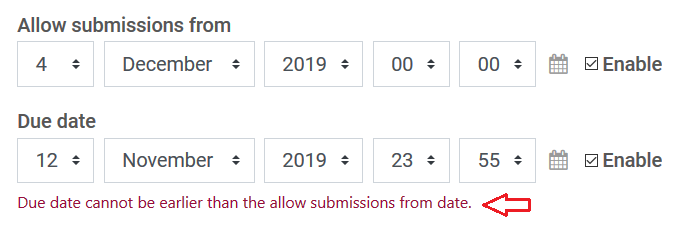
- Repeat steps 2-5 for the next Activity Type.






