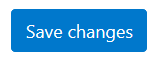myCSUSM
myCSUSMSubmitting Online Text to an Assignment
Rather than submit a file, some Assignments require that you enter text directly in a textbox in the Assignment. As with any activity, be sure to read your instructor’s directions carefully before submitting.
Submitting Online Text
- Locate the Assignment in your course and click on the Assignment name.

- On this page you will see the details of the Assignment: when it is due, time remaining, description/instructions (if your instructor has provided them), any related files, and the rubric/grading form (if your instructor is using one). The box on the right will display your submission and grading status. Verify you are submitting to the correct assignment before proceeding.
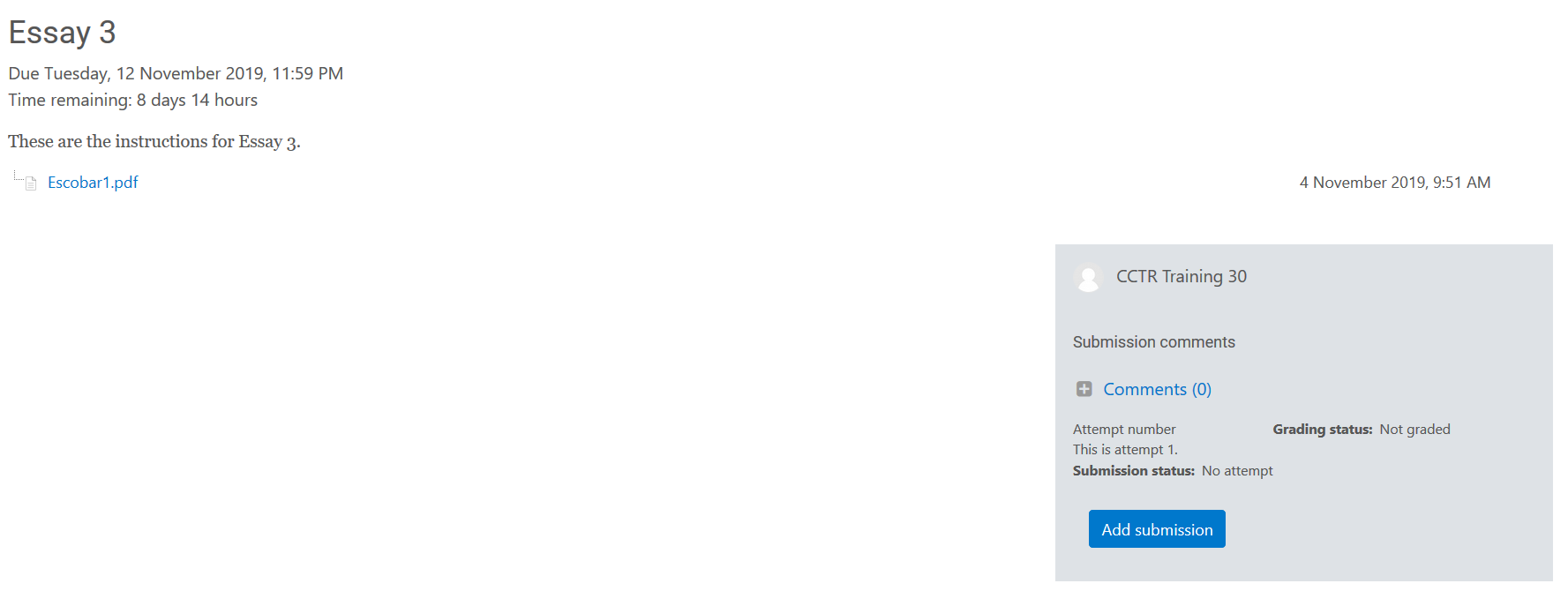
- Click the Add Submission button.
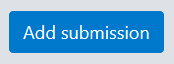
- Enter your text in the Online Text area. For assistance using the text editor toolbar, please see our help guide.
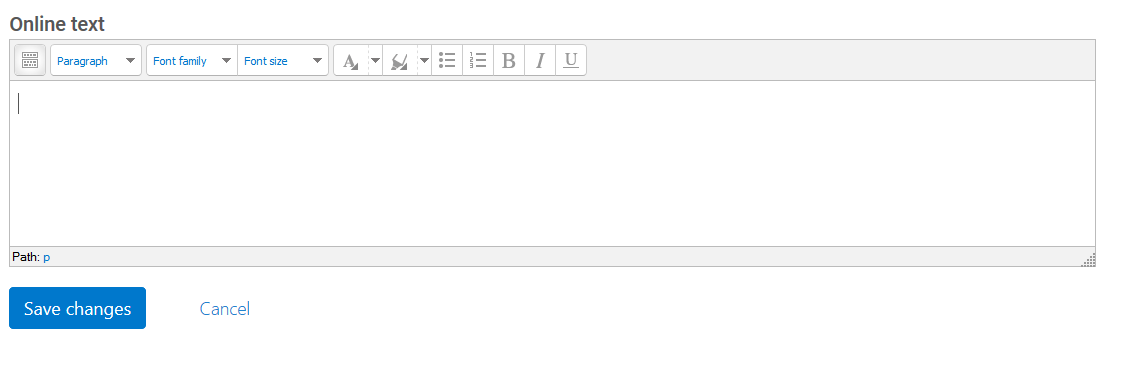
- When finished, click Save changes.
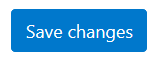
- You will be taken back to the page with the assignment details. The first part of your text should be listed in the box on the right, along with the word count, date and time it was submitted, and updated submission status. If you see your do not see a “Submit assignment” button, your online text has been successfully submitted and no further action is required. You can return to edit the text until the due date.
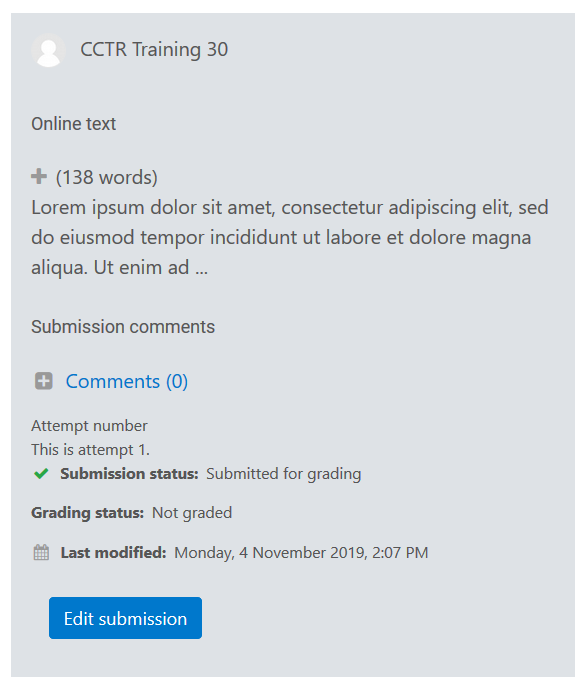
- If you see a “Submit assignment” button it means currently your online text is a draft. As a draft you can return and edit the text until the due date. When you are ready to submit, click the Submit assignment button. Once the assignment is submitted you will not be able to make any more changes.
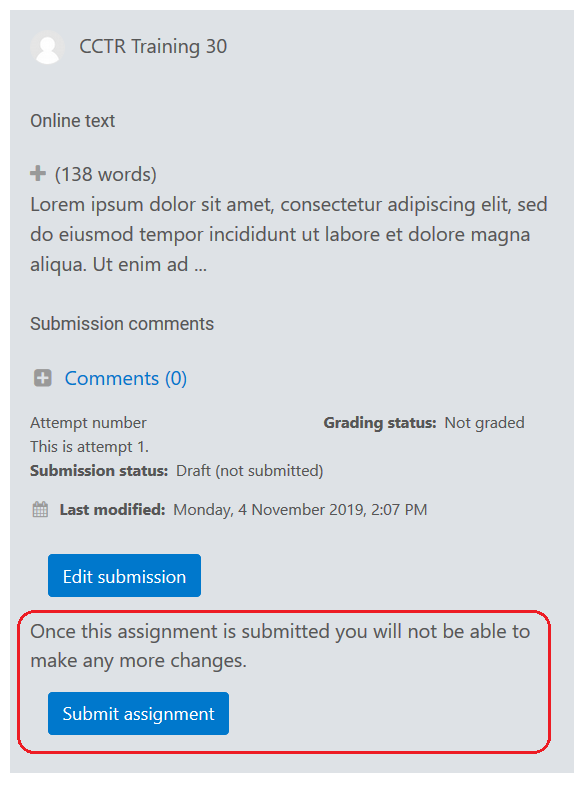
Editing an Online Text Submission
- If you do not see a "Submit assignment" button in the submission status box, or you do see one but have not yet clicked it, you can edit your online text submission up until the due date. You can actually edit the submission up until the cutoff date (if enabled) but if you edit after the due date, it will be marked as late. When viewing the assignment, click Edit submission.
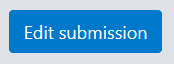
- Make any changes to your content in the Online text.
- Select Save changes at the bottom of the page.