 myCSUSM
myCSUSMExporting Cougar Courses Calendar
You can export Cougar Courses Calendar entries into your Google or Office 365 Calendars.
Calendar export
Moodle allows users to export calendars so they may be imported into other calendar programs, as a backup or to create a copy. The Moodle export process creates an ics file - a standard for transferring data between calendar apps.
There are two ways to create the ics file: creating an ics file for immediate downloading to a computer, or creating a url link that will create a defined calendar from a link without actually logging into the site.
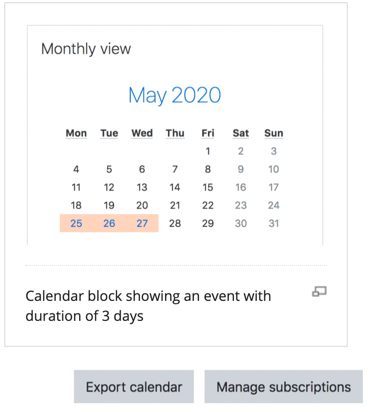
At the bottom of a calendar page you will see the "Export calendar" and "iCal" links.
iCal quick link
Click on the "iCal" link at the bottom of the Moodle calendar to show a "Opening icalexport.ics" popup window. Here you can save the file to your local computer or open it with MS Outlook.
Note: you cannot select individual items to include in the exported file with iCal, all events will be included.
Export options for an ics file
Click on the "Export calendar" button at the bottom of a calendar will bring you to the Export page with options.
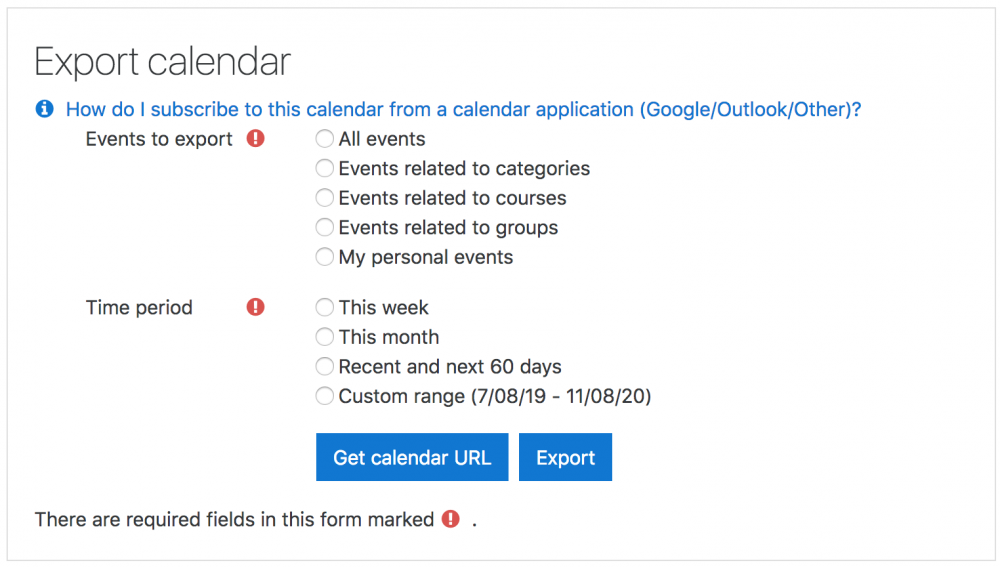
-
Select "All events" or "Events related to courses"
-
Select the time frame: "This week", "This month", "Recent and next 60 days" or a custom range (new in 2.5). The range can be set from Administration>Site administration>Appearance>Calendar.
Now you have a choice to create an icalexport.ics file or to create a url that will create the icslexport.ics file via a link.
Click on the "Export" button will bring up a "Opening icalexport.ics" popup window. Either save the file or have MS Outlook open the file directly.
URL file
After pressing the "Export calendar" button at the bottom of the calendar page, select the events and time frames you wish. The "Get URL address" button will create a URL address. Copy and paste the url link into an email or any HTML page. This link will compile the icalexport.ics file. For example:
-
http://demo.moodle.net/calendar/export_execute.php?preset_what=courses&preset_time=recentupcoming&username=teacher&authtoken=35b0202e4f270c4cc9864e46dad56cb0c90ed382






