 myCSUSM
myCSUSMSelf Enrollment in Community
Community is provided to meet the collaborative working and social needs of the campus community and campus-sponsored external communities. Unlike the academic instruction-based Cougar Courses, Community is not organized by term and containers are not automatically created. Community assumes on-going activity throughout the year or over multiple years. By default enrollment in Community containers is manually done by the container owner. However, if enabled by the container owner, you can enroll yourself into a container in Community. If self-enrollment is set up, you should have been provided the name of the container and, if necessary, the enrollment key.
- Log in to Community.
- If you do not already see the container on your My Courses page, click the X in the upper right to return to the Community homepage (but stay logged in).
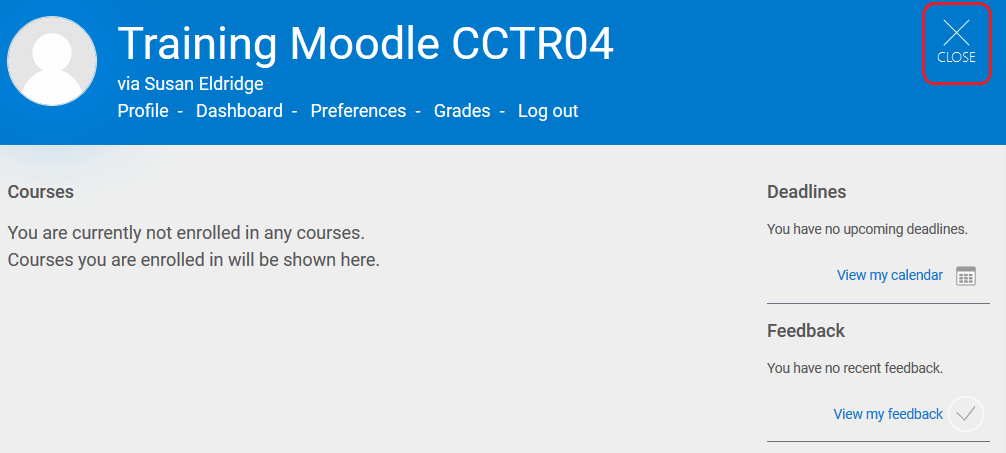
- Scroll to the bottom of the page. In the Search Courses box, enter the name of the container and click Go.
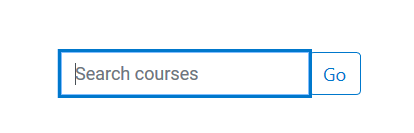
- Click on the name of the course.
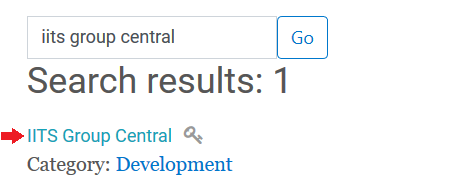
- If the container does not require an enrollment key, click the Enroll Me button. If the container does require an enrollment key, enter it in the Enrollment Key box. Be careful as some browsers will instead auto-fill your password into that box. If you cannot self-enroll or do not know the enrollment key, please contact the owner of the container.
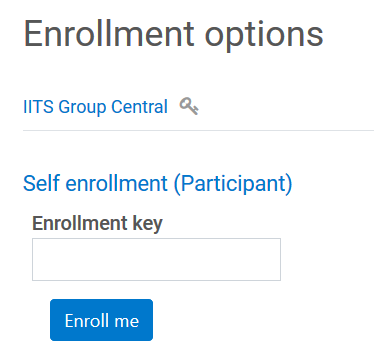
- You will then be enrolled in the course and brought to its homepage. When you log in to Community in the future the course will show up on your My Courses page.






